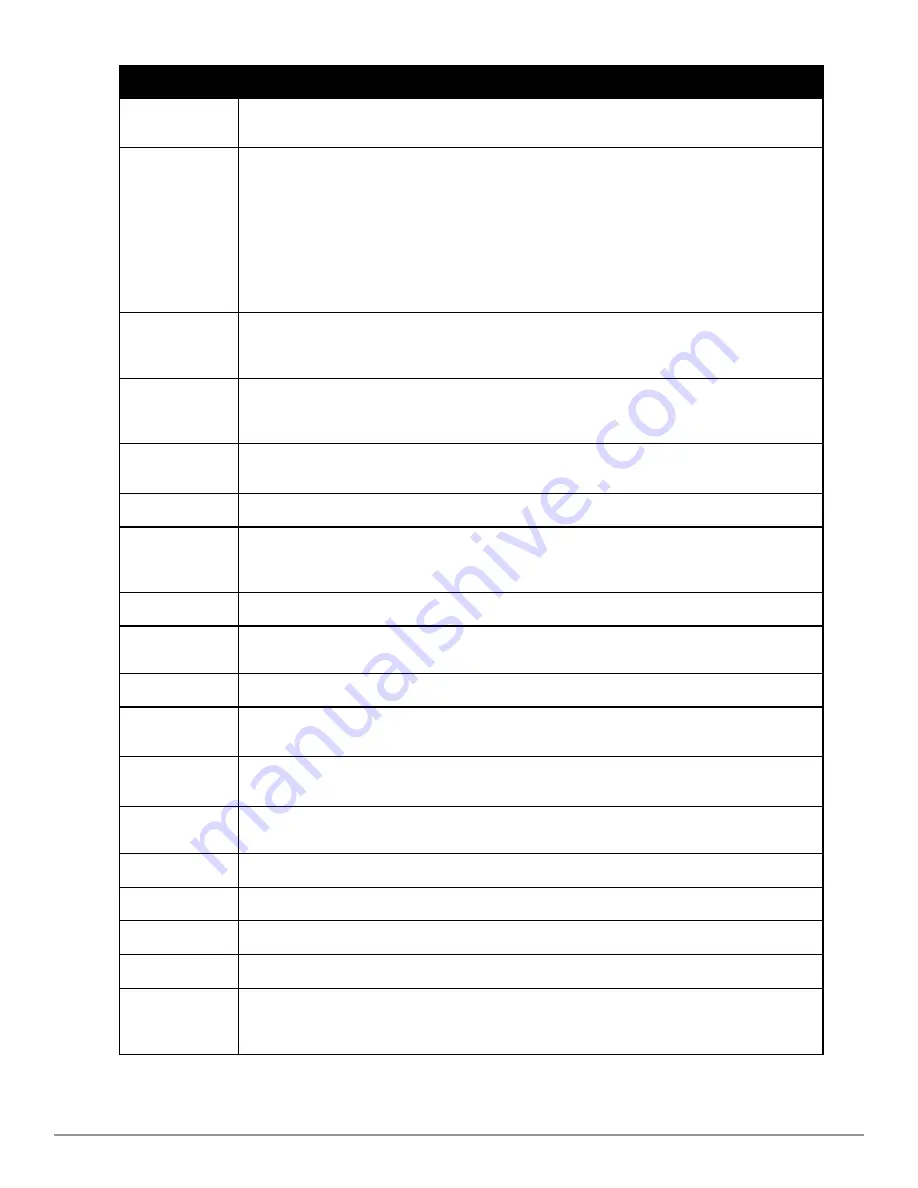
116 | Discovering, Adding, and Managing Devices
Dell PowerConnect W-AirWave 7.6 | User Guide
Field
Description
ping the AP. This usually means AirWave is blocked from connecting to the AP or the AP needs to be
rebooted or reset.
Configuration
l
Good
means all the settings on the AP agree with the settings AirWave wants them to have.
l
Mismatched
means there is a configuration mismatch between what is on the AP and what
AirWave wants to push to the AP. The
Mismatched
link directs you to this specific
APs/Devices >
Audit
page where each mismatch is highlighted.
l
Unknown
means the device configuration has not yet been fetched (possible issue with credentials).
l
Verifying
means that the device is fetching a configuration that will be compared to the desired
settings.
l
Error
indicates a problem with the device. This configuration is accompanied with a description of
the error.
Firmware
Displays the firmware version running on the AP.
Newer AirMesh APs include the new bootloader APBoot. AirWave helps to identify the new AirMesh
APs from the old SKUs by displaying the bootloader information here.
Licenses (Appears
for Dell
controllers )
Selecting this link opens a pop-up window that lists the built-in licenses as well as other installed
licenses for this controller. This also shows whether any license has expired.
Controller
(Appears for APs)
Displays the controller for the associated AP device as a link. Select the link to display the
APs/Devices
> Monitor
page for that controller.
Mesh Gateway *
Specifies the mesh AP acting as the wired connection to the network.
Mesh Mode*
Specifies whether the AP is a portal device or a mesh node. The portal device is connected to the
network over a wired connection. A node is a device downstream of the portal that uses wireless
connections to reach the portal device.
Mesh ID *
The name of the mesh device.
View in Google
Earth*
Selecting the Google Earth icon opens the mesh network view in Google Earth.
Type
Displays the make and model of the device.
Last Contacted
Displays the most recent time AirWave has polled the AP for information. The polling interval can be set
on the
Groups > Basic
page.
Uptime
Displays the amount of time since the AP has been rebooted. This is the amount of time the AP reports
and is not based on any connectivity with AirWave.
LAN MAC
Address
Displays the MAC address of the Ethernet interface on the device.
Serial
Displays the serial number of the device.
Radio Serial
Displays the serial number of the radios in the device. This field is not available for all APs.
Location
Displays the SNMP location of the device.
Contact
Displays the SNMP contact of the device.
IP Address
Displays the IP address that AirWave uses to communicate to the device. This number is also a link to
the AP web interface. When the link is moused over a pop-up menu will appear allowing you to http,
https, telnet or SSH to the device.
Summary of Contents for PowerConnect W-AirWave 7.6
Page 1: ...Dell PowerConnect W AirWave 7 6 User Guide ...
Page 12: ...xii Dell PowerConnect W AirWave 7 6 User Guide ...
Page 112: ...100 Configuring and Using Device Groups Dell PowerConnect W AirWave 7 6 User Guide ...
Page 162: ...150 Discovering Adding and Managing Devices Dell PowerConnect W AirWave 7 6 User Guide ...
Page 198: ...186 Using RAPIDS and Rogue Classification Dell PowerConnect W AirWave 7 6 User Guide ...
Page 276: ...264 Creating Running and Emailing Reports Dell PowerConnect W AirWave 7 6 User Guide ...
Page 324: ...312 Using VisualRF Dell PowerConnect W AirWave 7 6 User Guide ...
Page 332: ...320 Index Dell PowerConnect W AirWave 7 6 User Guide ...
















































