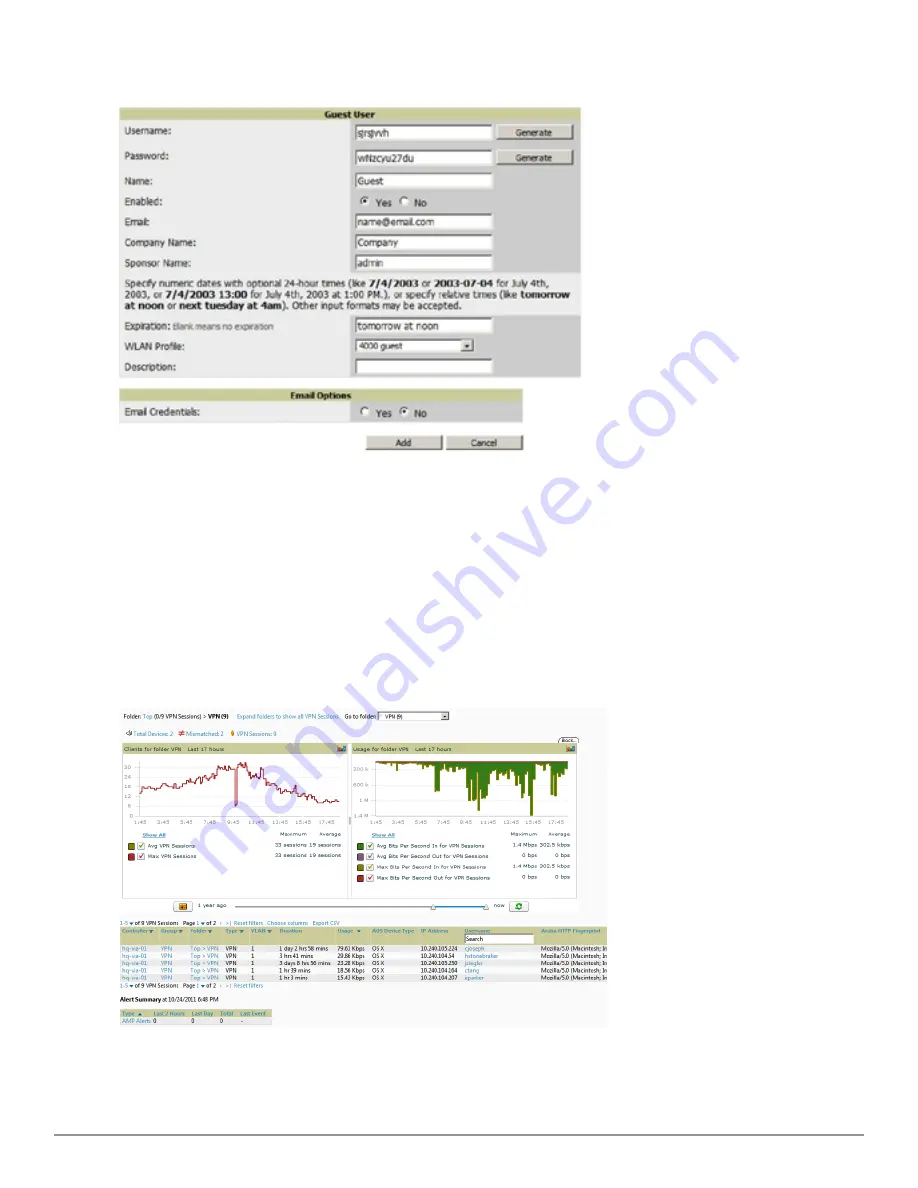
208 | Performing Daily Administration in AirWave
Dell PowerConnect W-AirWave 7.6 | User Guide
Figure 139:
Clients > Guest Users > Add New Guest User
Page Illustration
To make the
Username
or
Password
anonymous and to increase security, complete these fields then select
Generate
. The anonymous and secure
Username
and
Password
appear in the respective fields.
6. Select
Add
to complete the new guest user, or select
Cancel
to back out of new user creation. The
Clients >
Guest Users
page appears and displays results, as applicable.
Supporting VPN Users with the Clients > VPN Sessions Page
The
Clients > VPN Sessions
page shows active VPN Sessions along with device type and HTTP fingerprinting
information.
Figure 140:
Clients > VPN Sessions
Page Illustration
Summary of Contents for PowerConnect W-AirWave 7.6
Page 1: ...Dell PowerConnect W AirWave 7 6 User Guide ...
Page 12: ...xii Dell PowerConnect W AirWave 7 6 User Guide ...
Page 112: ...100 Configuring and Using Device Groups Dell PowerConnect W AirWave 7 6 User Guide ...
Page 162: ...150 Discovering Adding and Managing Devices Dell PowerConnect W AirWave 7 6 User Guide ...
Page 198: ...186 Using RAPIDS and Rogue Classification Dell PowerConnect W AirWave 7 6 User Guide ...
Page 276: ...264 Creating Running and Emailing Reports Dell PowerConnect W AirWave 7 6 User Guide ...
Page 324: ...312 Using VisualRF Dell PowerConnect W AirWave 7 6 User Guide ...
Page 332: ...320 Index Dell PowerConnect W AirWave 7 6 User Guide ...






























