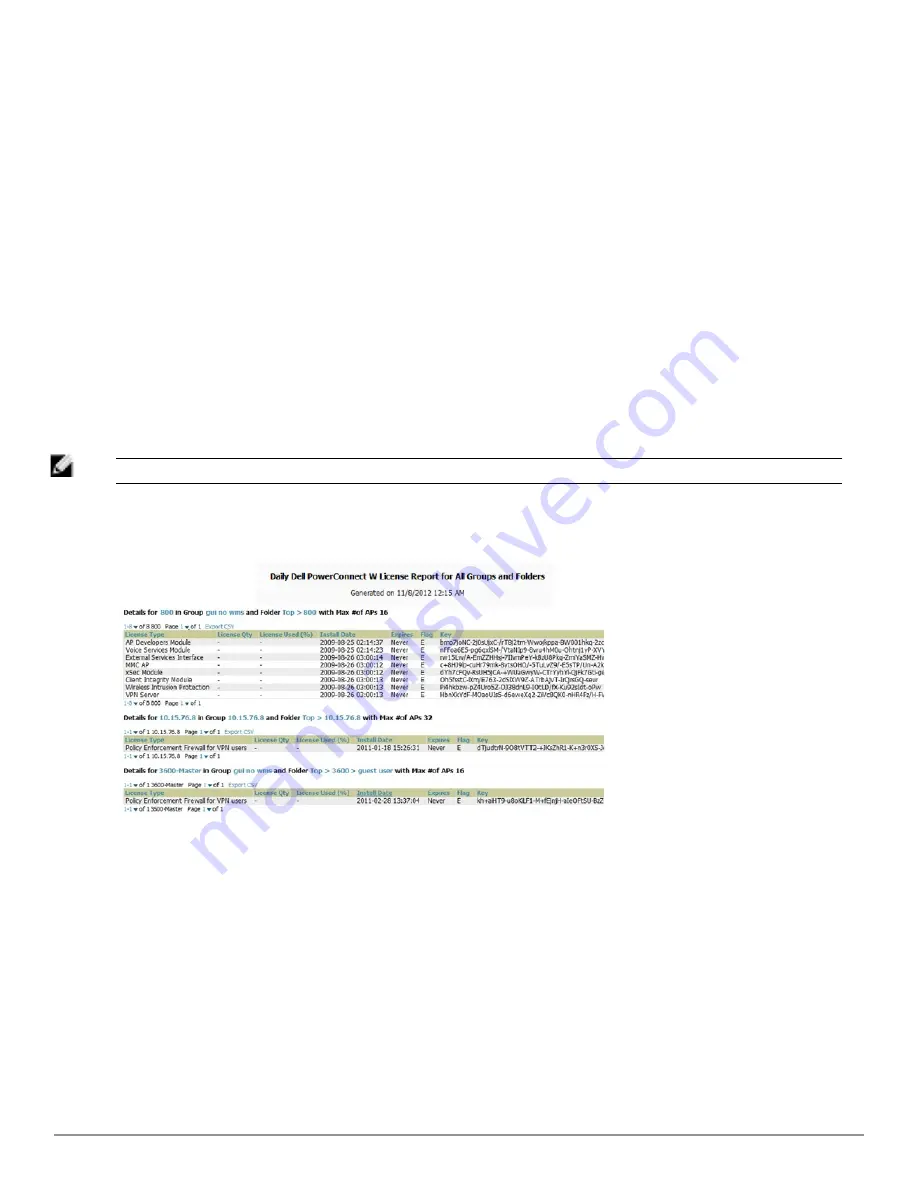
240 | Creating, Running, and Emailing Reports
Dell PowerConnect W-AirWave 7.6 | User Guide
available radio frequency information. Then, simply drag the desired data from the
Available Options
list on the
left to the
Selected Options
pane on the right.
The order of the data in the
Selected Options
section is the order that it will appear in the report. The data can
be reordered by dragging an item up or down the list.
5. Below the
Custom Options
panes is a
Report Restrictions
section. All reports allow you to restrict based a
specified Group, Folder, and Device Type. When you select Custom Options to include in a report, additional
restrictions will be available. For example, if you select Device Summary: Most Utilized by Usage, then you can
restrict the report to include and/or exclude specific devices. Some detailed reporting options, such as New Rogue
Devices: Discovery Events, allow you to specify the columns to include in the report.
6. Below the
Report Restrictions
section are
Scheduling Options
,
Report Visibility
, and
Email Options
sections.
Choose the parameters as needed for your report, especially a
Report Start
and
Report End
.
7. When finished, select
Add and Run
to add the report to your list and run it immediately,
Run Now
to run
without being added to the list,
Add
to add but not run the report, or
Cancel
to exit this page.
Using the Dell PowerConnect W License Report
The Dell PowerConnect W License Report tracks licenses on Dell devices in your network. This report includes
information on the type, quantity, percent used, installation date, expiration date, and the license keys.
NOTE: This report includes the built-in license count only when the installed license count is less than the license limits.
Figure 167:
Dell PowerConnect W License Report
Detail Page
Using the Capacity Planning Report
The
Capacity Planning Report
tracks device bandwidth capacity and throughput in device groups, folders, and
SSIDs. This report assists in analyzing device capacity and performance on the network, and such analysis can help
to achieve network efficiency and improved experience for users.
This report is based on interface-level activity. The information in this report can be sorted by any column header in
sequential or reverse-sequential order by selecting the column heading.
Refer also to the
"Using the Network Usage Report" on page 249
for additional bandwidth information.
The following figure and
Table 128
illustrate and describe the contents of the
Capacity Planning Report
.
Summary of Contents for PowerConnect W-AirWave 7.6
Page 1: ...Dell PowerConnect W AirWave 7 6 User Guide ...
Page 12: ...xii Dell PowerConnect W AirWave 7 6 User Guide ...
Page 112: ...100 Configuring and Using Device Groups Dell PowerConnect W AirWave 7 6 User Guide ...
Page 162: ...150 Discovering Adding and Managing Devices Dell PowerConnect W AirWave 7 6 User Guide ...
Page 198: ...186 Using RAPIDS and Rogue Classification Dell PowerConnect W AirWave 7 6 User Guide ...
Page 276: ...264 Creating Running and Emailing Reports Dell PowerConnect W AirWave 7 6 User Guide ...
Page 324: ...312 Using VisualRF Dell PowerConnect W AirWave 7 6 User Guide ...
Page 332: ...320 Index Dell PowerConnect W AirWave 7 6 User Guide ...






























