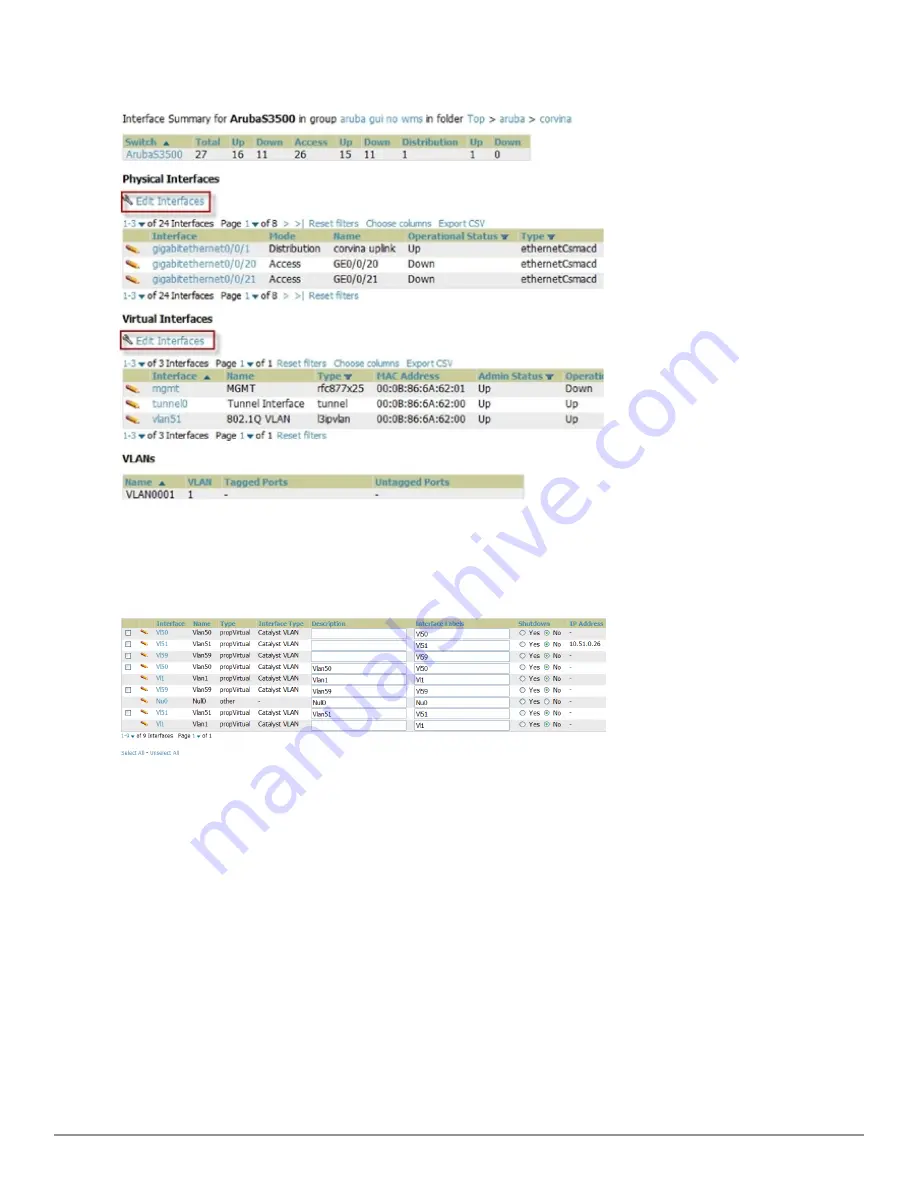
142 | Discovering, Adding, and Managing Devices
Dell PowerConnect W-AirWave 7.6 | User Guide
Figure 104:
Edit Multiple Interfaces
You will remain on the same page, but will have the option to make changes to the most commonly edited settings
in batch mode, as shown in
Figure 105
.
Figure 105:
Multiple Interface Editing Page Illustration
AirWave assembles the entire running configuration using templates and your modifications to these pages. For a
more detailed discussion on templates, see
"Creating and Using Templates" on page 151
.
Individual Device Support and Firmware Upgrades
Perform the following steps to configure AP communication settings for individual Dell PowerConnect W-Series
device types.
1. Locate the
Device Communication
area on the
APs/Devices > Manage
page.
2. Specify the credentials to be used to manage the AP.
Figure 106
illustrates this page.
Summary of Contents for PowerConnect W-AirWave 7.6
Page 1: ...Dell PowerConnect W AirWave 7 6 User Guide ...
Page 12: ...xii Dell PowerConnect W AirWave 7 6 User Guide ...
Page 112: ...100 Configuring and Using Device Groups Dell PowerConnect W AirWave 7 6 User Guide ...
Page 162: ...150 Discovering Adding and Managing Devices Dell PowerConnect W AirWave 7 6 User Guide ...
Page 198: ...186 Using RAPIDS and Rogue Classification Dell PowerConnect W AirWave 7 6 User Guide ...
Page 276: ...264 Creating Running and Emailing Reports Dell PowerConnect W AirWave 7 6 User Guide ...
Page 324: ...312 Using VisualRF Dell PowerConnect W AirWave 7 6 User Guide ...
Page 332: ...320 Index Dell PowerConnect W AirWave 7 6 User Guide ...






























