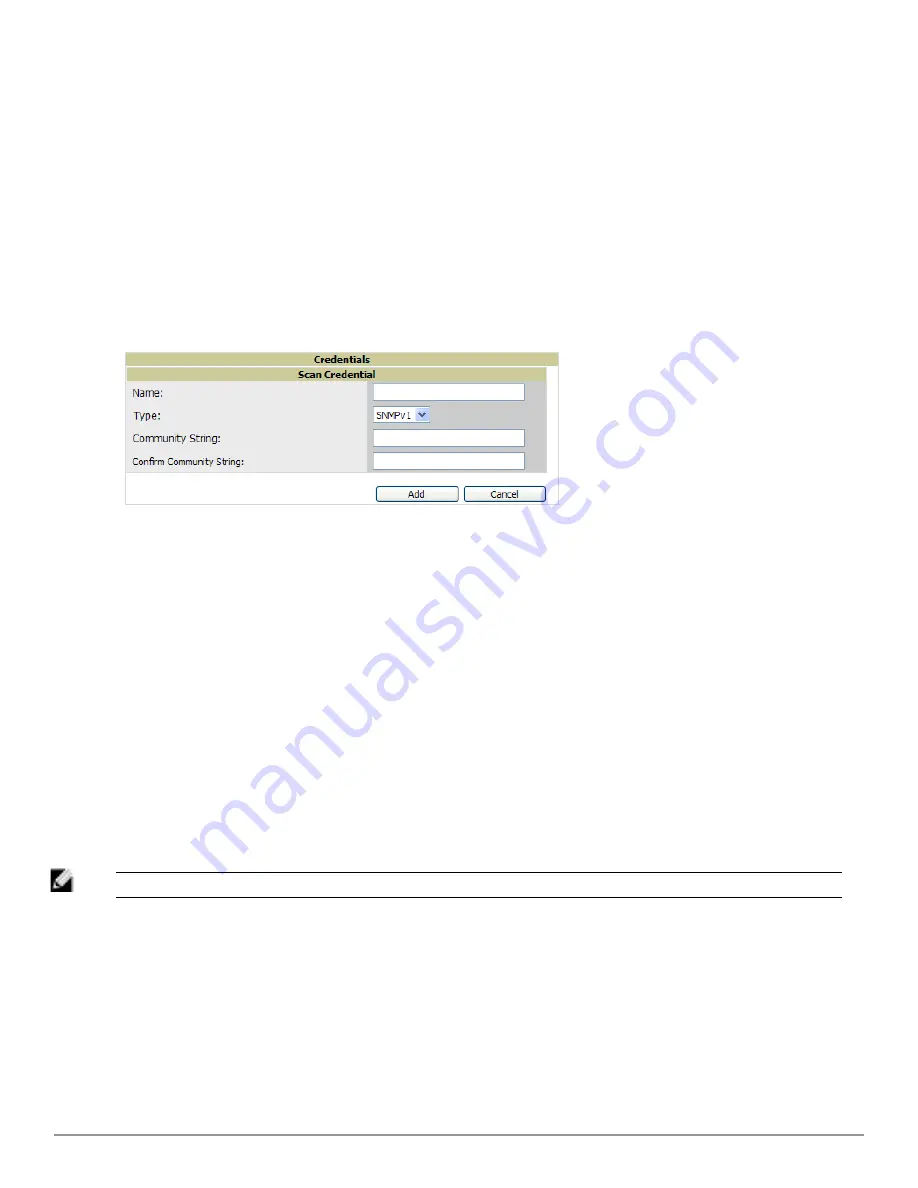
Adding Credentials for Scanning
The next step in SNMP/HTTP device discovery is to define the scan credentials that govern scanning of a given
network. New APs inherit scan credentials from the System Credentials that you configure on the
Device Setup >
Communications
page.
Perform these steps to define scan credentials for SNMP/HTTP scanning:
1. Locate the
Credentials
section on the
Device Setup > Discover
page. (Scroll down if necessary.) This page
displays scan sets, networks, and credentials that have been configured so far, and allows you to define new
elements for device scanning.
2. To create a new scan credential, select the
Add button to add a new scan credential
.
Figure 68
illustrates this
page. (Note that you may have to scroll down the page again to view this section.)
Figure 68:
Device Setup > Discover > Add/Edit New Scan Credential
Section Illustration
3. Enter a name for the credential in the
Name
field (for example,
Default
). This field supports alphanumeric
characters (both upper and lower case), blank spaces, hyphens, and underscore characters.
4. Choose the type of scan to be completed (
SNMPv1, SNMPv2,
or
HTTP
). In most cases, perform scans using
SNMP for device discovery, but consider the following factors in your decision:
l
SNMPv1 and SNMP v2 differ between in their supported traps, supported MIBs, and network query elements
used in device scanning.
l
HTTP discovers devices using the HyperText Transfer Protocol in communications between servers and
additional network components. HTTP is not as robust in processing network events as is SNMP, but HTTP
may be sufficient, simpler, or preferable in certain scenarios.
a. If you selected SNMPv1 or SNMPv2, then define and confirm the
Community String
to be used during
scanning. In this section, the community string used can be either
read-only
or
read/write
, as AirWave only
uses it for discovering APs. To bring APs under management, AirWave uses the credentials supplied in the
Device Setup > Communication SNMP
section. Once the device is authorized, it will use the non-scanning
credentials.
b. If you selected HTTP for the type, then enter a
Username
and
Password
for the scan credentials.
NOTE: AirWave automatically appends the type of scan (SNMP or HTTP) to the Label.
5. Select
Add
after you have completed the previous steps. The
Device Setup > Discover
page displays the new
scan credential or credentials just created or edited.
6. Repeat these steps to add as many credentials as you require.
7. Once scan networks and scan credentials are defined, combine them by creating scan sets using the next
procedure:
"Defining a Scan Set" on page 104
.
Dell PowerConnect W-AirWave 7.6 | User Guide
Discovering, Adding, and Managing Devices | 103
Summary of Contents for PowerConnect W-AirWave 7.6
Page 1: ...Dell PowerConnect W AirWave 7 6 User Guide ...
Page 12: ...xii Dell PowerConnect W AirWave 7 6 User Guide ...
Page 112: ...100 Configuring and Using Device Groups Dell PowerConnect W AirWave 7 6 User Guide ...
Page 162: ...150 Discovering Adding and Managing Devices Dell PowerConnect W AirWave 7 6 User Guide ...
Page 198: ...186 Using RAPIDS and Rogue Classification Dell PowerConnect W AirWave 7 6 User Guide ...
Page 276: ...264 Creating Running and Emailing Reports Dell PowerConnect W AirWave 7 6 User Guide ...
Page 324: ...312 Using VisualRF Dell PowerConnect W AirWave 7 6 User Guide ...
Page 332: ...320 Index Dell PowerConnect W AirWave 7 6 User Guide ...






























