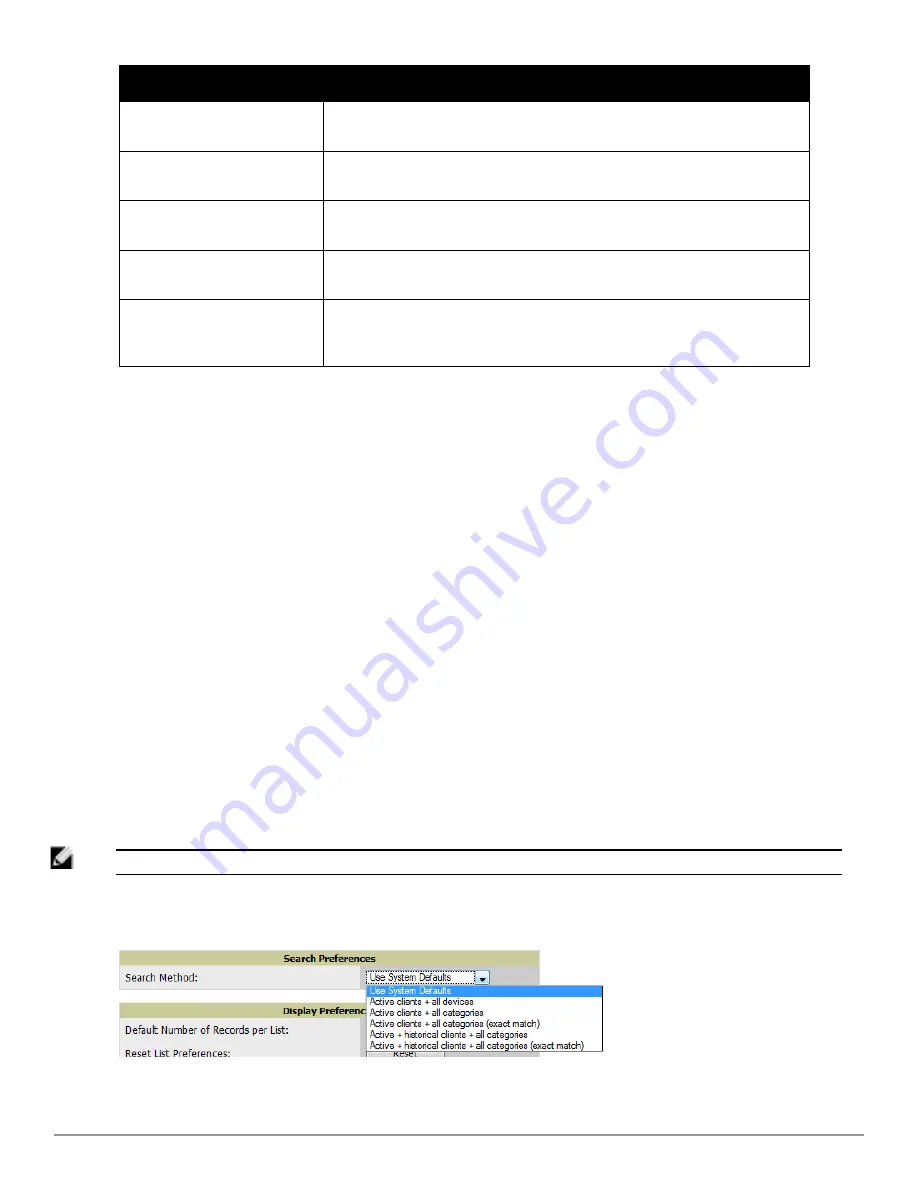
14 | Configuring AirWave
Dell PowerConnect W-AirWave 7.6 | User Guide
Widget
Description
Clients By Mfgr & Model
This pie chart shows the percentage of clients that have attached to AirWave over the
last 24 hours based on the client manufacturer and model.
Clients By Device OS
This pie chart shows the percentage of clients that have attached to AirWave over the
last 24 hours based on the device operating system (such as Windows or Android).
Clients By Device OS Detail
This pie chart shows the percentage of clients that have attached to AirWave over the
last 24 hours based on the device operating system version (such as Windows NT 6.1).
Clients By Network Vendor
This pie chart shows the percentage of clients that have attached to AirWave over the
last 24 hours based on each device’s network interface vendor.
Client Signal Distribution
The
Client Signal Distribution
chart shows the number of attached devices that have a
signal quality within a set of ranges.
Search Preferences
For each user, you can customize the search results to display only desired categories of matches on the
Home >
User Info
page. Go to the
Search Preferences
section and select the desired search type from the
Search Method
drop down. This search type will be used when a user types an entry in the Search field and then clicks Enter without
selecting a specific search type.
l
Use System Defaults: The Search Method will be based on the system-wide configuration setting. This method is
configured on the
AMP Setup > General
page.
l
Active c all devices: This looks at all active clients (not historical) and all devices. This search is not case-
sensitive.
l
Active c all categories: This looks at all active clients (not historical) and all categories. This search is not
case-sensitive.
l
Active c all categories (exact match): This looks at all active clients (not historical) and all categories.
This search returns only matches that are exactly as typed (IP, username, device name, etc). This search is case-
sensitive for all searched fields.
l
historical c all categories: This looks at all active and historical clients and all categories. This
search is not case-sensitive.
l
historical c all categories (exact match): This looks at all active and historical clients and all
categories. This search returns only matches that are exactly as typed (IP, username, device name, etc). This
search is case-sensitive for all searched fields.
NOTE: A confirmation message does not appear after you make modifications to Search Preferences.
Figure 12:
Home > User Info
Search Preferences
Summary of Contents for PowerConnect W-AirWave 7.6
Page 1: ...Dell PowerConnect W AirWave 7 6 User Guide ...
Page 12: ...xii Dell PowerConnect W AirWave 7 6 User Guide ...
Page 112: ...100 Configuring and Using Device Groups Dell PowerConnect W AirWave 7 6 User Guide ...
Page 162: ...150 Discovering Adding and Managing Devices Dell PowerConnect W AirWave 7 6 User Guide ...
Page 198: ...186 Using RAPIDS and Rogue Classification Dell PowerConnect W AirWave 7 6 User Guide ...
Page 276: ...264 Creating Running and Emailing Reports Dell PowerConnect W AirWave 7 6 User Guide ...
Page 324: ...312 Using VisualRF Dell PowerConnect W AirWave 7 6 User Guide ...
Page 332: ...320 Index Dell PowerConnect W AirWave 7 6 User Guide ...
















































