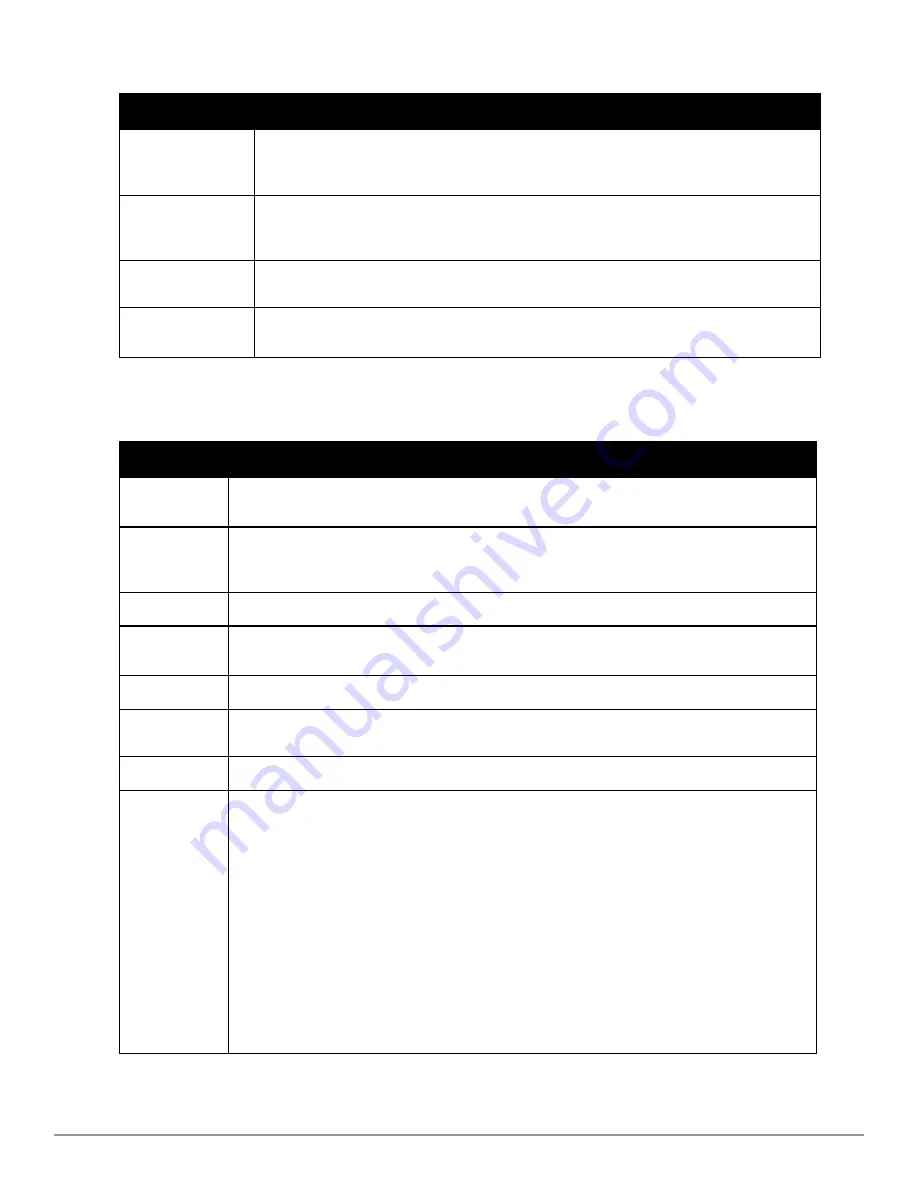
Graph
Description
Clients
Formerly Users. Shows the max and average client count reported by the device radios for a
configurable period of time. User count for controllers are the sum of the user count on the
associated APs. Checkboxes below the graph can be used to limit the data displayed.
Usage
Formerly Bandwidth. Shows the bandwidth in and out reported by the device for a configurable
period of time. Bandwidth for controllers is the sum of the associated APs. Checkboxes below the
graph can be used to limit the data displayed.
CPU Utilization
(controllers only)
Reports overall CPU utilization (not on a per-CPU basis) of the device.
Memory Utilization
(controllers only
Reports average used and free memory and average max memory for the device.
Table 74:
APs/Devices > Monitor Graphical Data
Table 75
describes the fields and information displayed for the
Connected Clients
display.
Field
Description
Username
Provides the name of the User associated to the AP. AirWave gathers this data in a variety of ways. It
can be taken from RADIUS accounting data or traps.
Device Type
The type of device the user is using as determined by the Device Type Rules set up by an administrator
in
AMP Setup > Device Type Setup
. For more information, refer to
"Setting Up Device Types" on page
46
.
Role
The role of the connected client such as employee, perforce, or logon (captive portal).
MAC Address
Displays the Radio MAC address of the user associated to the AP. Also provides a link that redirects to
the
Users > Detail
page.
Radio
Displays the radio to which the user is associated.
Association
Time
Displays the first time AirWave recorded the MAC address as being associated.
Duration
Displays the length of time the MAC address has been associated.
Auth Type
Displays the type of authentication employed by the user. Supported auth types include:
l
EAP
—Extensible Authentication Protocol.
l
RADIUS accounting
—RADIUS accounting servers integrated with AirWave provide the RADIUS
Accounting Auth type
l
WPA2
—Wi-Fi Protected Access 2 encryption
l
No Encryption
AirWave considers all other types as not authenticated.
The information AirWave displays in
Auth Type
and
Cipher
columns depends on what information the
server receives from the devices it is monitoring. The client devices may all be similar, but if the APs to
which they are associated are of different models, or if security is set up differently between them, then
different
Auth Type
or
Cipher
values may be reported to AirWave.
If all APs are the same model and all are set up the same way, then another reason for differing
Auth
Types
might be the use of multiple VLANs or SSIDs. One client device might authenticate on one SSID
using one
Auth Type
and another client device might authenticate on a second SSID using a different
Auth Type
.
Table 75:
APs/Devices > Monitor > Connected Clients Fields and Default Values
Dell PowerConnect W-AirWave 7.6 | User Guide
Discovering, Adding, and Managing Devices | 119
Summary of Contents for PowerConnect W-AirWave 7.6
Page 1: ...Dell PowerConnect W AirWave 7 6 User Guide ...
Page 12: ...xii Dell PowerConnect W AirWave 7 6 User Guide ...
Page 112: ...100 Configuring and Using Device Groups Dell PowerConnect W AirWave 7 6 User Guide ...
Page 162: ...150 Discovering Adding and Managing Devices Dell PowerConnect W AirWave 7 6 User Guide ...
Page 198: ...186 Using RAPIDS and Rogue Classification Dell PowerConnect W AirWave 7 6 User Guide ...
Page 276: ...264 Creating Running and Emailing Reports Dell PowerConnect W AirWave 7 6 User Guide ...
Page 324: ...312 Using VisualRF Dell PowerConnect W AirWave 7 6 User Guide ...
Page 332: ...320 Index Dell PowerConnect W AirWave 7 6 User Guide ...
















































