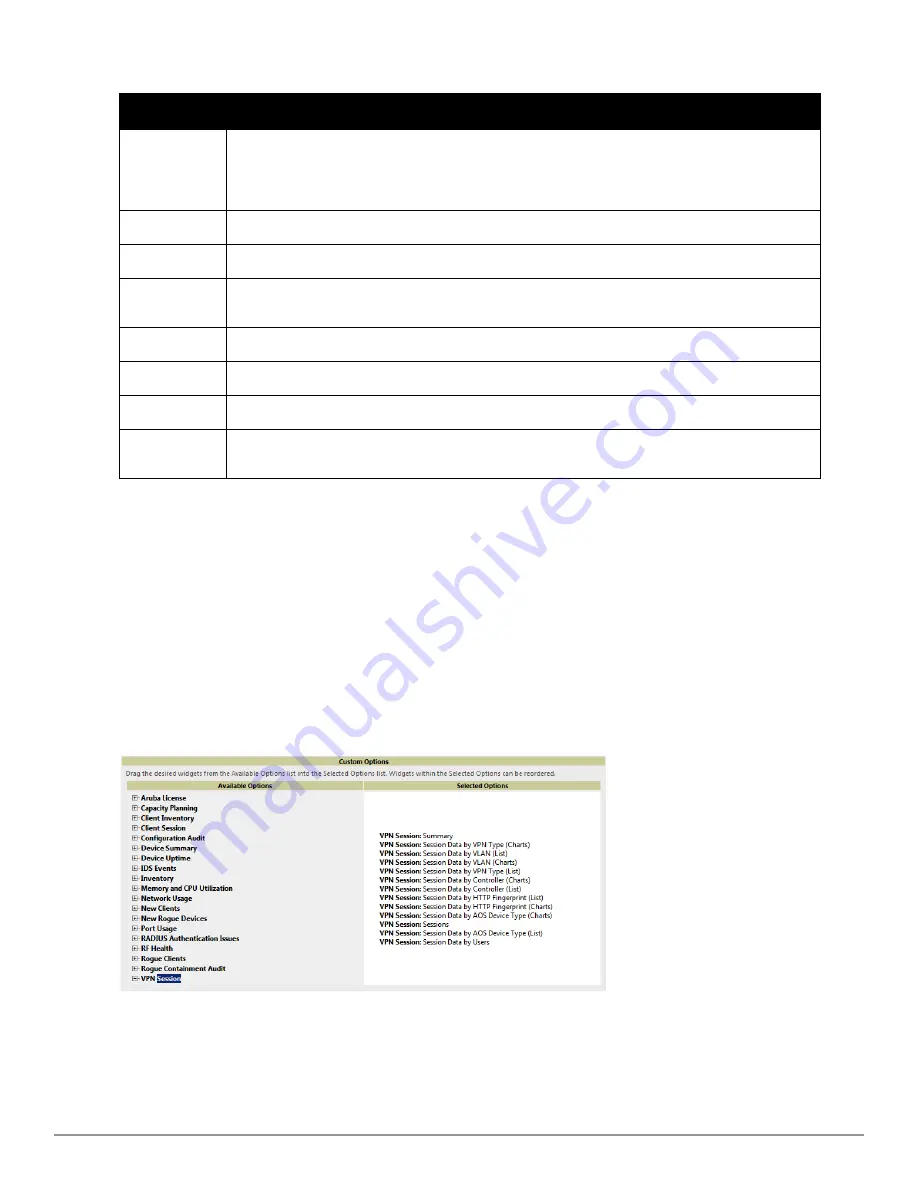
Field
Description
Generated Time
Displays the date and time of the last time the report was run, or when the latest report is available.
Selecting the link in this field displays the latest version of a given report. When the latest version of a
given report is not available, this field is blank. In this case, a report can be run by selecting the report
title and selecting
Run
.
Title
Displays title of the report. This is a user-configured field when creating the report.
Type
Displays the type of the report.
Subject
Displays the scope of the report, to include groups, folders, SSIDs, or any combination of these that are
included in the report.
User
This displays the user who created the customized report.
Report Start
Displays the beginning of the time period covered in the report.
Report End
Displays the end of the time period covered in the report.
Role
In the
Reports definitions for other roles
section, this column indicates the roles for which additional
reports are defined.
Table 127:
Reports > Generated Page Fields and Descriptions
Using Custom Reports
Custom reports allow users to specify the data that should be included in a report.
Perform these steps to create a
Custom Report
.
1. Navigate to the
Reports > Definitions
page.
2. Select
Add
.
3. Enter a Title for the new report.
4. By default, the
Custom
option will be selected in the Type drop-down menu, and the
Custom Options
section
appears below as shown in
Figure 166
.
Figure 166:
Custom Options
Page Illustration
The left pane of the
Custom Options
section lists all available data that can be included in the report. For
example, if the data you want to include is in the RF Health report, select
RF Health
to view a list of all
Dell PowerConnect W-AirWave 7.6 | User Guide
Creating, Running, and Emailing Reports | 239
Summary of Contents for PowerConnect W-AirWave 7.6
Page 1: ...Dell PowerConnect W AirWave 7 6 User Guide ...
Page 12: ...xii Dell PowerConnect W AirWave 7 6 User Guide ...
Page 112: ...100 Configuring and Using Device Groups Dell PowerConnect W AirWave 7 6 User Guide ...
Page 162: ...150 Discovering Adding and Managing Devices Dell PowerConnect W AirWave 7 6 User Guide ...
Page 198: ...186 Using RAPIDS and Rogue Classification Dell PowerConnect W AirWave 7 6 User Guide ...
Page 276: ...264 Creating Running and Emailing Reports Dell PowerConnect W AirWave 7 6 User Guide ...
Page 324: ...312 Using VisualRF Dell PowerConnect W AirWave 7 6 User Guide ...
Page 332: ...320 Index Dell PowerConnect W AirWave 7 6 User Guide ...






























