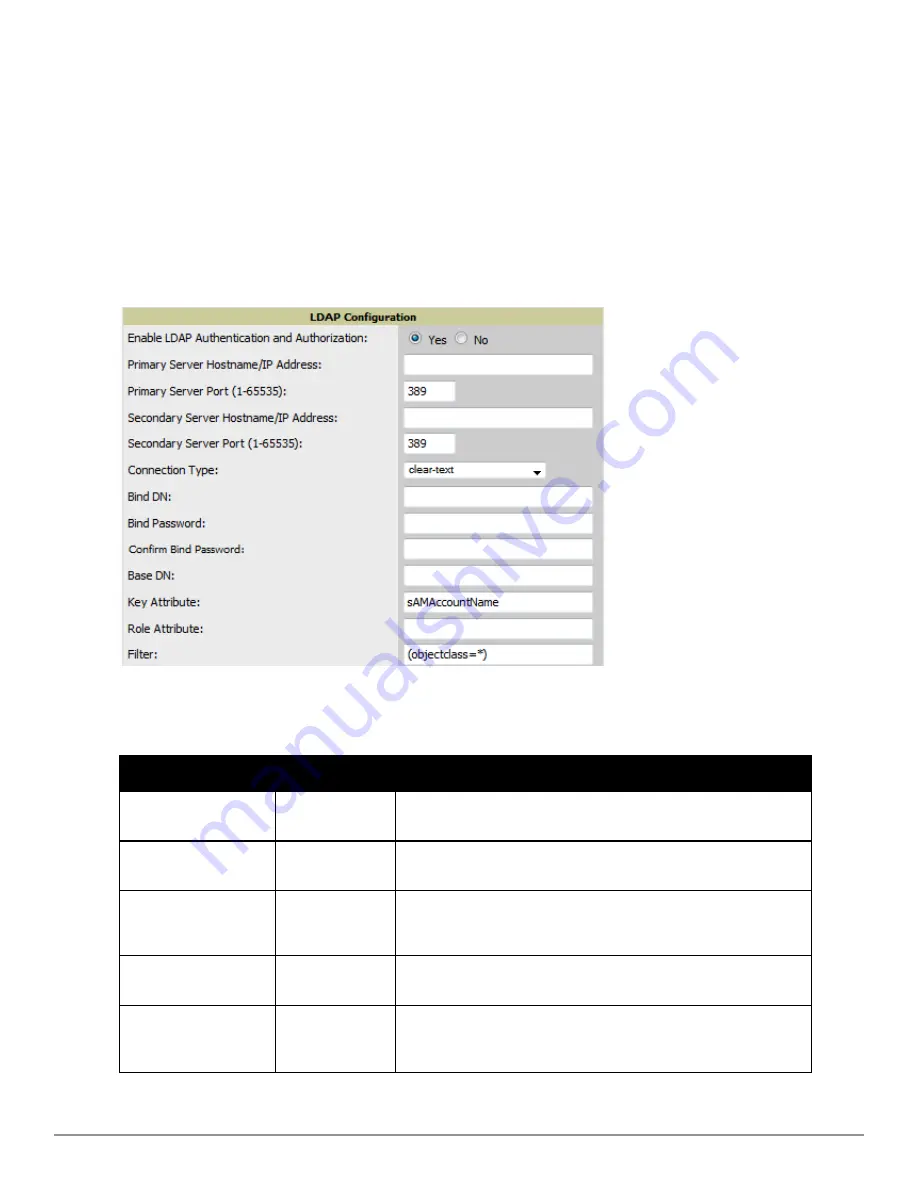
Configuring LDAP Authentication and Authorization
LDAP (Lightweight Directory Access Protocol) provides users with a way of accessing and maintaining distributed
directory information services over a network. When LDAP is enabled, a client can begin a session by authenticating
against an LDAP server which by default is on TCP port 389.
Perform these steps to configure LDAP authentication:
1. Go to the
AMP Setup > Authentication
page.
2. Select the
Yes
radio button to enable LDAP authentication and authorization. Once enabled, the available
LDAP configuration options will display.
Figure 25
illustrates this page.
Figure 25:
AMP Setup > Authentication
Page Illustration for LDAP
3. Complete the fields described in
Table 25
.
Field
Default
Description
Primary Server
Hostname/IP Address
none
Enter the IP address or the hostname of the primary LDAP server.
Primary Server Port (1-
65535)
389
Enter the port where the LDAP server is listening. The default port is 389.
Secondary Server
Hostname/IP Address
none
Optionally enter the IP address or hostname of the secondary LDAP
server. This server will be contacted in the event that the primary LDAP
server is not reachable.
Secondary Server Port
(1-65535)
389
Enter the port where the LDAP service is listening on the secondary
LDAP server. The default port is 389.
Connection Type
clear-text
Specify one of the following connection types between AirWave and the
LDAP server:
l
clear-text
results in unencrypted communication.
Table 25:
AMP Setup > Authentication Fields and Default Values for LDAP Authentication
Dell PowerConnect W-AirWave 7.6 | User Guide
Configuring AirWave | 39
Summary of Contents for PowerConnect W-AirWave 7.6
Page 1: ...Dell PowerConnect W AirWave 7 6 User Guide ...
Page 12: ...xii Dell PowerConnect W AirWave 7 6 User Guide ...
Page 112: ...100 Configuring and Using Device Groups Dell PowerConnect W AirWave 7 6 User Guide ...
Page 162: ...150 Discovering Adding and Managing Devices Dell PowerConnect W AirWave 7 6 User Guide ...
Page 198: ...186 Using RAPIDS and Rogue Classification Dell PowerConnect W AirWave 7 6 User Guide ...
Page 276: ...264 Creating Running and Emailing Reports Dell PowerConnect W AirWave 7 6 User Guide ...
Page 324: ...312 Using VisualRF Dell PowerConnect W AirWave 7 6 User Guide ...
Page 332: ...320 Index Dell PowerConnect W AirWave 7 6 User Guide ...
















































