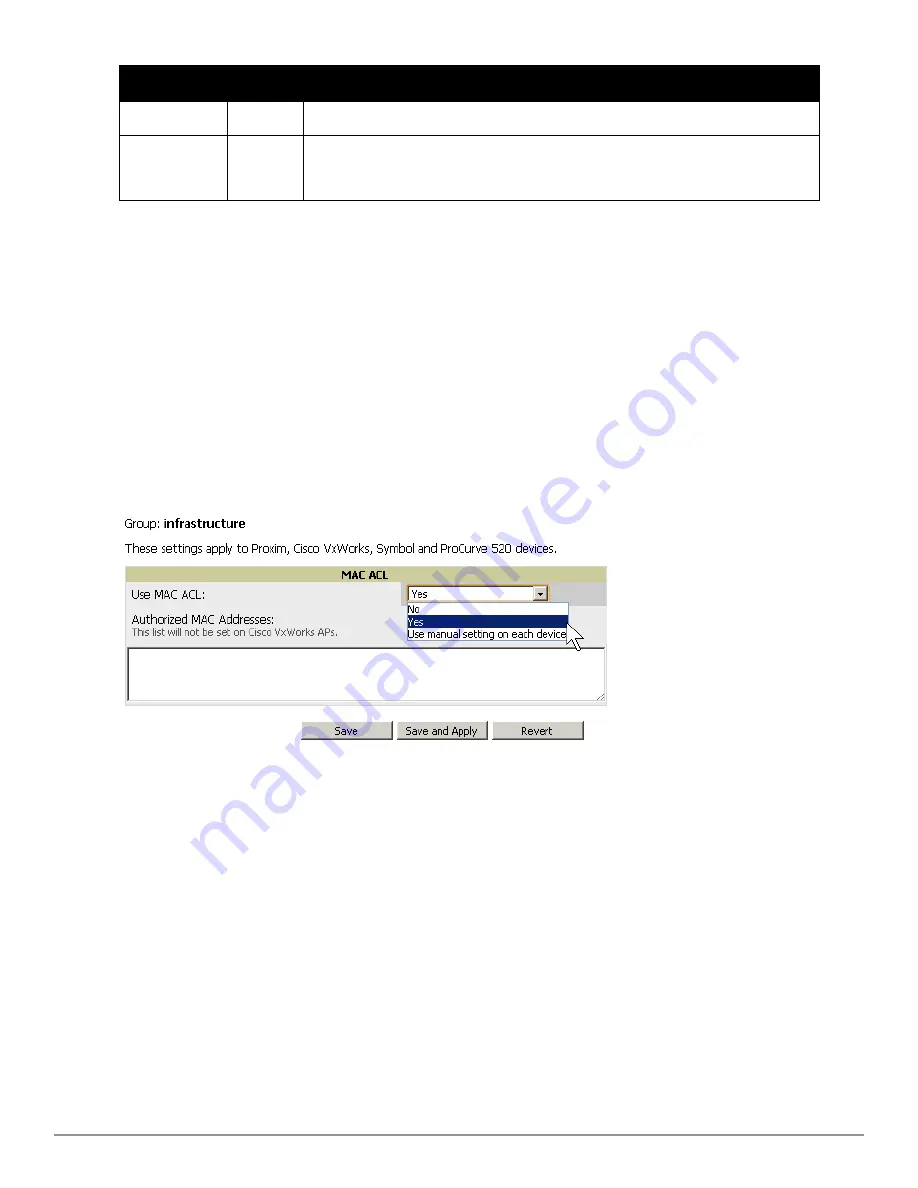
Setting
Default
Description
Factor (0-10)
Current Medium
Occupancy
Weight (0-9)
7
Specifies the importance given to the most recently observed Medium Occupancy against
all of the previously viewed medium occupancies. Lower values place more importance on
previously observed Medium Occupancies.
4. Select
Save
when configurations are complete to retain these settings. Select
Save and Apply
to make the
changes permanent, or select
Revert
to discard all unapplied changes.
Configuring Group MAC Access Control Lists
This configuration is optional. If you use Symbol, Proxim, or ProCurve 520WL wireless access points, AirWave
enables you to specify the MAC addresses of devices that are permitted to associate with APs in the Group. Other
devices are not able to associate to APs in the Group, even if the users of those devices are authorized users on the
network.
Perform the following steps to use the MAC ACL function.
1. Browse to the
Groups > MAC ACL
configuration page.
Figure 59
illustrates this page.
Figure 59:
Groups > MAC ACL
Page Illustration
2. Select
Yes
on the
Use MAC ACL
drop-down menu. Enter all authorized MAC addresses, separated by white
spaces.
3. Select
Save
when configurations are complete to retain these settings. Select
Save and Apply
to make the
changes permanent, or select
Revert
to discard all unapplied changes.
Specifying Minimum Firmware Versions for APs in a Group
This configuration is optional. AirWave allows you the option of defining the minimum firmware version for each
AP type in a group on the
Groups > Firmware
configuration page. At the time that you define the minimum
version, AirWave automatically upgrades all eligible APs.
When you add APs into the group in the future, you will be able to upgrade APs manually. The firmware for an AP is
not upgraded automatically when it is added to a group. Perform the following steps to make this firmware
configuration.
1. Browse to the
Groups > Firmware
configuration page.
Figure 60
illustrates this page.
Dell PowerConnect W-AirWave 7.6 | User Guide
Configuring and Using Device Groups | 91
Summary of Contents for PowerConnect W-AirWave 7.6
Page 1: ...Dell PowerConnect W AirWave 7 6 User Guide ...
Page 12: ...xii Dell PowerConnect W AirWave 7 6 User Guide ...
Page 112: ...100 Configuring and Using Device Groups Dell PowerConnect W AirWave 7 6 User Guide ...
Page 162: ...150 Discovering Adding and Managing Devices Dell PowerConnect W AirWave 7 6 User Guide ...
Page 198: ...186 Using RAPIDS and Rogue Classification Dell PowerConnect W AirWave 7 6 User Guide ...
Page 276: ...264 Creating Running and Emailing Reports Dell PowerConnect W AirWave 7 6 User Guide ...
Page 324: ...312 Using VisualRF Dell PowerConnect W AirWave 7 6 User Guide ...
Page 332: ...320 Index Dell PowerConnect W AirWave 7 6 User Guide ...






























