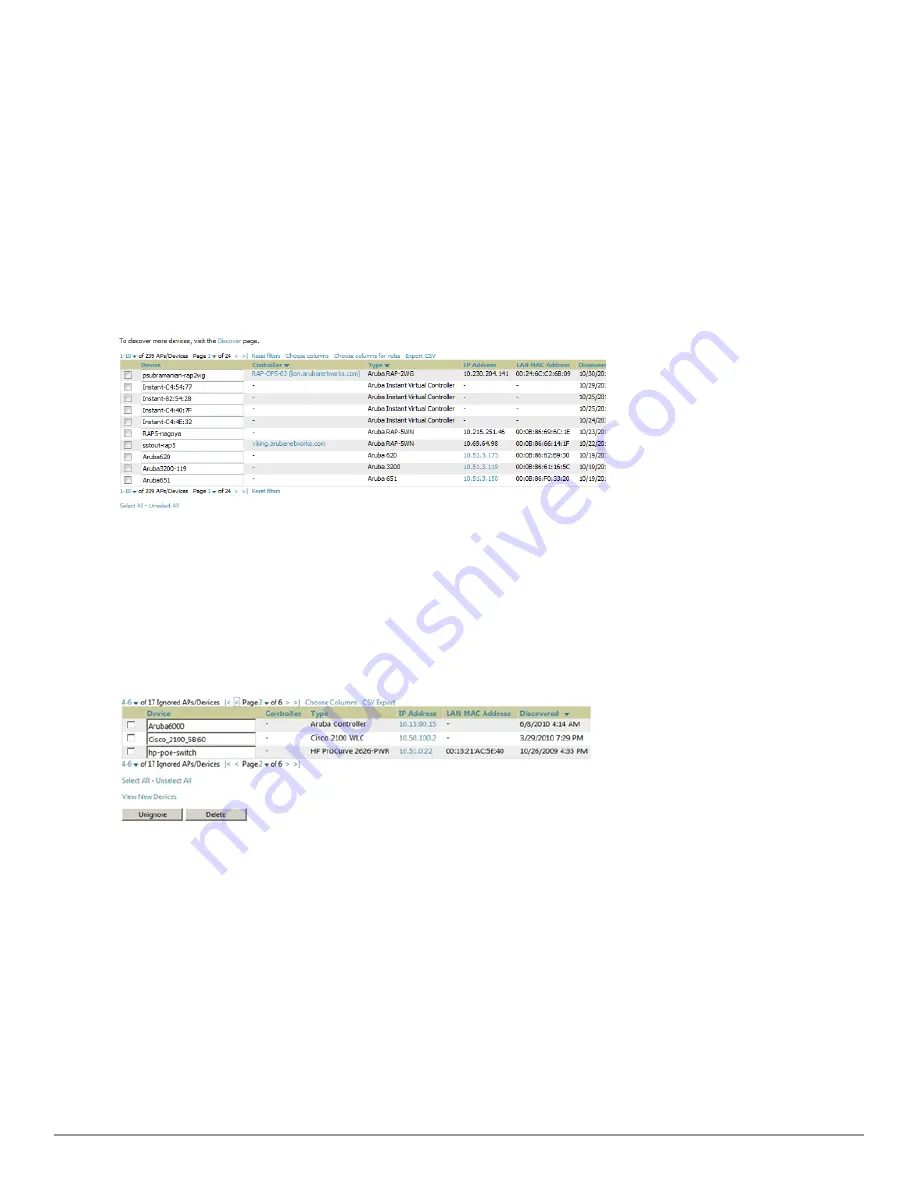
112 | Discovering, Adding, and Managing Devices
Dell PowerConnect W-AirWave 7.6 | User Guide
Assigning Devices to the Ignored Page
A device can be assigned to the
Ignored
page from the
APs/Devices > New
page. The advantage of having the
device be designated in this way, as in the case of a device that is temporarily down for a known reason, is that when
you take it off the ignored list, it returns immediately to the location in AirWave where it had resided before it was
marked
Ignored
.
l
Ignored devices are
not
displayed in
APs/Devices > New
if discovered in subsequent scans.
l
Deleted devices
will
be listed on the
APs/Devices > New
if discovered in subsequent scans.
Perform these steps to further process or return an ignored device to a managed status.
1. Go to the
APs/Devices > New
page to view all newly discovered devices. See
Figure 74
.
Figure 74:
APs/Devices > New
Page Illustration
2. Select the checkbox beside the device or devices that you want to ignore, and then select the
Ignore
button.
Unignoring a Device
Perform these steps to further process a device or to return an ignored device to a managed status.
1. To view all devices that are ignored, go to the
APs/Devices > Ignored
page, illustrated in
Figure 75
.
Figure 75:
APs/Devices > Ignored
Page Illustration
This page provides the following information for any ignored device:
l
device name or MAC address, when known
l
controller associated with that device
l
device type
l
device IP address
l
LAN MAC address for the LAN on which the device is located
l
date and time of device discovery
2. To change the device parameters for a given device, select its checkbox and adjust group, folder, monitor, and
manage settings as desired.
3. Select
Add
to add the device to AirWave so that it appears on the
APs/Devices > New
list.
Summary of Contents for PowerConnect W-AirWave 7.6
Page 1: ...Dell PowerConnect W AirWave 7 6 User Guide ...
Page 12: ...xii Dell PowerConnect W AirWave 7 6 User Guide ...
Page 112: ...100 Configuring and Using Device Groups Dell PowerConnect W AirWave 7 6 User Guide ...
Page 162: ...150 Discovering Adding and Managing Devices Dell PowerConnect W AirWave 7 6 User Guide ...
Page 198: ...186 Using RAPIDS and Rogue Classification Dell PowerConnect W AirWave 7 6 User Guide ...
Page 276: ...264 Creating Running and Emailing Reports Dell PowerConnect W AirWave 7 6 User Guide ...
Page 324: ...312 Using VisualRF Dell PowerConnect W AirWave 7 6 User Guide ...
Page 332: ...320 Index Dell PowerConnect W AirWave 7 6 User Guide ...






























