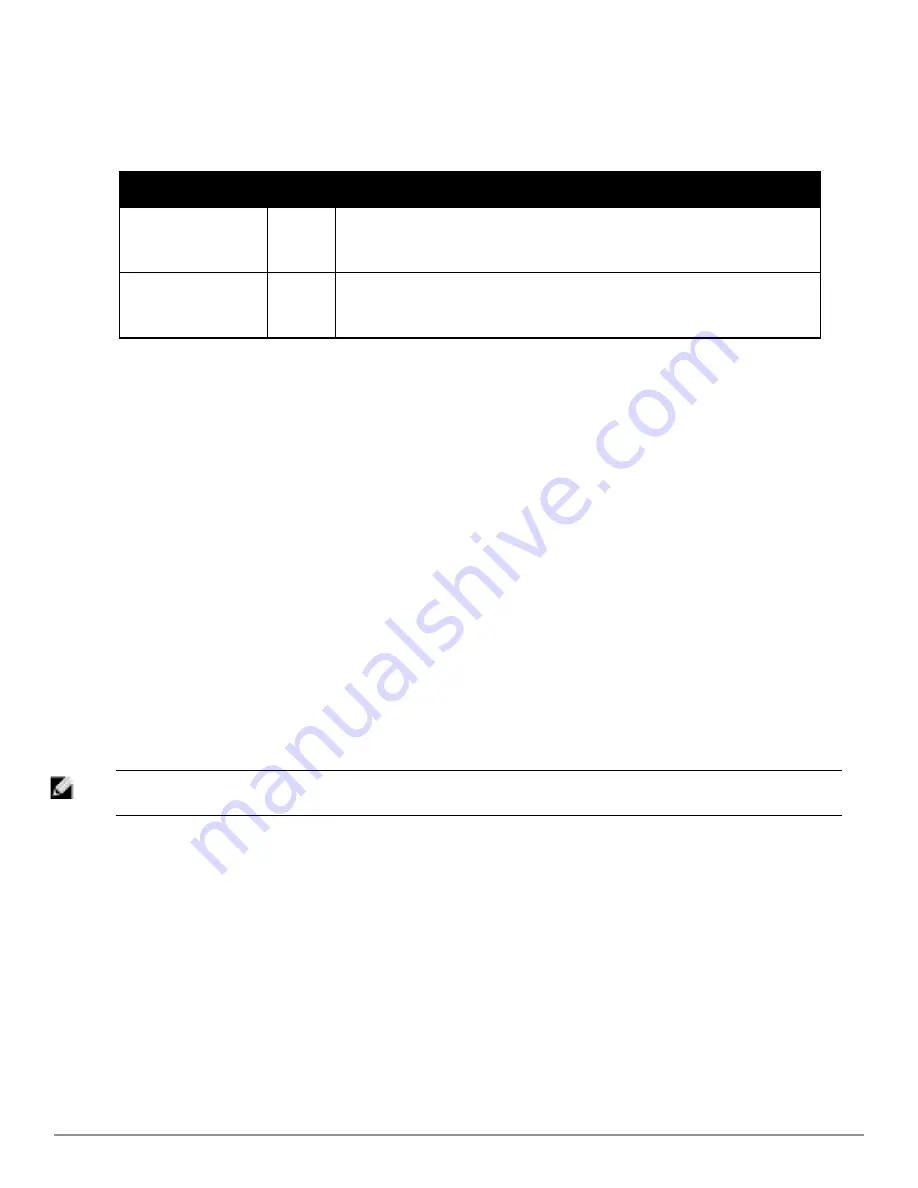
17. The specify the
Virtual Controller Certificates
to be applied to this group, locate the Virtual Controller
Certificates settings section and adjust these settings as desired.
Table 50
describes the settings and default
values.
Setting
Default
Description
CA Cert
None
Specify a CA certificate for the virtual controller. The fields in this drop down will
populate when a certificate of type
Intermediate CA
or
Trusted CA
is added in the
Device Setup > Certificates
page.
Server Cert
None
Specify a server certificate for the virtual controller. The fields in this drop down will
populate when a certificate of type
Server Cert
is added in the
Device Setup >
Certificates
page.
Table 50:
Virtual Controller Certificate Fields and Default Values
18. To automate putting multiple devices in this group into Manage mode at once so that changes can be applied
and have the devices revert to Monitor-Only mode after the maintenance period is over, locate the
Maintenance
Windows
option and define a new AP Group Maintenance Window.
19. Select
Save
when the configurations of the
Groups > Basic
configuration page are complete to retain these
settings without pushing these settings to all devices in the group.
Save
is a good option if you intend to make
additional device changes in the group, and you want to wait until all configurations are complete before you
push all configurations at one time. Select
Save and Apply
to make the changes permanent, or select
Revert
to
discard all unapplied changes.
What Next?
l
Continue to additional sections in this chapter to create new groups or to edit existing groups.
l
Once general group-level configurations are complete, continue to later chapters in this document to add or edit
additional device-level configurations and to use several additional AirWave functions.
Adding and Configuring Group AAA Servers
Configure RADIUS servers on the
Groups > AAA Servers
page.
Once defined on this page, RADIUS servers are selectable in the drop-down menus on the
Groups > Security and
Groups > SSIDs
configuration pages. Perform these steps to create RADIUS servers.
NOTE: servers are configurable only for Cisco WLC devices. Refer to
"Configuring Cisco WLC Security Parameters and
Functions" on page 87
.
1. Go to the
Groups > List
page and select the group for which to define AAA servers by selecting the group name.
The
Monitor
page appears.
2. Select the
AAA Servers
page. The
AAA Servers
page appears, enabling you to add a RADIUS server.
Figure 40
illustrate this page for AAA RADIUS Servers:
Dell PowerConnect W-AirWave 7.6 | User Guide
Configuring and Using Device Groups | 69
Summary of Contents for PowerConnect W-AirWave 7.6
Page 1: ...Dell PowerConnect W AirWave 7 6 User Guide ...
Page 12: ...xii Dell PowerConnect W AirWave 7 6 User Guide ...
Page 112: ...100 Configuring and Using Device Groups Dell PowerConnect W AirWave 7 6 User Guide ...
Page 162: ...150 Discovering Adding and Managing Devices Dell PowerConnect W AirWave 7 6 User Guide ...
Page 198: ...186 Using RAPIDS and Rogue Classification Dell PowerConnect W AirWave 7 6 User Guide ...
Page 276: ...264 Creating Running and Emailing Reports Dell PowerConnect W AirWave 7 6 User Guide ...
Page 324: ...312 Using VisualRF Dell PowerConnect W AirWave 7 6 User Guide ...
Page 332: ...320 Index Dell PowerConnect W AirWave 7 6 User Guide ...






























