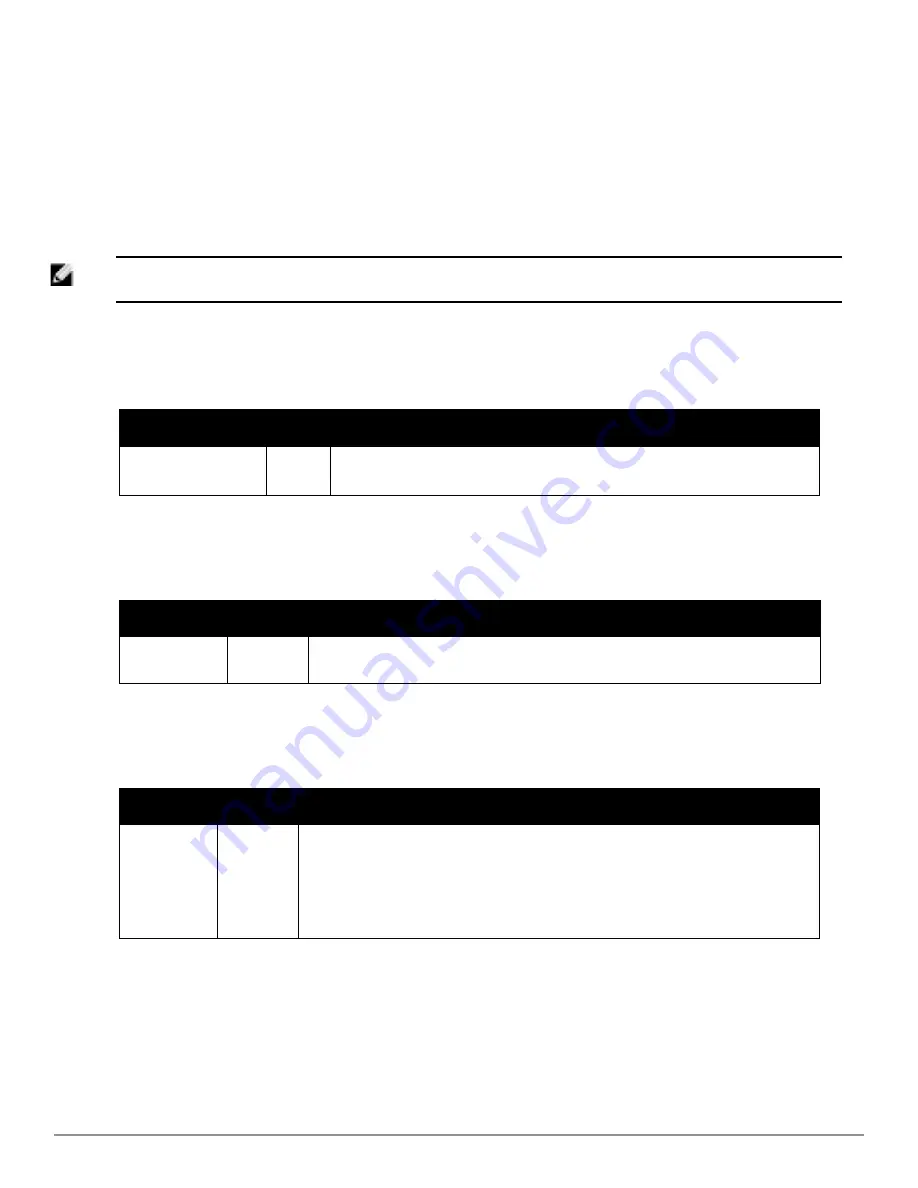
42 | Configuring AirWave
Dell PowerConnect W-AirWave 7.6 | User Guide
3. Locate the
SNMPv3 Informs
section. Select the
Add
button to reveal configuration options. AirWave users will
need to configure all v3 users that are configured on the controller. The SNMP Inform receiver in the AirWave
will be restarted when users are changed or added to the controller.
l
Username
- Username of the SNMP v3 user as configured on the controller.
l
Auth Protocol
- Can be MD5 or SHA. The default setting is SHA.
l
Auth and Priv Protocol Passphrases
- Enter the authentication and privilege protocol passphrases for the user
as configured on the controller.
l
Priv Protocol
- Can be DES or AES. The default setting is DES..
NOTE: This form allows you to edit existing SNMPv3 users by selecting the pencil icon next to the desired user. It also allows you to
remove existing users by selecting the user’s checkbox and then clicking
Delete
.
4. Locate the
Telnet/SSH Settings
section, and complete or adjust the default value for the field.
Table 27
shows
the setting and default value.
Setting
Default
Description
Telnet/SSH Timeout
(3-120 sec)
10
Sets the timeout period in seconds used when performing Telnet and SSH commands.
Table 27:
Device Setup > Communication > Telnet/SSH Settings Fields and Default Values
5. Locate the
HTTP Discovery Settings
section and adjust the default value.
Table 28
shows the setting and
default value.
Setting
Default
Description
HTTP Timeout
(3-120 sec)
5
Sets the timeout period in seconds used when running an HTTP discovery scan.
Table 28:
Device Setup > Communication > HTTP Discovery Settings Fields and Default Values
6. Locate the
ICMP Settings
section and adjust the default value as required.
Table 29
shows the setting and
default value.
Setting
Default
Description
Attempt to
ping devices
that were
unreachable
via SNMP
Yes
l
When
Yes
is selected, AirWave attempts to ping the AP device.
l
Select
No
if performance is affected in negative fashion by this function. If a large
number of APs are unreachable by ICMP, likely to occur where there is in excess of 100
APs, the timeouts start to impede network performance.
NOTE:
If ICMP is disabled on the network, select
No
to avoid the performance penalty
caused by numerous ping requests.
Table 29:
Device Setup > Communication > ICMP Settings Fields and Default Values
7. Locate the
Symbol 4131 and Cisco Aironet IOS SNMP Initialization
area. Select one of the options listed.
Table 30
describes the settings and default values
Summary of Contents for PowerConnect W-AirWave 7.6
Page 1: ...Dell PowerConnect W AirWave 7 6 User Guide ...
Page 12: ...xii Dell PowerConnect W AirWave 7 6 User Guide ...
Page 112: ...100 Configuring and Using Device Groups Dell PowerConnect W AirWave 7 6 User Guide ...
Page 162: ...150 Discovering Adding and Managing Devices Dell PowerConnect W AirWave 7 6 User Guide ...
Page 198: ...186 Using RAPIDS and Rogue Classification Dell PowerConnect W AirWave 7 6 User Guide ...
Page 276: ...264 Creating Running and Emailing Reports Dell PowerConnect W AirWave 7 6 User Guide ...
Page 324: ...312 Using VisualRF Dell PowerConnect W AirWave 7 6 User Guide ...
Page 332: ...320 Index Dell PowerConnect W AirWave 7 6 User Guide ...






























