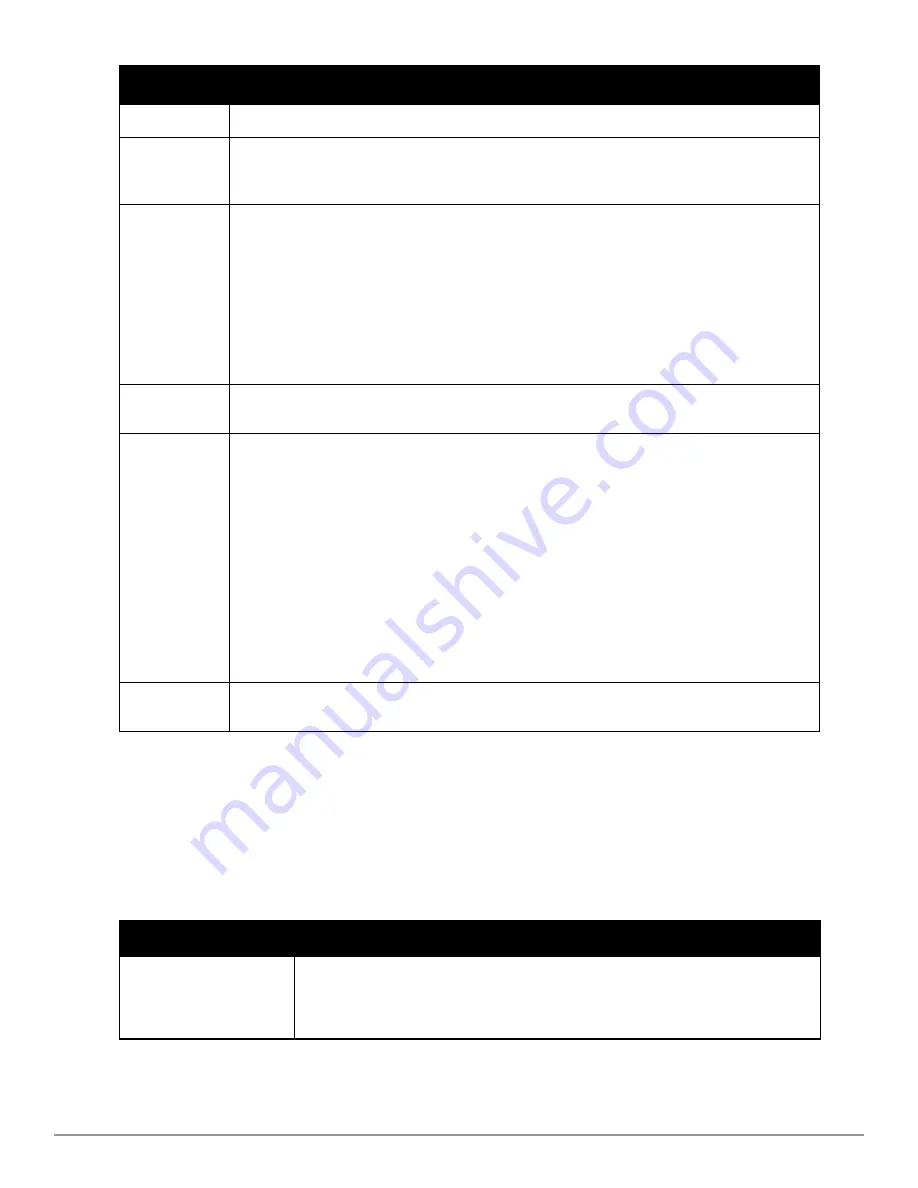
To set the conditions for this trigger type, select
Add
in the
Conditions
section.
Configuration
Mismatch
This trigger type activates when the actual configuration on the AP does not match the defined
Group
configuration policy.
To set the conditions for this trigger type, select
Add
in the
Conditions
section.
AP Usage
Activates when the total bandwidth through the device has exceeded a predefined threshold for more
than a specified period (such as more than 1500 Kbps for more than 120 seconds). You can also select
bandwidth direction and page/radio. Selecting this type displays the following new fields in the
Type
section. Define these settings.
l
Alert if AP Usage >= (Kbps)
—This threshold establishes a device-specific bandwidth policy, not a
bandwidth policy on the network as a whole.
l
Usage Direction
—Choose
In
,
Out
, or
Combined
. This bandwidth is monitored on the device itself, not
on the network as a whole.
l
Severity
- Specify the severity type for the trigger.
l
Duration
- Specify the time frame for the trigger.
Device
Resources
This type of trigger indicates that the CPU or memory utilization for a device (including router or switch)
has exceeded a defined percentage for a specified period of time.
Device Event
This trigger is used for alerting based on SNMP traps and syslog messages, which are displayed in
System > Syslogs & Traps
,
APs/Devices > Monitor
for affected devices, and in
Clients > Client Detail.
The
conditions supported are:
l
Event Contents
(case insensitive substring matches on message content)
l
Event Type
(syslog or trap)
l
Syslog Severity
: Emergency, Alert, Critical, Bug, Error, Warning, Notice, or Info
l
Syslog Category
l
SNMP Trap Category
: Hardware, IDS, Client Security, AP Security, AP Status, Software, or Rogue
Detection
l
Syslog Category
NOTE:
During the process of upgrading or installation for non-Master Console/Failover AirWaves,
AirWave creates two default trigger definitions for Device Events:
l
SNMP Trap Category of
Hardware
or
Software
l
Event Type is
Syslog
and
Syslog Severity
>=
Critical
Device Uplink
Status
This trigger deploys whenever a RAP’s active uplink changes from Ethernet to USB or vice versa. The
corresponding events are captured in a RAP’s
APs/Devices > Monitor
page.
b. Repeat this procedure for as many triggers and conditions as desired. Refer to the start of
"Creating New
Triggers" on page 191
to create a new trigger.
Setting Triggers for Interfaces and Radios
To configure radio- and interface-related triggers, choose a trigger type from the
Interfaces/ Radios
category, listed in
the
Type
drop-down menu.
Table 107
itemizes and describes the radio trigger types and condition settings.
Radio Trigger Options
Description
Radio Down
Indicates that a device’s radio is down on the network. Once you choose this trigger type,
select
Add New Trigger Condition
to create at least one condition.
This type
requires that a
radio capability be set as a condition. The
Value
drop-down menu supports several condition
options.
Table 107:
Interfaces/Radio-Related Trigger Types
Dell PowerConnect W-AirWave 7.6 | User Guide
Performing Daily Administration in AirWave | 195
Summary of Contents for PowerConnect W-AirWave 7.6
Page 1: ...Dell PowerConnect W AirWave 7 6 User Guide ...
Page 12: ...xii Dell PowerConnect W AirWave 7 6 User Guide ...
Page 112: ...100 Configuring and Using Device Groups Dell PowerConnect W AirWave 7 6 User Guide ...
Page 162: ...150 Discovering Adding and Managing Devices Dell PowerConnect W AirWave 7 6 User Guide ...
Page 198: ...186 Using RAPIDS and Rogue Classification Dell PowerConnect W AirWave 7 6 User Guide ...
Page 276: ...264 Creating Running and Emailing Reports Dell PowerConnect W AirWave 7 6 User Guide ...
Page 324: ...312 Using VisualRF Dell PowerConnect W AirWave 7 6 User Guide ...
Page 332: ...320 Index Dell PowerConnect W AirWave 7 6 User Guide ...






























