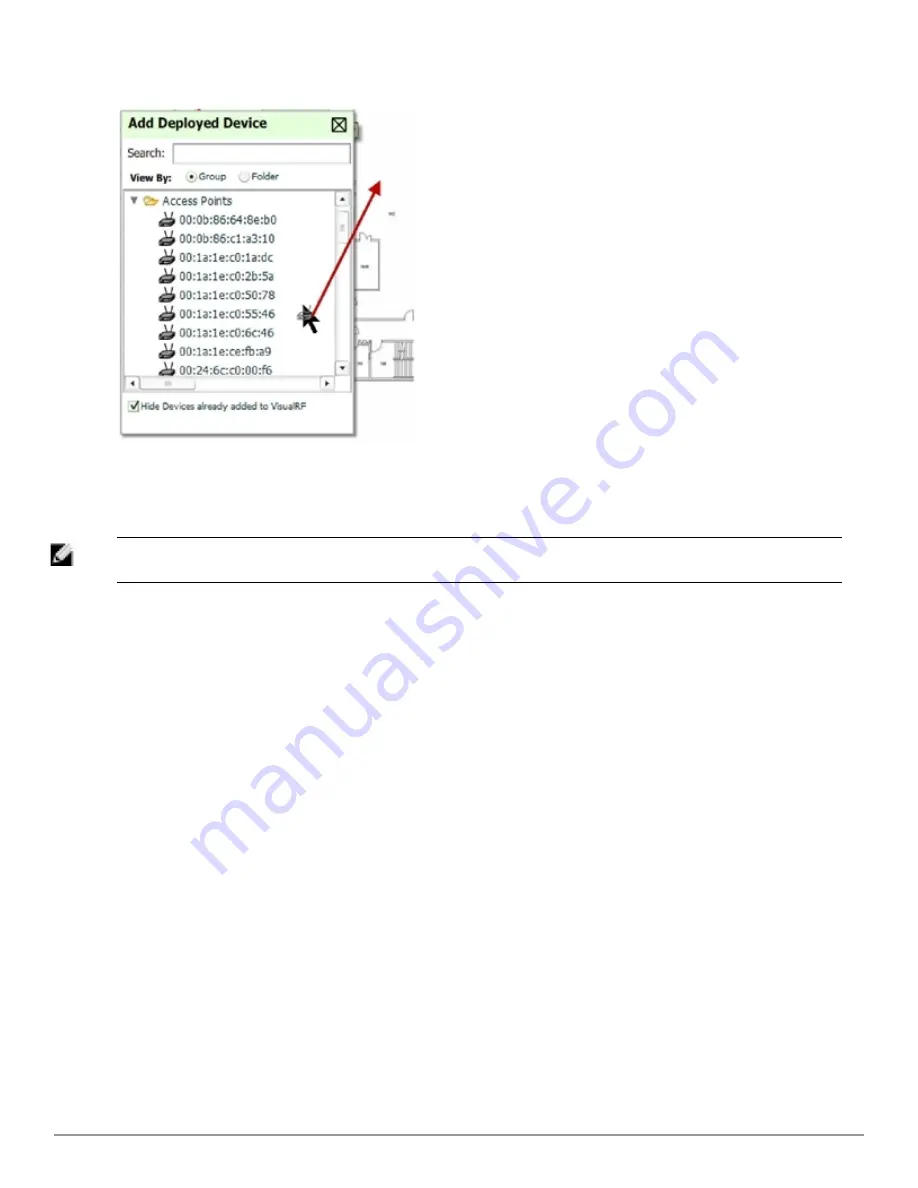
302 | Using VisualRF
Dell PowerConnect W-AirWave 7.6 | User Guide
Figure 236:
Provisioning APs onto the Floor Plan
8. After all APs are provisioned on the floor plan, select
Save
(floppy disk icon) in the top right of the
QuickView
window.
NOTE: The floor is submitted to one of the core threads to recalculate path loss and then to one of the location caching threads to
recalculate client locations. All changes may not be visible on a refresh until this process complete.
Automatically Provisioning APs onto a Floor Plan
To automatically provision your access points onto your floor plan:
1. Select
Draw Region
from the
Edit
menu. A new provisioning popup appears as shown in the following figure.
Summary of Contents for PowerConnect W-AirWave 7.6
Page 1: ...Dell PowerConnect W AirWave 7 6 User Guide ...
Page 12: ...xii Dell PowerConnect W AirWave 7 6 User Guide ...
Page 112: ...100 Configuring and Using Device Groups Dell PowerConnect W AirWave 7 6 User Guide ...
Page 162: ...150 Discovering Adding and Managing Devices Dell PowerConnect W AirWave 7 6 User Guide ...
Page 198: ...186 Using RAPIDS and Rogue Classification Dell PowerConnect W AirWave 7 6 User Guide ...
Page 276: ...264 Creating Running and Emailing Reports Dell PowerConnect W AirWave 7 6 User Guide ...
Page 324: ...312 Using VisualRF Dell PowerConnect W AirWave 7 6 User Guide ...
Page 332: ...320 Index Dell PowerConnect W AirWave 7 6 User Guide ...






























