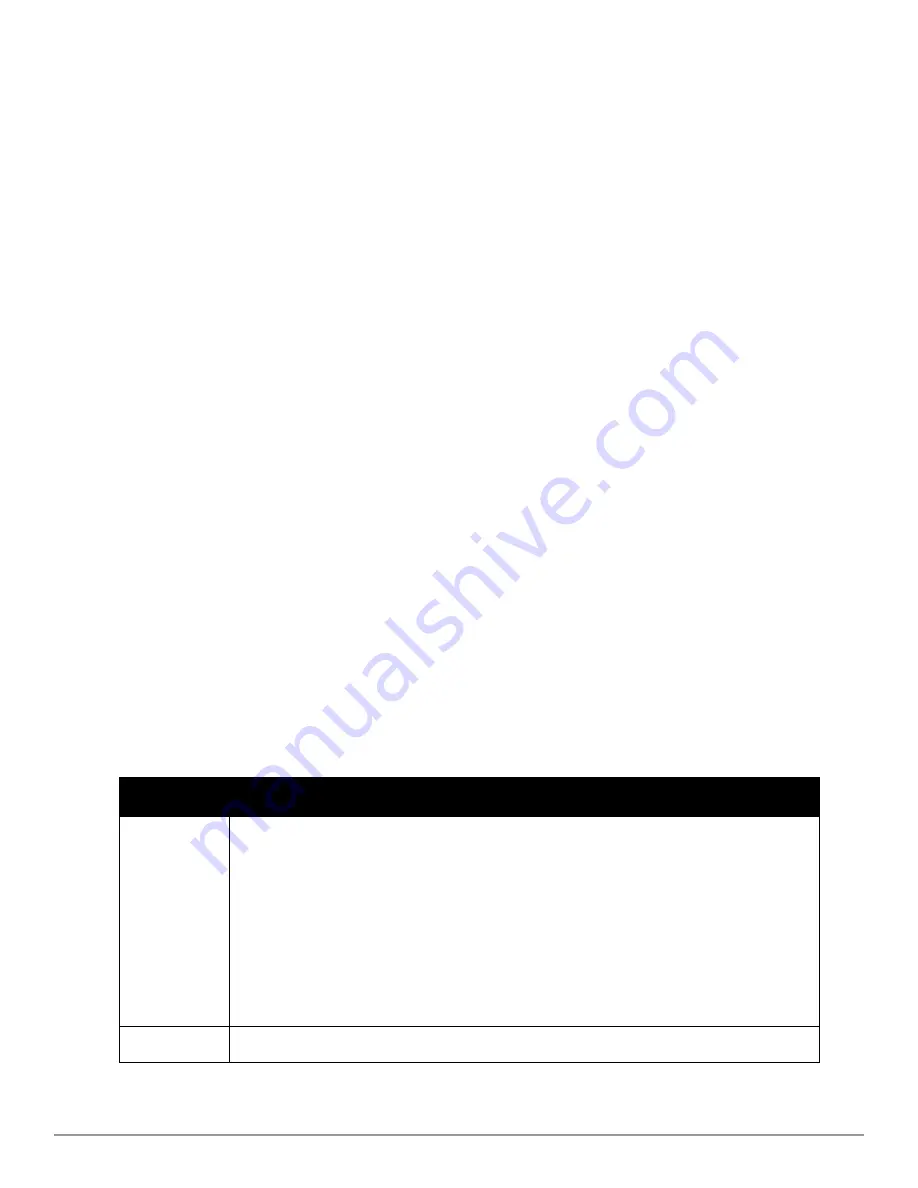
194 | Performing Daily Administration in AirWave
Dell PowerConnect W-AirWave 7.6 | User Guide
b. The
Alert Notifications
settings section allows you to enter a note that will be included with the alert. This
note will appear with the alert on the
System > Alerts
page. The
Alert Notification
section also allows you
to specify whether the alert will be distributed via email, to a network management system (NMS), or to
both.
l
If you select
, you are prompted to set the sender and recipient email addresses.
l
If you select
NMS
, you are prompted to choose one or more of the pre-defined trap destinations, which
are configured on the
AMP Setup >NMS
page. Note that this option is only available if an NMS server
has been added to AirWave.
l
Define the
Logged Alert Visibility
, in which you can choose how this trigger is distributed. The trigger
can distribute according to how is it generated (triggering agent), or by the role with which it is
associated.
l
The
Suppress Until Acknowledged
setting defines whether the trigger requires manual and administrative
acknowledgement to gain visibility. If
No
, a new alert will be created every time the trigger criteria are
met. If
Yes
, an alert will only be received the first time the criteria is met. A new alert for the device is not
created until the initial one is acknowledged.
Repeat this procedure for as many triggers and conditions as desired.
Complete the creation of your trigger type using one of the following procedures for each trigger:
l
"Setting Triggers for Devices" on page 194
l
"Setting Triggers for Interfaces and Radios" on page 195
l
"Setting Triggers for Discovery" on page 196
l
"Setting Triggers for Clients" on page 196
l
"Setting Triggers for RADIUS Authentication Issues" on page 197
l
"Setting Triggers for IDS Events" on page 198
l
"Setting Triggers for AirWave Health" on page 198
Setting Triggers for Devices
Perform the following steps to configure device-related triggers.
a. Choose a device type from the
Devices
listed in the
Type
drop-down menu. See
Figure 131
.
Table 106
itemizes and describes device trigger options and condition settings.
Device Down
This is the default type whenever configuring a new trigger. This type of trigger activates when an
authorized, monitored AP has failed to respond to SNMP queries from AirWave.
To set the conditions for this trigger type, select
Add
in the
Conditions
section. Complete the conditions
with the
Option
,
Condition
, and
Value
drop-down menus. The conditions establish the device type.
Multiple conditions can apply to this type of trigger. The Device Down trigger can be configured to send
alerts for thin APs when the controller is down; this behavior is turned off by default.
Triggers with the
Minutes Down
condition enabled will compare the amount of time an AP has been
down to the value (in minutes) set for the condition.
When the
Limit by number of down events
is enabled, you can set the number of down events that
activate the trigger, as well as the duration of the time window to be measured. AirWave will then count
the number of times that the device has gone from Up to Down in the specified span of time and display
this in the Device Down alert.
Device Up
This trigger type activates when an authorized, previously down AP is now responding to SNMP queries.
Table 106:
Device Trigger Types
Summary of Contents for PowerConnect W-AirWave 7.6
Page 1: ...Dell PowerConnect W AirWave 7 6 User Guide ...
Page 12: ...xii Dell PowerConnect W AirWave 7 6 User Guide ...
Page 112: ...100 Configuring and Using Device Groups Dell PowerConnect W AirWave 7 6 User Guide ...
Page 162: ...150 Discovering Adding and Managing Devices Dell PowerConnect W AirWave 7 6 User Guide ...
Page 198: ...186 Using RAPIDS and Rogue Classification Dell PowerConnect W AirWave 7 6 User Guide ...
Page 276: ...264 Creating Running and Emailing Reports Dell PowerConnect W AirWave 7 6 User Guide ...
Page 324: ...312 Using VisualRF Dell PowerConnect W AirWave 7 6 User Guide ...
Page 332: ...320 Index Dell PowerConnect W AirWave 7 6 User Guide ...






























