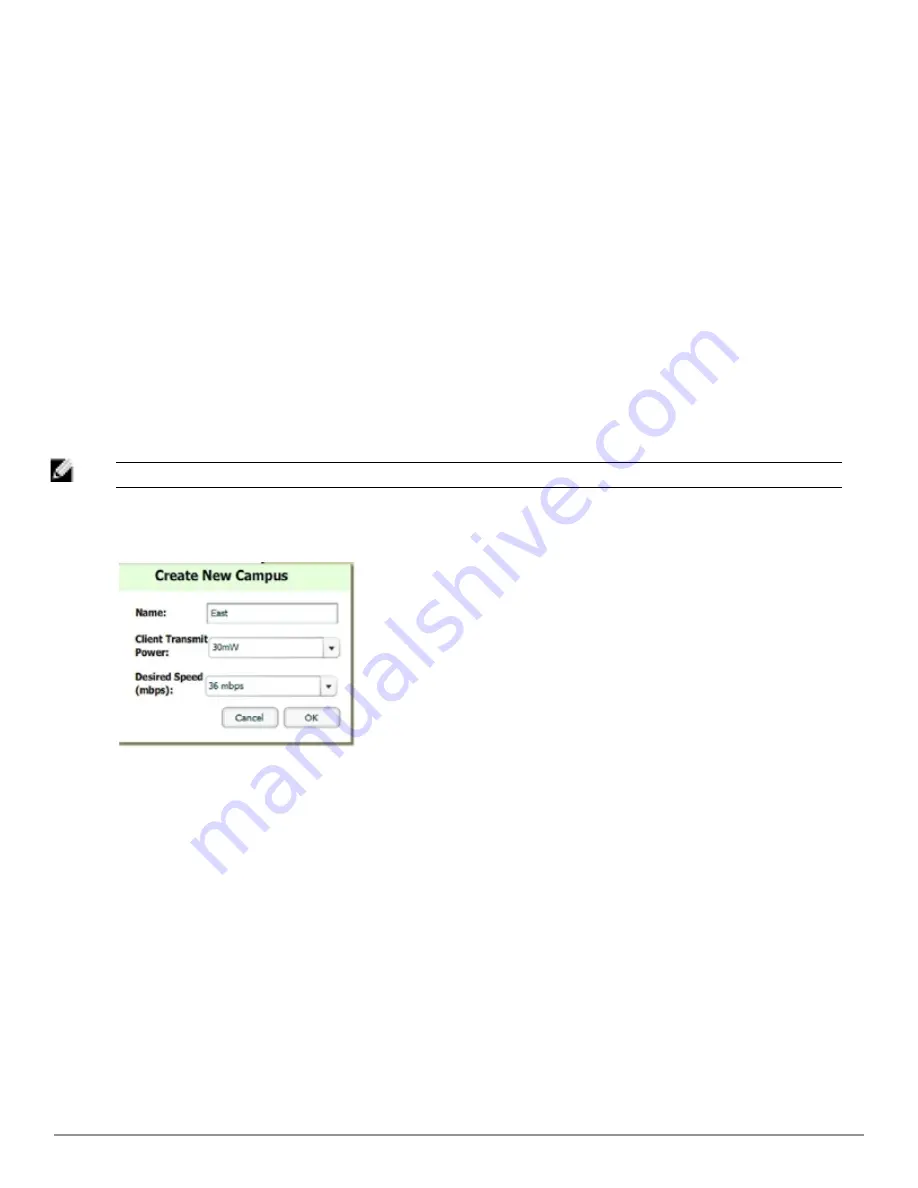
l
"Auto-Matching Planned Devices" on page 305
l
"Printing a Bill of Materials Report" on page 305
Creating a New Campus
Floors are associated with a building, and buildings are associated with a campus. In order to create a new floor, you
must first create a campus with at least one building.
To create and place your campus, follow these steps:
1. Navigate to
VisualRF > Floor Plans
.
2. Select the
Add Campus
button located above the floor plan on the top left. The
Create New Campus
window,
illustrated in
Figure 230
, appears.
3. Enter the following campus information:
l
Name
of the campus
l
Client Transmit Power
- used in auto placement of access points onto floors within this campus. The range
is 30mW to 100mW.
l
Desired Speed
(mbps)- used in auto placement of access points onto floors within this campus. The range is
6 to 200 mbps.
NOTE: Buildings and floors inherit transmit power and speed from the campus.
Figure 230:
Create New Campus window
4. Select
OK
to save. You will see a new Campus icon appear on the campus canvas.
5. Add appropriate network geographical background or upload a personalized image by right-clicking on the
background.
l
Set Map - Allows you to browse with the included maps.
l
Auto Arrange Campuses -Arranges the campus in alphabetical order across the background.
6. Drag the new Campus icon to the appropriate location on the map background.
Creating a New Building in a Campus
1. Select the newly created Campus icon from the previous step. When the blank campus area opens, select the
Add
New Building
icon.
2. When the New Building window appears, enter the following information:
Dell PowerConnect W-AirWave 7.6 | User Guide
Using VisualRF | 295
Summary of Contents for PowerConnect W-AirWave 7.6
Page 1: ...Dell PowerConnect W AirWave 7 6 User Guide ...
Page 12: ...xii Dell PowerConnect W AirWave 7 6 User Guide ...
Page 112: ...100 Configuring and Using Device Groups Dell PowerConnect W AirWave 7 6 User Guide ...
Page 162: ...150 Discovering Adding and Managing Devices Dell PowerConnect W AirWave 7 6 User Guide ...
Page 198: ...186 Using RAPIDS and Rogue Classification Dell PowerConnect W AirWave 7 6 User Guide ...
Page 276: ...264 Creating Running and Emailing Reports Dell PowerConnect W AirWave 7 6 User Guide ...
Page 324: ...312 Using VisualRF Dell PowerConnect W AirWave 7 6 User Guide ...
Page 332: ...320 Index Dell PowerConnect W AirWave 7 6 User Guide ...






























