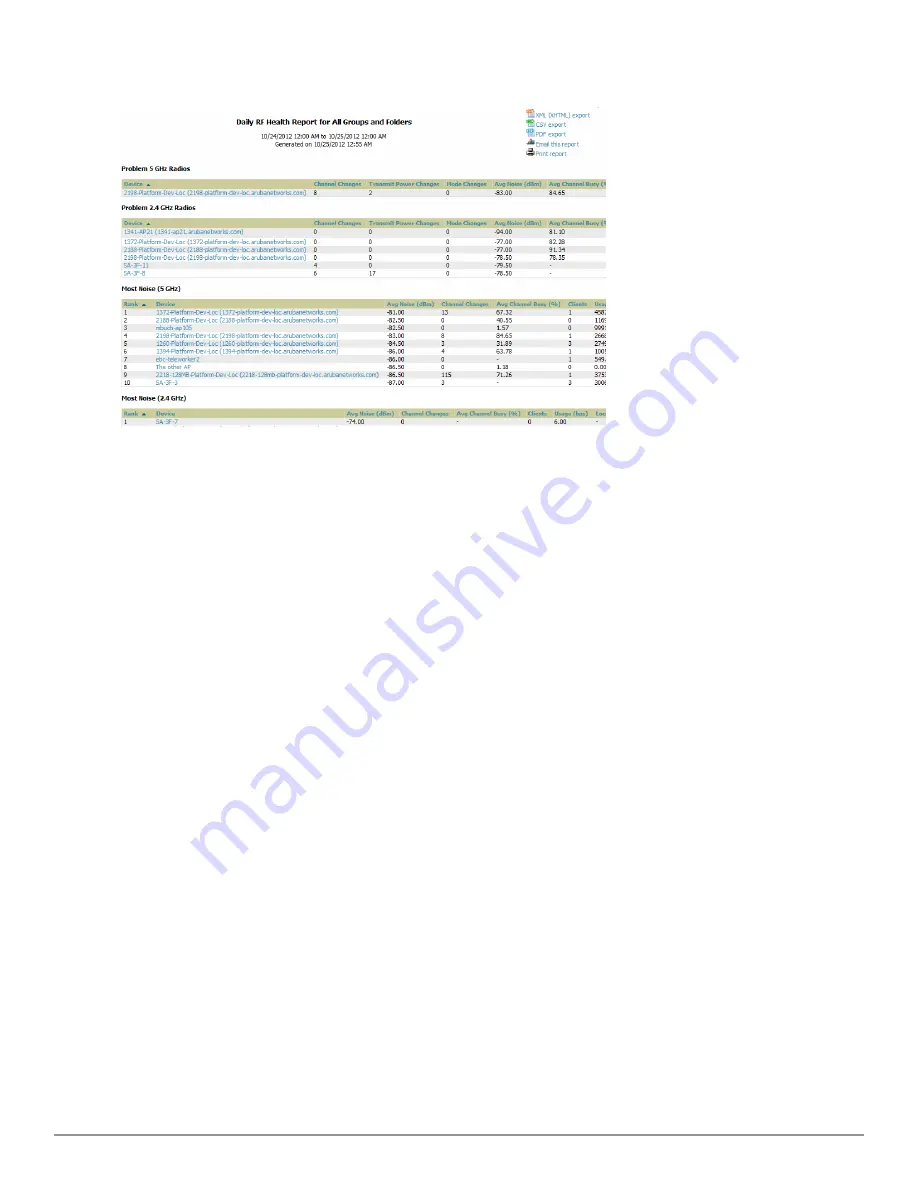
256 | Creating, Running, and Emailing Reports
Dell PowerConnect W-AirWave 7.6 | User Guide
Figure 182:
Reports > Detail > Daily RF Health Report
Page Illustration (partial view)
All tables in RF Health indicate the rank, device type, number of users, bandwidth, location, controller, folder, and
group, and all are sorted according to rank. Selecting a value under the
Device
column in any table will take you to
the
APs/Devices > Monitor > Radio Statistics
page for the band indicated in the table title (5 GHz or 2.4 GHz).
l
Every list contains Rank, Device (name, not type), Channel Changes, Average Noise, Average Channel
Utilization, Clients, Usage, Location, Controller name, Speed, Goodput, Folder, and Group.
l
The third column in the list (after Device) will be the column the list is sorted by.
l
If that column would otherwise be in the list (Channel Changes), it does not show up in the list where it would
otherwise.
l
Note that sometimes the sorted column is not one of those common ones, such as the Interfering Devices
section.
AirWave limits data storage to 183 days (approximately six months) per radio. If you create an RF Health Report
with a date range longer than 183 days, it will only include Channel Changes, Transmit Power Changes, Average
Utilization, Mac/Phy Errors and Average Noise based on whatever part of the report intersects the last 183 days.
This differs from most reports because other data (like bandwidth and users) will max out at 425 days, and AirWave
validates reports so you can only run them over a 366-day duration.
Using the Rogue Clients Report
The
Rogue Clients
report tracks the number of valid users that connected to rogues in the specified time frame, and
can be filtered by rogue classification. Ad-hoc devices can be included, and specific details that should be included
about the clients can be selected.
By default, the minimum RAPIDS classification is Suspected Rogue, and the maximum is Contained Rogue.
Summary of Contents for PowerConnect W-AirWave 7.6
Page 1: ...Dell PowerConnect W AirWave 7 6 User Guide ...
Page 12: ...xii Dell PowerConnect W AirWave 7 6 User Guide ...
Page 112: ...100 Configuring and Using Device Groups Dell PowerConnect W AirWave 7 6 User Guide ...
Page 162: ...150 Discovering Adding and Managing Devices Dell PowerConnect W AirWave 7 6 User Guide ...
Page 198: ...186 Using RAPIDS and Rogue Classification Dell PowerConnect W AirWave 7 6 User Guide ...
Page 276: ...264 Creating Running and Emailing Reports Dell PowerConnect W AirWave 7 6 User Guide ...
Page 324: ...312 Using VisualRF Dell PowerConnect W AirWave 7 6 User Guide ...
Page 332: ...320 Index Dell PowerConnect W AirWave 7 6 User Guide ...
















































