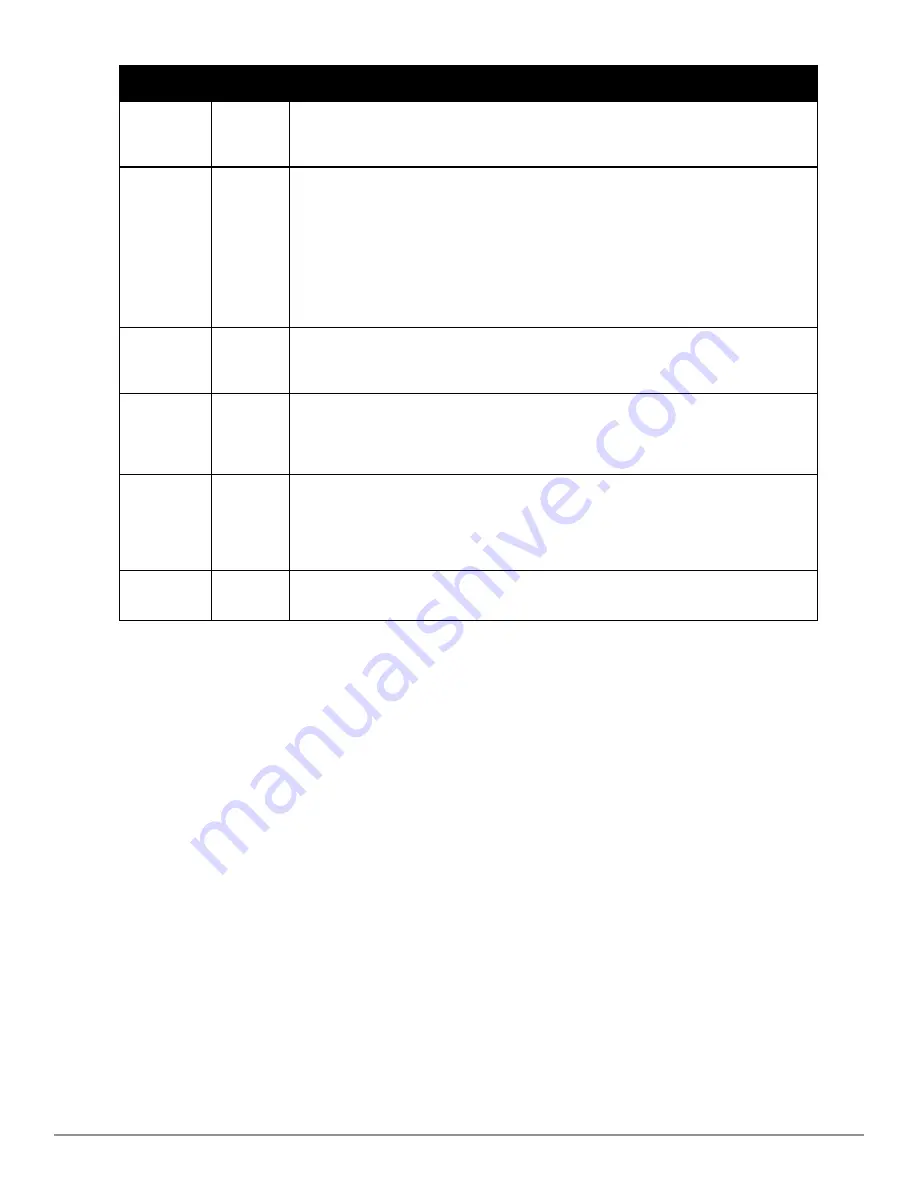
Setting
Default
Description
Manager
Guest Access Sponsor
—Limited-functionality role to allow helpdesk or reception desk staff to
grant wireless access to temporary personnel. This role only has access to the defined top
folder of APs.
Top Folder
Top
Defines the Top viewable folder for the role. The role is able to view all devices and groups
contained by the Top folder. The top folder and its subfolders must contain all of the devices
in any of the groups it can view.
NOTE:
AirWave enables user roles to be created with access to folders within multiple
branches of the overall hierarchy. This feature assists non-administrator users who support
a
subset of accounts or sites
within a single AirWave deployment, such as help desk or IT staff.
User roles can be restricted to multiple folders within the overall hierarchy, even if they do
not share the same top-level folder. Non-administrator users are only able to see data and
users for devices within their assigned subset of folders.
Allow user to
disable
timeout
No
Whether a user can disable AirWave’s timeout feature.
Allow
accounts
with no
expiration
Yes
Specifies whether to allow accounts that have no expiration set. If this is set to
No
, then enter
the amount of time that can elapse before the access expires.
Allow
sponsor to
change
sponsorship
username
No
Specifies whether a sponsor can change the sponsorship user name.
Custom
Message
none
A custom message can also be included.
What Next?
l
Go to additional tabs in the
AMP Setup
section to continue additional setup configurations. The next section
describes how to set up AirWave users.
l
Complete the required configurations in this chapter before proceeding.
Dell support remains available to you for
any phase of AirWave configuration.
Configuring Login Message, , RADIUS, and LDAP Authentication
AirWave uses session-based authentication with a configurable login message and idle timeout. As an option, you
can set AirWave to use an external user database to simplify password management for AirWave administrators and
users. This section contains the following procedures to be followed in
AMP Setup > Authentication
:
l
"Setting Up Login Configuration Options" on page 34
l
"Setting Up Certificate Authentication" on page 34
l
"Setting Up Single Sign-On" on page 34
l
"Specifying the Authentication Priority" on page 35
l
"Configuring RADIUS Authentication and Authorization" on page 35
l
"Integrating a RADIUS Accounting Server" on page 36
l
"Configuring Authentication" on page 37
l
"Configuring LDAP Authentication and Authorization" on page 39
Dell PowerConnect W-AirWave 7.6 | User Guide
Configuring AirWave | 33
Summary of Contents for PowerConnect W-AirWave 7.6
Page 1: ...Dell PowerConnect W AirWave 7 6 User Guide ...
Page 12: ...xii Dell PowerConnect W AirWave 7 6 User Guide ...
Page 112: ...100 Configuring and Using Device Groups Dell PowerConnect W AirWave 7 6 User Guide ...
Page 162: ...150 Discovering Adding and Managing Devices Dell PowerConnect W AirWave 7 6 User Guide ...
Page 198: ...186 Using RAPIDS and Rogue Classification Dell PowerConnect W AirWave 7 6 User Guide ...
Page 276: ...264 Creating Running and Emailing Reports Dell PowerConnect W AirWave 7 6 User Guide ...
Page 324: ...312 Using VisualRF Dell PowerConnect W AirWave 7 6 User Guide ...
Page 332: ...320 Index Dell PowerConnect W AirWave 7 6 User Guide ...
















































