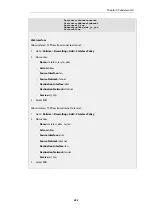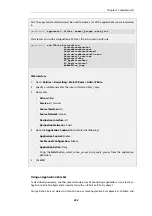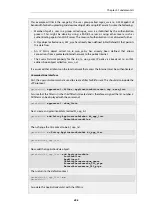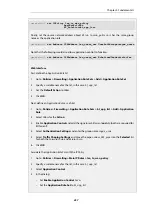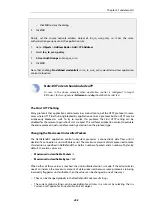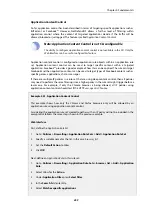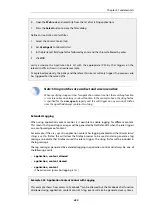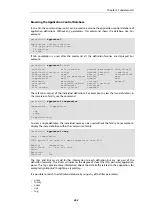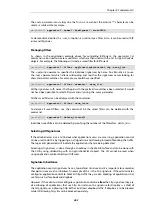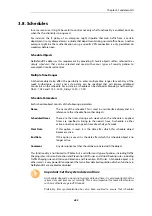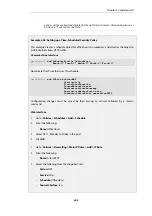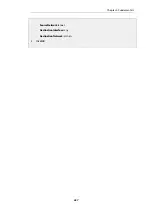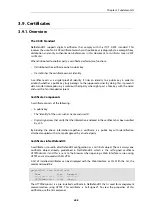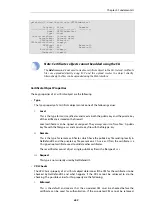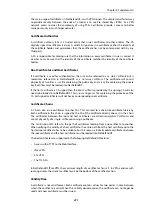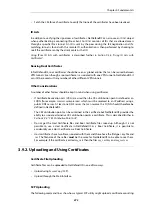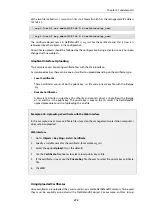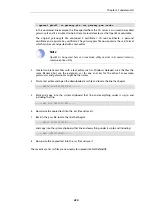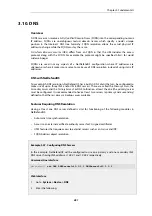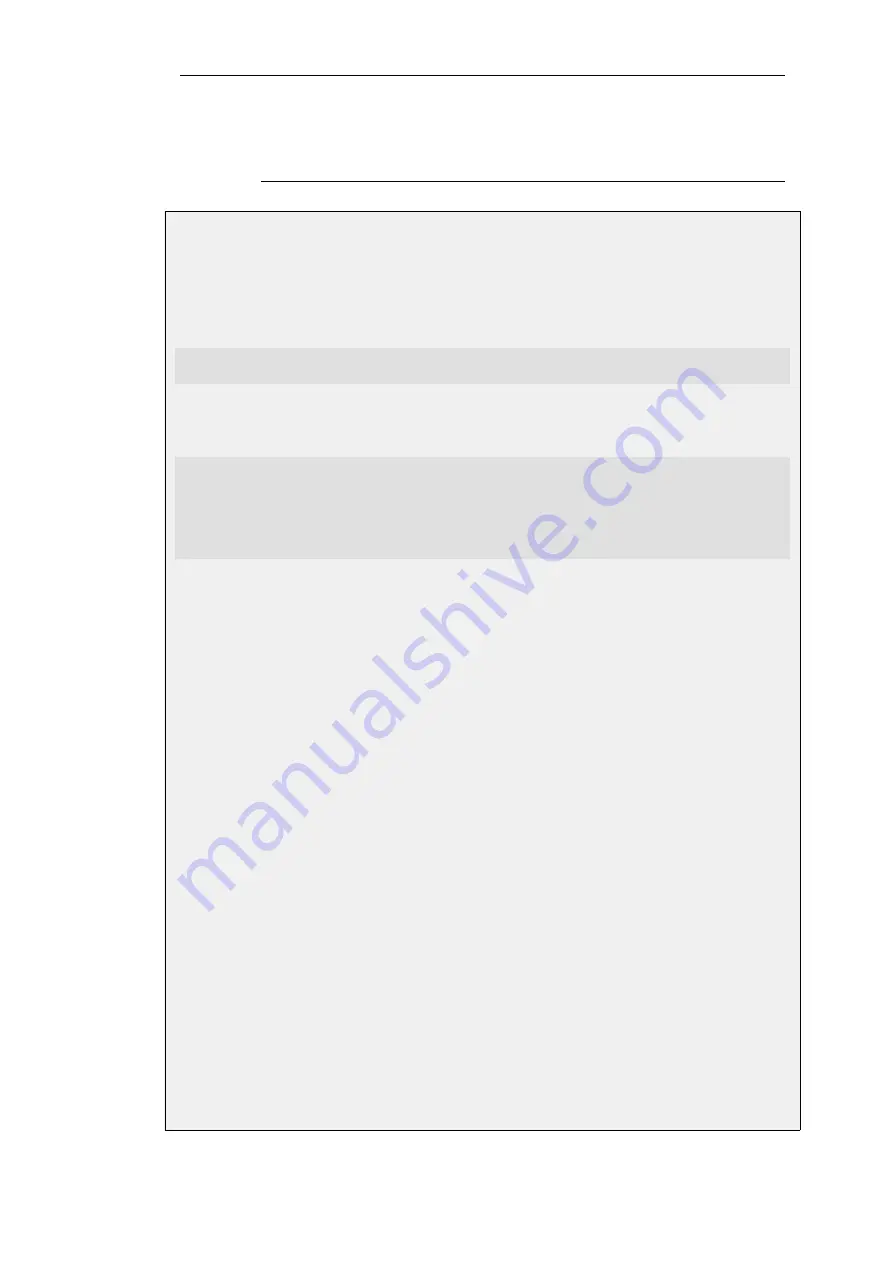
policies will be enabled and disabled at the right time. For more information, please see
Section 2.2, “System Date and Time”.
Example 3.43. Setting up a Time-Scheduled Security Policy
This example creates a schedule object for office hours on weekdays, and attaches the object to
an IP Rule that allows HTTP traffic.
Command-Line Interface
gw-world:/> add ScheduleProfile OfficeHours
Mon=8-17 Tue=8-17 Wed=8-17 Thu=8-17 Fri=8-17
Now create the IP rule that uses this schedule.
gw-world:/> add IPRule Action=NAT
Service=http
SourceInterface=lan
SourceNetwork=lannet
DestinationInterface=any
DestinationNetwork=all-nets
Schedule=OfficeHours name=AllowHTTP
Configuration changes must be saved by then issuing an
activate
followed by a
commit
command.
Web Interface
1.
Go to: Policies > Schedules > Add > Schedule
2.
Enter the following:
•
Name: OfficeHours
3.
Select 08-17, Monday to Friday in the grid
4.
Click OK
1.
Go to: Policies > Firewalling > Main IP Rules > Add > IP Rule
2.
Enter the following:
•
Name: AllowHTTP
3.
Select the following from the dropdown lists:
•
Action: NAT
•
Service: http
•
Schedule: OfficeHours
•
SourceInterface: lan
Chapter 3: Fundamentals
266
Summary of Contents for NetDefendOS
Page 30: ...Figure 1 3 Packet Flow Schematic Part III Chapter 1 NetDefendOS Overview 30 ...
Page 32: ...Chapter 1 NetDefendOS Overview 32 ...
Page 144: ...Chapter 2 Management and Maintenance 144 ...
Page 284: ...Chapter 3 Fundamentals 284 ...
Page 392: ...Chapter 4 Routing 392 ...
Page 419: ... Host 2001 DB8 1 MAC 00 90 12 13 14 15 5 Click OK Chapter 5 DHCP Services 419 ...
Page 420: ...Chapter 5 DHCP Services 420 ...
Page 573: ...Chapter 6 Security Mechanisms 573 ...
Page 607: ...Chapter 7 Address Translation 607 ...
Page 666: ...Chapter 8 User Authentication 666 ...
Page 775: ...Chapter 9 VPN 775 ...
Page 819: ...Chapter 10 Traffic Management 819 ...
Page 842: ...Chapter 11 High Availability 842 ...
Page 866: ...Default Enabled Chapter 13 Advanced Settings 866 ...
Page 879: ...Chapter 13 Advanced Settings 879 ...