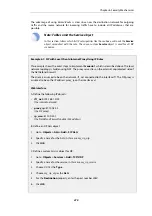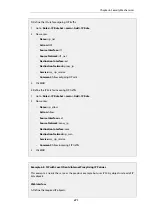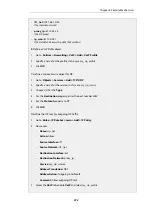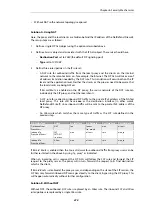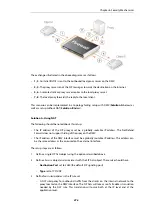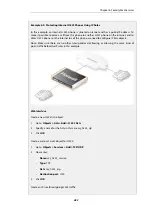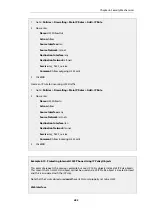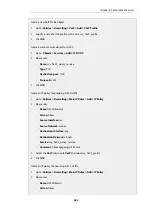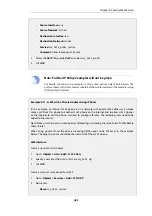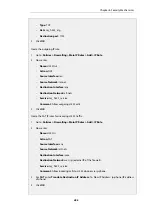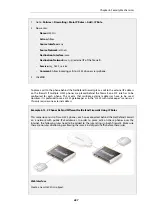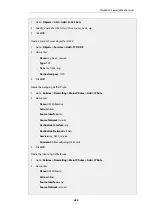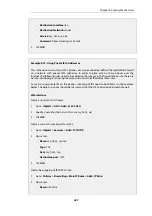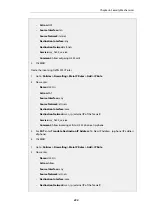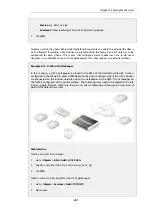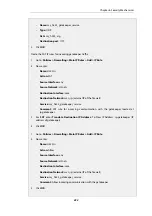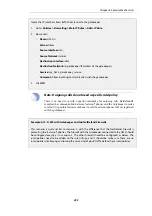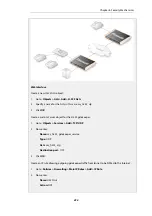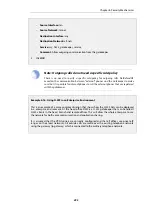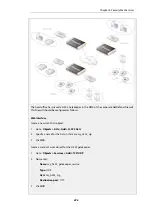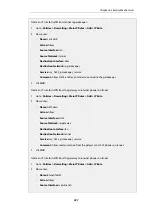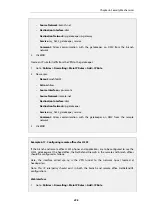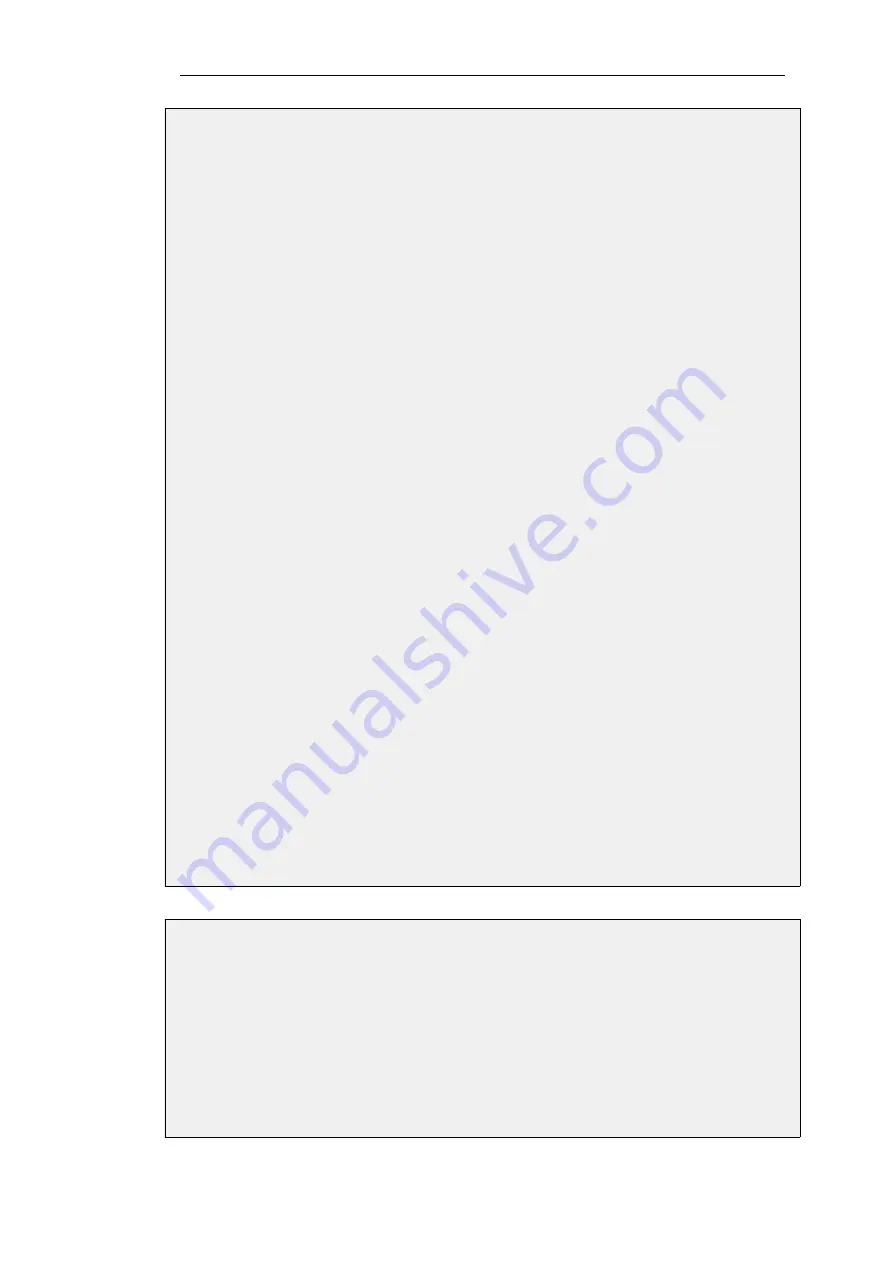
1.
Go to: Policies > Firewalling > Main IP Rules > Add > IP Rule
2.
Now enter:
•
Name: H323AllowOut
•
Action: Allow
•
Source Interface: lan
•
Source Network: lannet
•
Destination Interface: any
•
Destination Network: all-nets
•
Service: my_h323_service
•
Comment: Allow outgoing H.323 calls.
3.
Click OK
Create an IP rule for incoming H.323 traffic:
1.
Go to: Policies > Firewalling > Main IP Rules > Add > IP Rule
2.
Now enter:
•
Name: H323AllowIn
•
Action: Allow
•
Source Interface: any
•
Source Network: all-nets
•
Destination Interface: lan
•
Destination Network: lannet
•
Service: my_h323_service
•
Comment: Allow incoming H.323 calls.
3.
Click OK
Example 6.10. Protecting Internal H.323 Phones Using IP Policy Objects
This example repeats the previous example but uses
IP Policy
objects instead of
IP Rule
objects.
This means that an
H.323 ALG
object cannot be used and a
VoIP Profile
object is created instead
and this is associated with the
IP Policy
.
Note that the
Service
object used must have its
Protocol
property set to be
H.323
.
Web Interface
Chapter 6: Security Mechanisms
483
Summary of Contents for NetDefendOS
Page 30: ...Figure 1 3 Packet Flow Schematic Part III Chapter 1 NetDefendOS Overview 30 ...
Page 32: ...Chapter 1 NetDefendOS Overview 32 ...
Page 144: ...Chapter 2 Management and Maintenance 144 ...
Page 284: ...Chapter 3 Fundamentals 284 ...
Page 392: ...Chapter 4 Routing 392 ...
Page 419: ... Host 2001 DB8 1 MAC 00 90 12 13 14 15 5 Click OK Chapter 5 DHCP Services 419 ...
Page 420: ...Chapter 5 DHCP Services 420 ...
Page 573: ...Chapter 6 Security Mechanisms 573 ...
Page 607: ...Chapter 7 Address Translation 607 ...
Page 666: ...Chapter 8 User Authentication 666 ...
Page 775: ...Chapter 9 VPN 775 ...
Page 819: ...Chapter 10 Traffic Management 819 ...
Page 842: ...Chapter 11 High Availability 842 ...
Page 866: ...Default Enabled Chapter 13 Advanced Settings 866 ...
Page 879: ...Chapter 13 Advanced Settings 879 ...