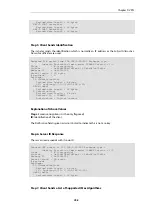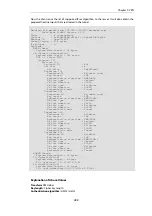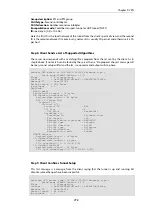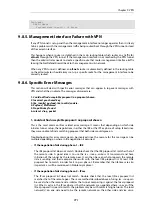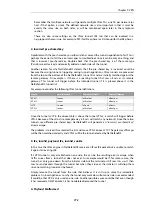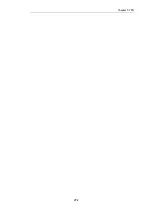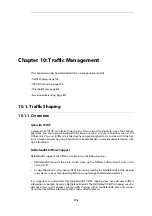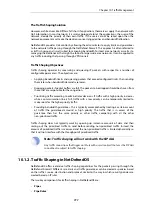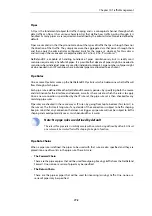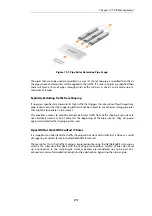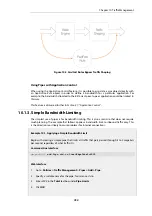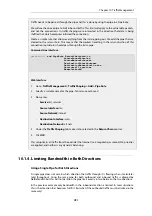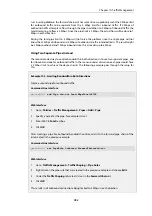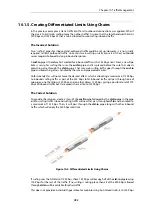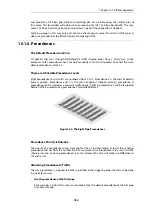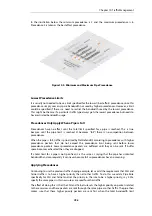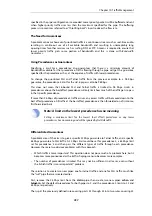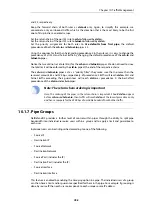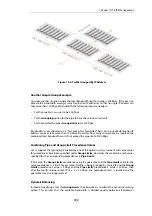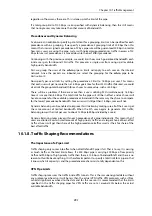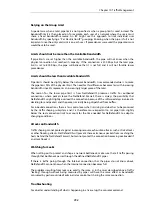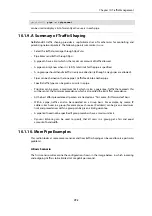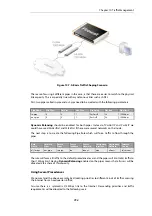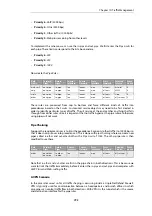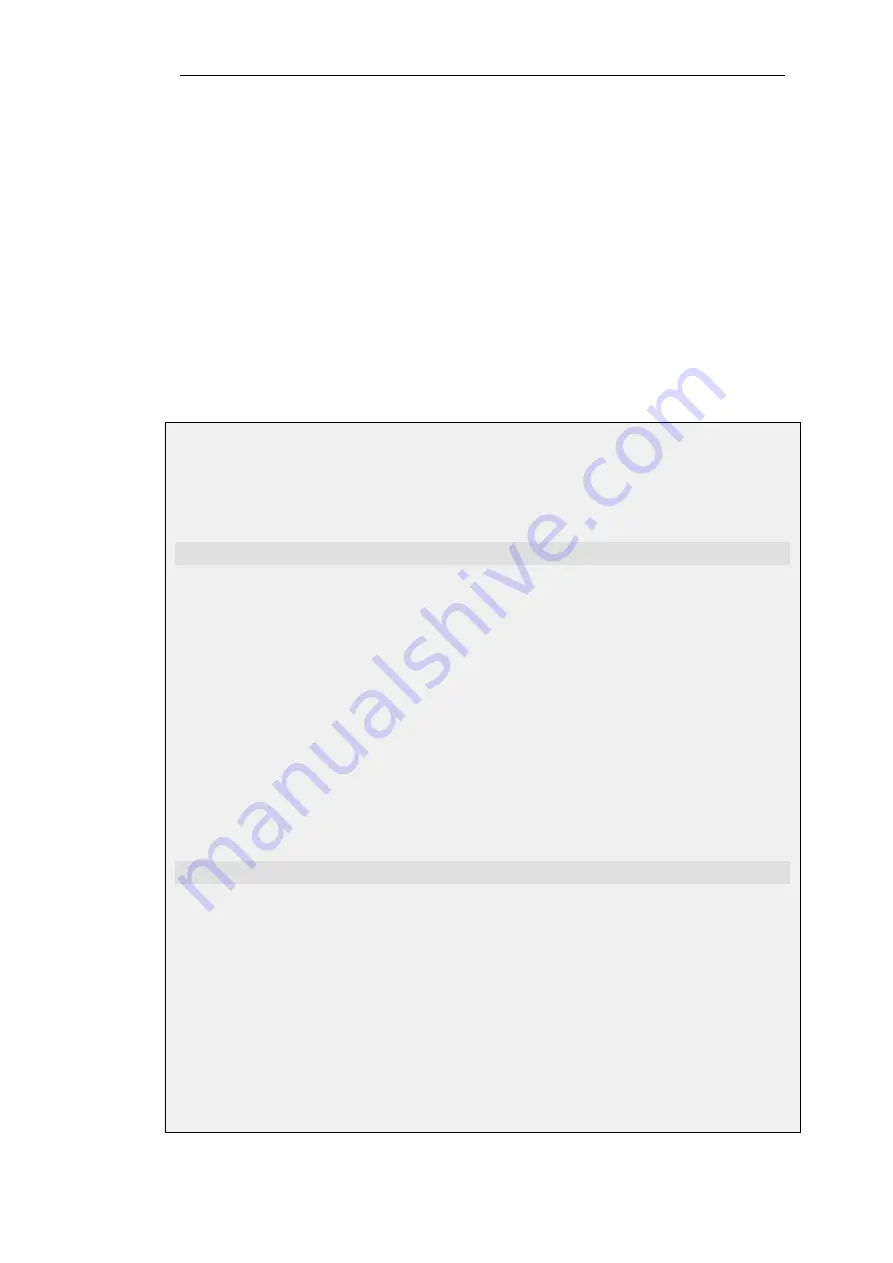
Just inserting std-in in the forward chain will not work since we probably want the 2 Mbps limit
for outbound traffic to be separate from the 2 Mbps limit for inbound traffic. If 2 Mbps of
outbound traffic attempts to flow through the pipe in addition to 2 Mbps of inbound traffic, the
total attempting to flow is 4 Mbps. Since the pipe limit is 2 Mbps, the actual flow will be close to 1
Mbps in each direction.
Raising the total pipe limit to 4 Mbps will not solve the problem since the single pipe will not
know that 2 Mbps of inbound and 2 Mbps of outbound are the intended limits. The result might
be 3 Mbps outbound and 1 Mbps inbound since this also adds up to 4 Mbps.
Using Two Separate Pipes Instead
The recommended way to control bandwidth in both directions is to use two separate pipes, one
for inbound and one for outbound traffic. In the scenario under discussion each pipe would have
a 2 Mbps limit to achieve the desired result. The following example goes through the setup for
this.
Example 10.2. Limiting Bandwidth in Both Directions
Create a second pipe for outbound traffic:
Command-Line Interface
gw-world:/> add Pipe std-out LimitKbpsTotal=2000
Web Interface
1.
Go to: Policies > Traffic Management > Pipes > Add > Pipe
2.
Specify a name for the pipe, for example
std-out
3.
Enter
2000
in Total textbox
4.
Click OK
After creating a pipe for outbound bandwidth control, add it to the forward pipe chain of the
rule created in the previous example:
Command-Line Interface
gw-world:/> set PipeRule Outbound ForwardChain=std-out
Web Interface
1.
Go to: Traffic Management > Traffic Shaping > Pipe Rules
2.
Right-click on the pipe rule that was created in the previous example and choose Edit
3.
Under the Traffic Shaping tab, select
std-out
in the Forward Chain list
4.
Click OK
This results in all outbound connections being limited to 2 Mbps in each direction.
Chapter 10: Traffic Management
782
Summary of Contents for NetDefendOS
Page 30: ...Figure 1 3 Packet Flow Schematic Part III Chapter 1 NetDefendOS Overview 30 ...
Page 32: ...Chapter 1 NetDefendOS Overview 32 ...
Page 144: ...Chapter 2 Management and Maintenance 144 ...
Page 284: ...Chapter 3 Fundamentals 284 ...
Page 392: ...Chapter 4 Routing 392 ...
Page 419: ... Host 2001 DB8 1 MAC 00 90 12 13 14 15 5 Click OK Chapter 5 DHCP Services 419 ...
Page 420: ...Chapter 5 DHCP Services 420 ...
Page 573: ...Chapter 6 Security Mechanisms 573 ...
Page 607: ...Chapter 7 Address Translation 607 ...
Page 666: ...Chapter 8 User Authentication 666 ...
Page 775: ...Chapter 9 VPN 775 ...
Page 819: ...Chapter 10 Traffic Management 819 ...
Page 842: ...Chapter 11 High Availability 842 ...
Page 866: ...Default Enabled Chapter 13 Advanced Settings 866 ...
Page 879: ...Chapter 13 Advanced Settings 879 ...