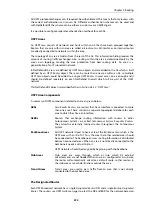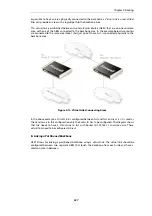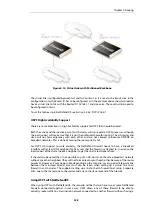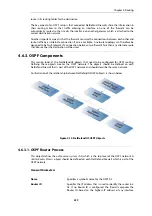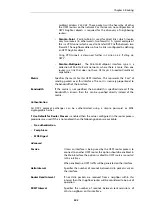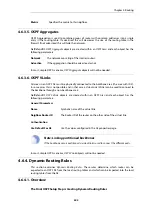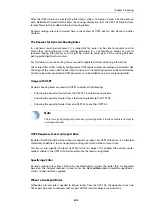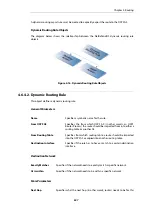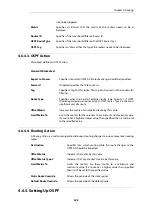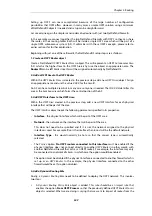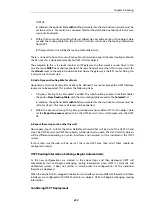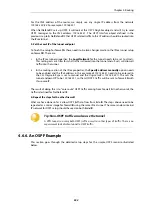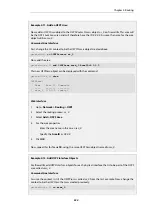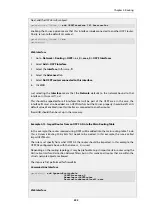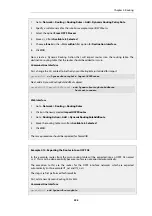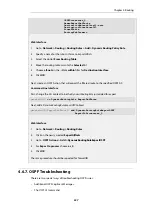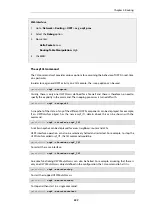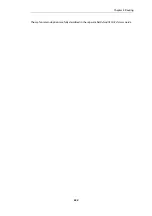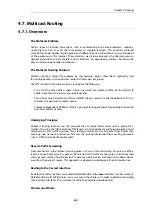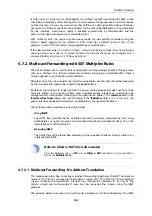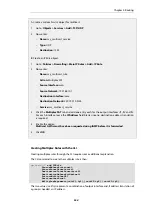Setting up OSPF can seem complicated because of the large number of configuration
possibilities that OSPF offers. However, in many cases a simple OSPF solution using a minimum
of NetDefendOS objects is needed and setup can be straightforward.
Let us examine again the simple scenario described earlier with just two NetDefend Firewalls.
In this example we connect together the two NetDefend Firewalls with OSPF so they can share
the routes in their routing tables. Both will be inside a single OSPF area which will be part of a
single OSPF autonomous system (AS). If unfamiliar with these OSPF concepts, please refer to
earlier sections for further explanation.
Beginning with just one of these firewalls, the NetDefendOS setup steps are as follows:
1. Create an OSPF Router object
Create a NetDefendOS
OSPF Router Process
object. This will represent an OSPF
Autonomous Area
(AS) which is the highest level in the OSPF hierarchy. Give the object an appropriate name. The
Router ID can be left blank since this will be assigned automatically by NetDefendOS.
2. Add an OSPF Area to the OSPF Router
Within the
OSPF Router Process
created in the previous step, add a new
OSPF Area
object. Assign
an appropriate name and use the value
0.0.0.0
for the
Area ID
.
An AS can have multiple areas but in many cases only one is needed. The ID
0.0.0.0
identifies this
area as the
backbone area
which forms the central portion of the AS.
3. Add OSPF Interfaces to the OSPF Area
Within the
OSPF Area
created in the previous step, add a new
OSPF Interface
for each physical
interface that will be part of the area.
The
OSPF Interface
object needs the following parameters specified in its properties:
•
Interface - the physical interface which will be part of the OSPF area.
•
Network - the network on the interface that will be part of the area.
This does not need to be specified and if it is not, the network assigned to the physical
interface is used. For example if
lan
is the interface then
lannet
will be the default network.
•
Interface Type - this would normally be
Auto
so that the correct type is automatically
selected.
•
The
Passive
option No OSPF routers connected to this interface must be enabled if the
physical interface does not connect directly to another
OSPF Router
(in other words, with
another NetDefend Firewall that acts as an OSPF router). For example, the interface may only
be connected to a network of clients, in which case the option would be enabled.
The option must be disabled if the physical interface is connected to another firewall which is
set up as an
OSPF Router
. In this example, the physical interface connected to the other
firewall would have this option disabled.
4. Add a Dynamic Routing Rule
Finally, a
Dynamic Routing Rule
needs to be defined to deploy the OSPF network. This involves
two steps:
i.
A
Dynamic Routing Policy Rule
object is added. This rule should be an
Import
rule that
enables the option From OSPF Process so that the previously defined
OSPF Router Process
object is selected. What we are doing is saying that we want to import all routes from the
Chapter 4: Routing
349
Summary of Contents for NetDefendOS
Page 30: ...Figure 1 3 Packet Flow Schematic Part III Chapter 1 NetDefendOS Overview 30 ...
Page 32: ...Chapter 1 NetDefendOS Overview 32 ...
Page 144: ...Chapter 2 Management and Maintenance 144 ...
Page 284: ...Chapter 3 Fundamentals 284 ...
Page 392: ...Chapter 4 Routing 392 ...
Page 419: ... Host 2001 DB8 1 MAC 00 90 12 13 14 15 5 Click OK Chapter 5 DHCP Services 419 ...
Page 420: ...Chapter 5 DHCP Services 420 ...
Page 573: ...Chapter 6 Security Mechanisms 573 ...
Page 607: ...Chapter 7 Address Translation 607 ...
Page 666: ...Chapter 8 User Authentication 666 ...
Page 775: ...Chapter 9 VPN 775 ...
Page 819: ...Chapter 10 Traffic Management 819 ...
Page 842: ...Chapter 11 High Availability 842 ...
Page 866: ...Default Enabled Chapter 13 Advanced Settings 866 ...
Page 879: ...Chapter 13 Advanced Settings 879 ...