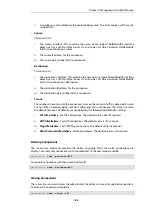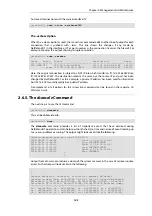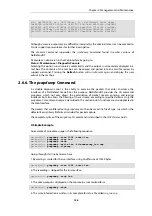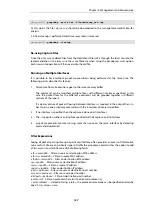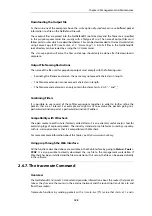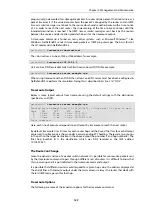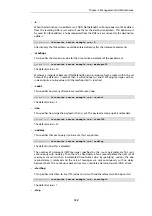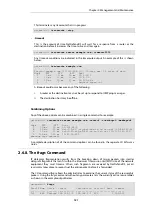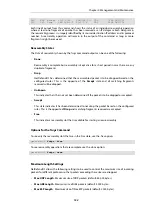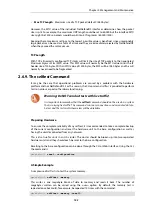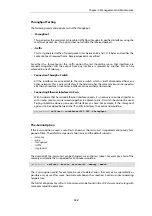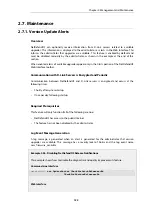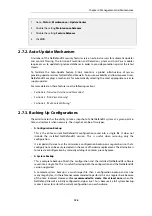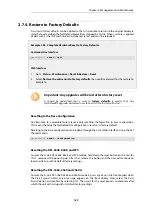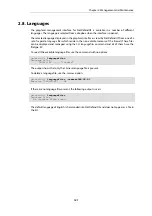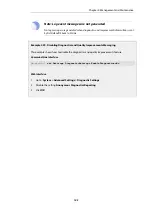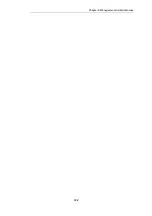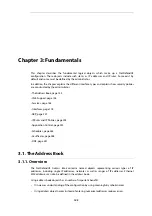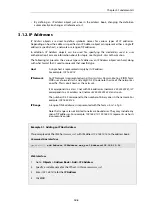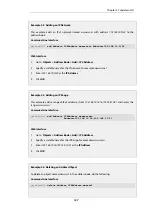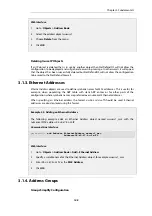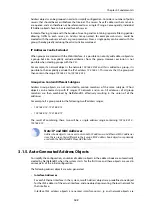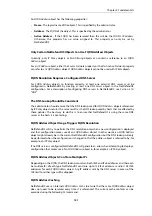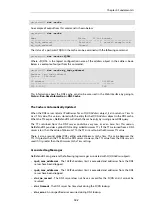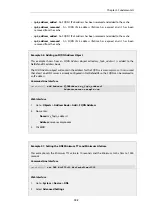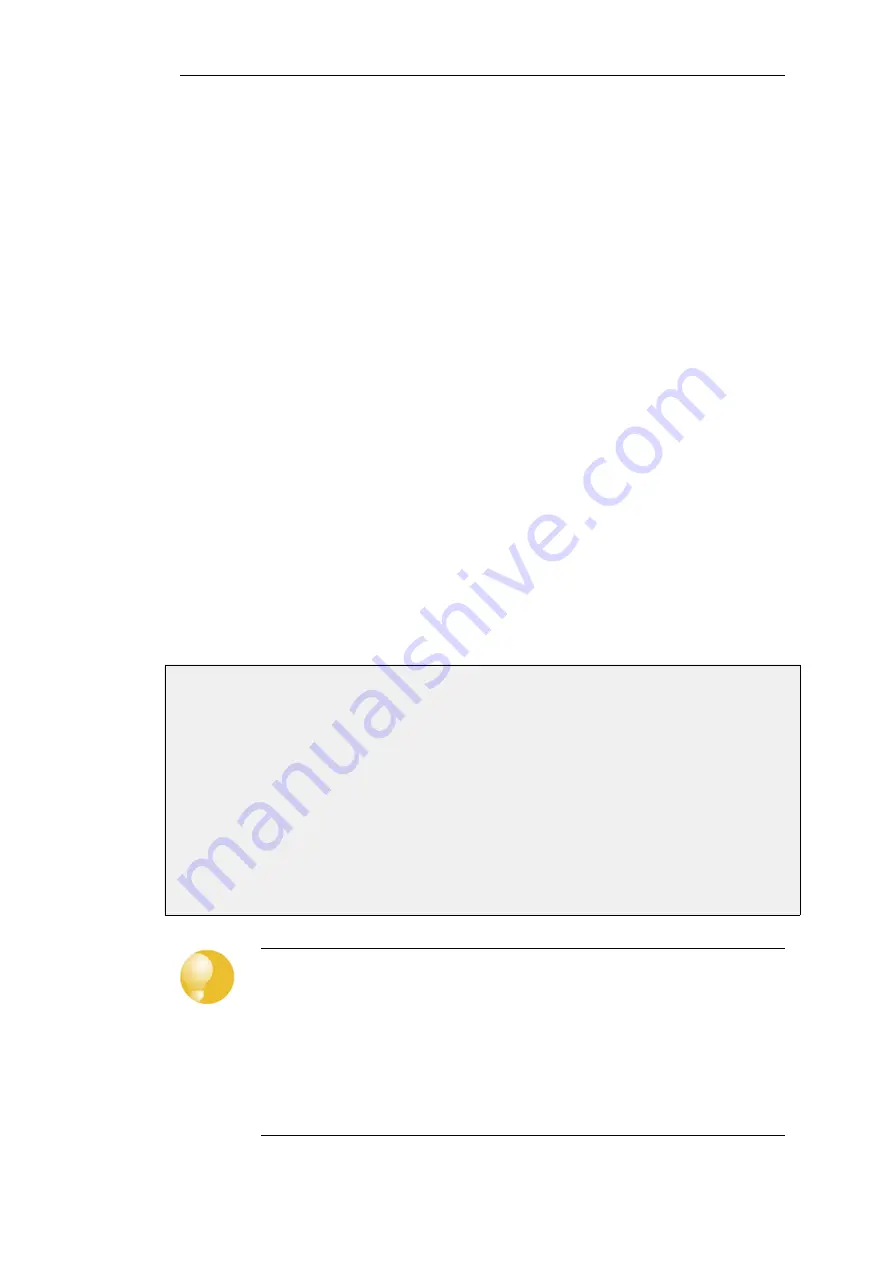
significantly alter the security policies of the firewall.
After restoring a backup it is necessary to Activate the new configuration, as is done with a
normal configuration change.
A complete system restore will require that NetDefendOS reinitializes, with the loss of all existing
connections. Initialization may require some seconds to complete depending on the hardware
type and normal operation will not be possible during this time.
Backup and Restore using SCP
There are two files located in the NetDefendOS root directory:
•
config.bak
- This is the backup of the current configuration.
•
full.bak
- This is the backup of the complete system.
SCP can be used to download either of these files. When the download is complete the filename
will be altered to include the date. For example,
full.bak
might become
full-20081121.bak
to show
it is a snapshot of the state on November 21st, 2008.
To restore a backup file, the administrator should upload the file to the NetDefend Firewall. The
name of the file does not need to be changed in any way and can retain the date since
NetDefendOS will read a header in the file to determine what it is.
Backup and Restore using the Web Interface
As an alternative to using SCP, the administrator can initiate a backup or restore of the
configuration or complete system directly through the Web Interface. The example below
illustrates how this is done.
Example 2.37. Performing a Complete System Backup
In this example we will back up the entire system.
Web Interface
1.
Go to: Status > Maintenance > Backup and Restore > Backup System
2.
A file dialog is shown - choose a directory for the created file and change the filename from
the default if desired.
3.
Download of the backup file will then start
Tip: Examining configuration backup files
It is possible to open a configuration only
.bak
file in a normal text editor and examine
its contents although the file will contain some binary information which means it
cannot be modified and saved
.
Furthermore, a configuration
.bak
file only shows object property values that are
different from the default values. Therefore, the best way to examine the configuration
in a
.bak
file is to load it into NetDefendOS and use the Web Interface to view it without
saving and activating it.
Chapter 2: Management and Maintenance
138
Summary of Contents for NetDefendOS
Page 30: ...Figure 1 3 Packet Flow Schematic Part III Chapter 1 NetDefendOS Overview 30 ...
Page 32: ...Chapter 1 NetDefendOS Overview 32 ...
Page 144: ...Chapter 2 Management and Maintenance 144 ...
Page 284: ...Chapter 3 Fundamentals 284 ...
Page 392: ...Chapter 4 Routing 392 ...
Page 419: ... Host 2001 DB8 1 MAC 00 90 12 13 14 15 5 Click OK Chapter 5 DHCP Services 419 ...
Page 420: ...Chapter 5 DHCP Services 420 ...
Page 573: ...Chapter 6 Security Mechanisms 573 ...
Page 607: ...Chapter 7 Address Translation 607 ...
Page 666: ...Chapter 8 User Authentication 666 ...
Page 775: ...Chapter 9 VPN 775 ...
Page 819: ...Chapter 10 Traffic Management 819 ...
Page 842: ...Chapter 11 High Availability 842 ...
Page 866: ...Default Enabled Chapter 13 Advanced Settings 866 ...
Page 879: ...Chapter 13 Advanced Settings 879 ...