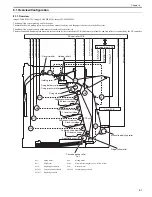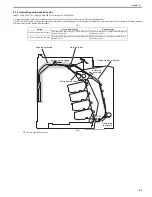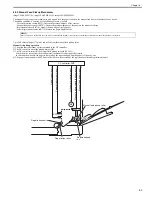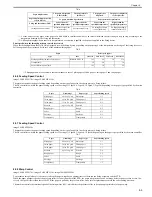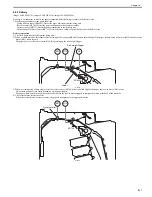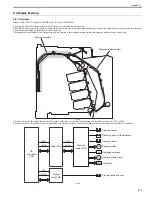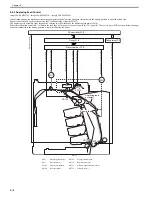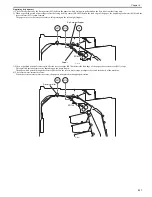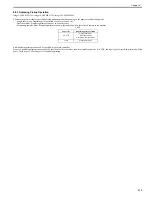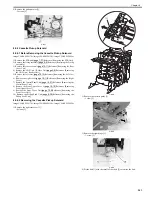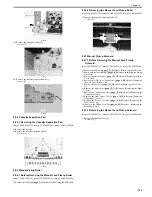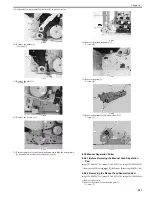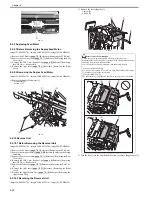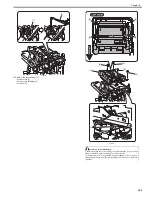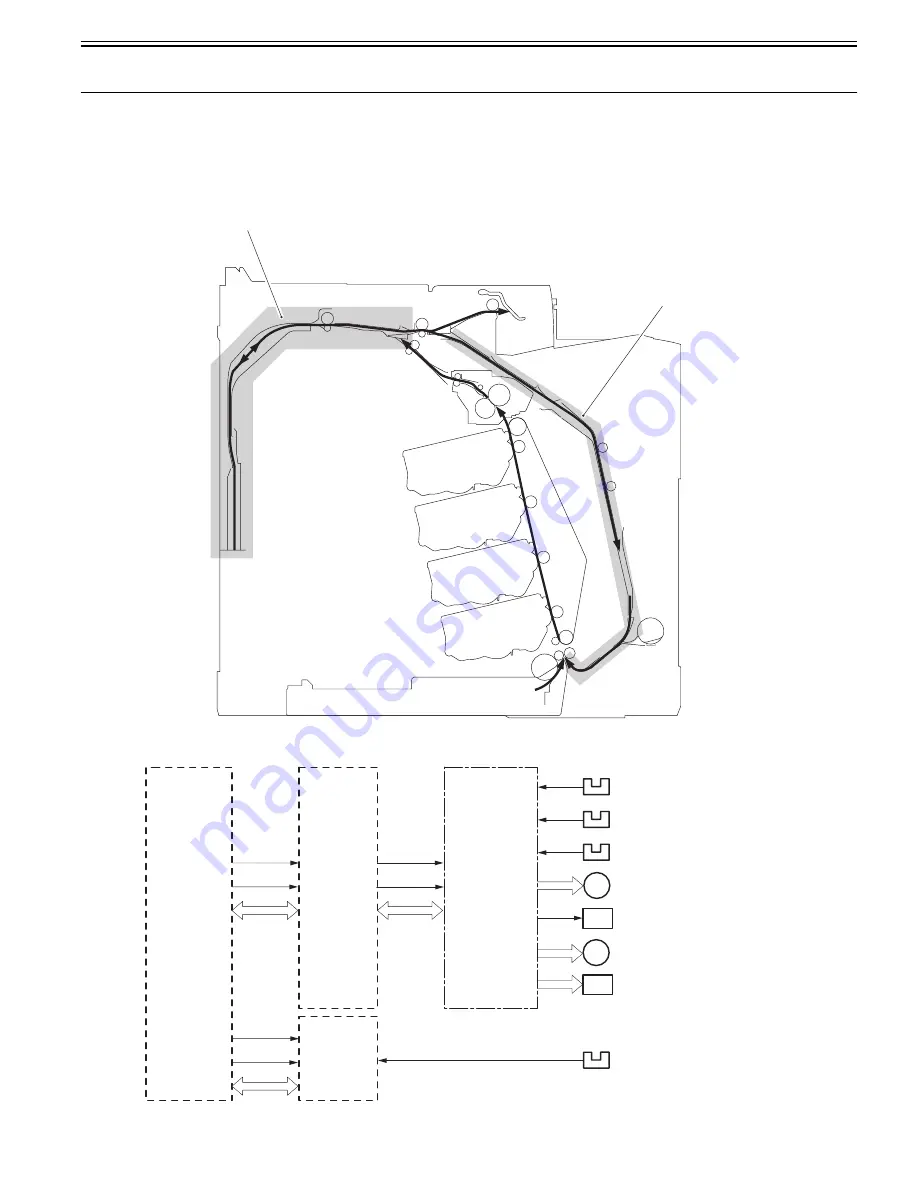
Chapter 8
8-15
8.4 Duplex Feeding
8.4.1 Overview
0019-8980
imageCLASS MF9170c / imageCLASS MF9150c / imageCLASS MF8450c
The paper fed from the fixing assembly to the reverse unit is sent to the reverse assembly.
When delivery is performed, the paper is transported to the delivery tray. When duplexing printing is performed, the paper is sent to the duplexing feed assembly
where transfer and fixing are performed for the second side.
The duplexing feed assembly corrects paper skew and the position to start writing an image in the main scanning direction for the second side.
F-8-13
The reverse driver PCB controls the operational sequence of the reverse assembly and duplexing feed assembly using an 8-bit CPU (IC801).
The reverse driver PCB performs serial communication with the DC controller. It drives each load according to the signal sent from the DC controller.
F-8-14
Duplexing feed assembly
Reverse assembly
Reverse sensor
Duplex fan
+24V
Duplexing solenoid
SL
+24V
+3.3V
+3.3V
Reverse motor
Duplexing feed motor
Delivery paper full-level sensor
Pre-registration sensor
Delivery sensor
M
M
FAN
Reverse
driver PCB
DC
controller
PCB
Driver PCB
+5V
+3.3V
Pickup
relay PCB
Summary of Contents for imageCLASS MF8450c
Page 16: ...Chapter 1 Introduction ...
Page 55: ...Chapter 2 Basic Operation ...
Page 61: ...Chapter 3 Main Controller ...
Page 75: ...Chapter 4 Original Exposure System ...
Page 88: ...Chapter 5 Original Feeding System ...
Page 105: ...Chapter 6 Laser Exposure ...
Page 113: ...Chapter 7 Image Formation ...
Page 150: ...Chapter 8 Pickup and Feed System ...
Page 184: ...Chapter 9 Fixing System ...
Page 200: ...Chapter 10 External and Controls ...
Page 230: ...Chapter 11 Maintenance and Inspection ...
Page 233: ...Chapter 12 Measurement and Adjustments ...
Page 237: ...Chapter 13 Correcting Faulty Images ...
Page 260: ...Chapter 14 Error Code ...
Page 272: ...Chapter 15 Special Management Mode ...
Page 280: ...Chapter 16 Service Mode ...
Page 322: ...Chapter 17 Upgrading ...
Page 327: ...Chapter 17 17 4 3 Click Next F 17 4 4 Select a USB connected device and click Next F 17 5 ...
Page 328: ...Chapter 17 17 5 5 Click Start F 17 6 6 Click Yes F 17 7 Download will be started F 17 8 ...
Page 330: ...Chapter 18 Service Tools ...
Page 334: ...Appendix ...
Page 349: ......