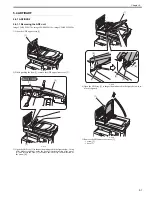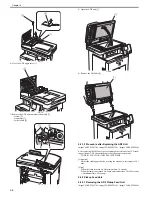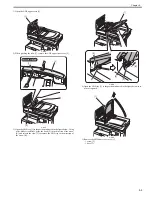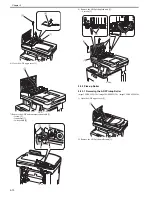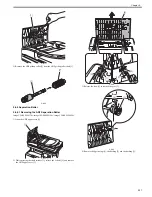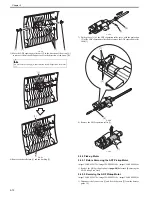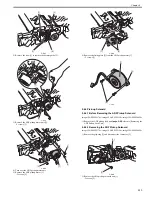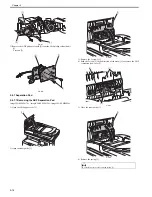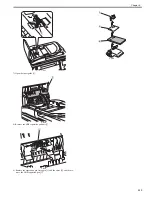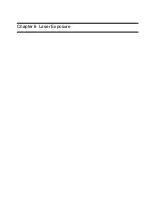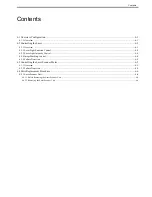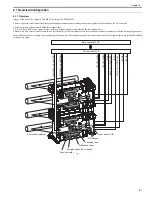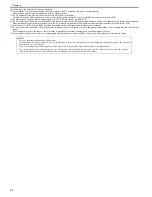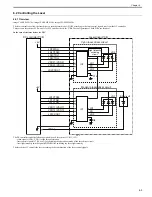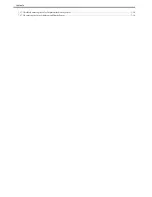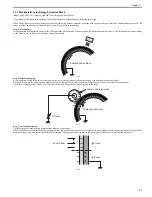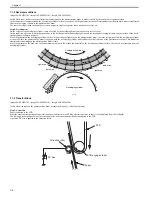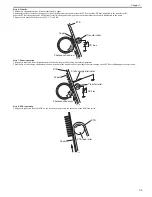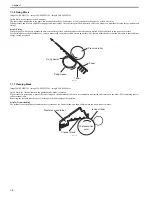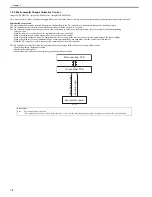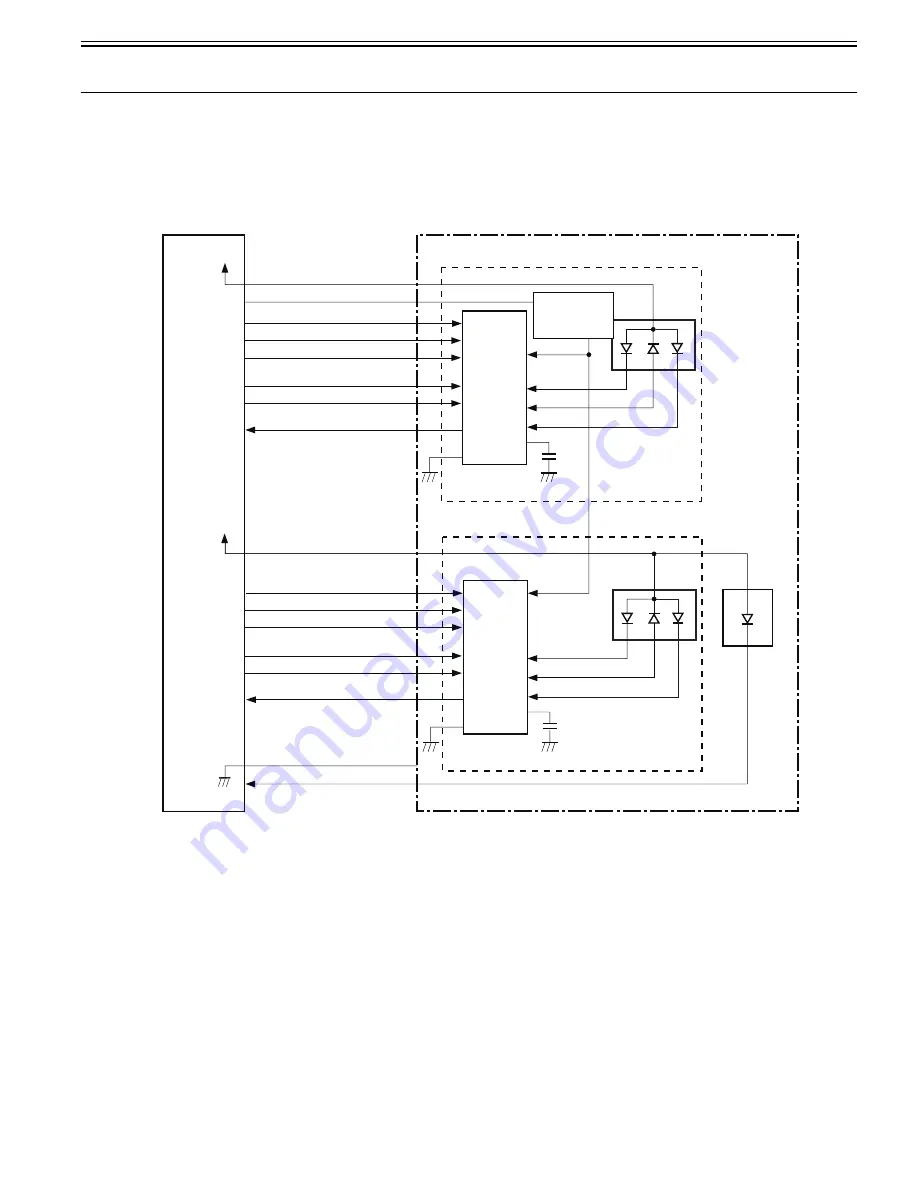
Chapter 6
6-3
6.2 Controlling the Laser
6.2.1 Overview
0019-5007
imageCLASS MF9170c / imageCLASS MF9150c / imageCLASS MF8450c
The laser control is to allow the laser driver to turn the laser diode ON/OFF according to the laser control signals sent from the DC controller.
There are two laser driver PCBs: one is for M/C and the other is for Y/Bk. The configurations of both PCBs are identical.
In the case of the laser driver for M/C
F-6-2
The DC controller sends the following signals to each laser driver IC (IC1, IC2).
- video signals (VDO, /VDO) for the image formation
- laser control signals (CTRL 0 to 2) for switching the operational mode of the laser driver circuit
- laser light intensity switch signal (LDPWRH) for switching the laser light intensity
The laser driver IC controls the laser according to the combination of the laser control signals.
+5V
DC controller PCB
Laser driver PCB
Cyan laser driver circuit
LD2CTRL0
LD2CTRL1
LD2CTRL2
VDO21,/VDO21
VDO22,/VDO22
LD2PDOUT
Magenta laser driver circuit
LD1CTRL0
LD1CTRL1
LD1CTRL2
VDO11,/VDO11
VDO12,/VDO12
LD1PDOUT
+5V
LDPWRH
IC2
LD2
BD circuit
LD1
LD2
PD
IC1
LD1
LD1
LD2
PD
C8
C14
/BD1I
Light intensity
switching
circuit
Summary of Contents for imageCLASS MF8450c
Page 16: ...Chapter 1 Introduction ...
Page 55: ...Chapter 2 Basic Operation ...
Page 61: ...Chapter 3 Main Controller ...
Page 75: ...Chapter 4 Original Exposure System ...
Page 88: ...Chapter 5 Original Feeding System ...
Page 105: ...Chapter 6 Laser Exposure ...
Page 113: ...Chapter 7 Image Formation ...
Page 150: ...Chapter 8 Pickup and Feed System ...
Page 184: ...Chapter 9 Fixing System ...
Page 200: ...Chapter 10 External and Controls ...
Page 230: ...Chapter 11 Maintenance and Inspection ...
Page 233: ...Chapter 12 Measurement and Adjustments ...
Page 237: ...Chapter 13 Correcting Faulty Images ...
Page 260: ...Chapter 14 Error Code ...
Page 272: ...Chapter 15 Special Management Mode ...
Page 280: ...Chapter 16 Service Mode ...
Page 322: ...Chapter 17 Upgrading ...
Page 327: ...Chapter 17 17 4 3 Click Next F 17 4 4 Select a USB connected device and click Next F 17 5 ...
Page 328: ...Chapter 17 17 5 5 Click Start F 17 6 6 Click Yes F 17 7 Download will be started F 17 8 ...
Page 330: ...Chapter 18 Service Tools ...
Page 334: ...Appendix ...
Page 349: ......