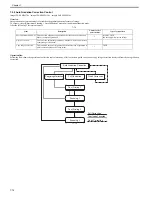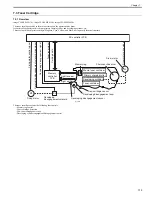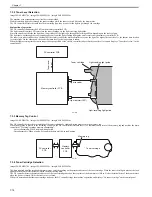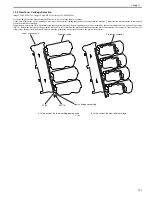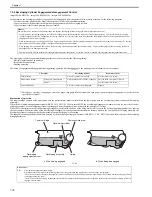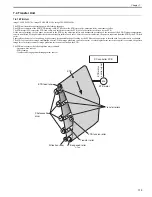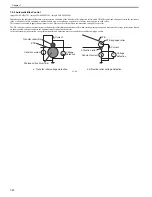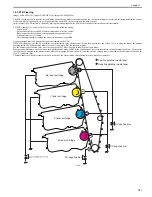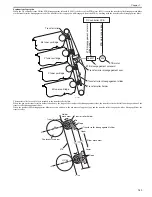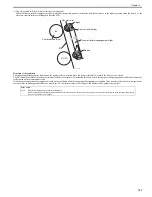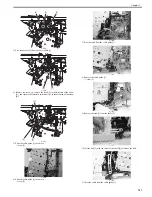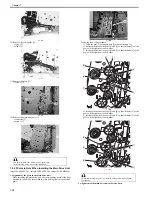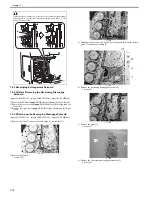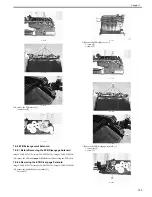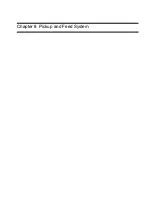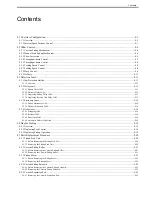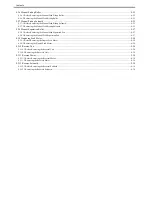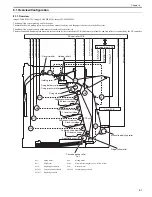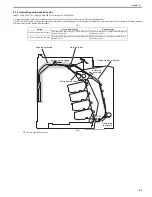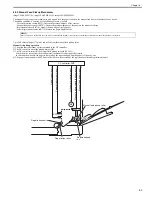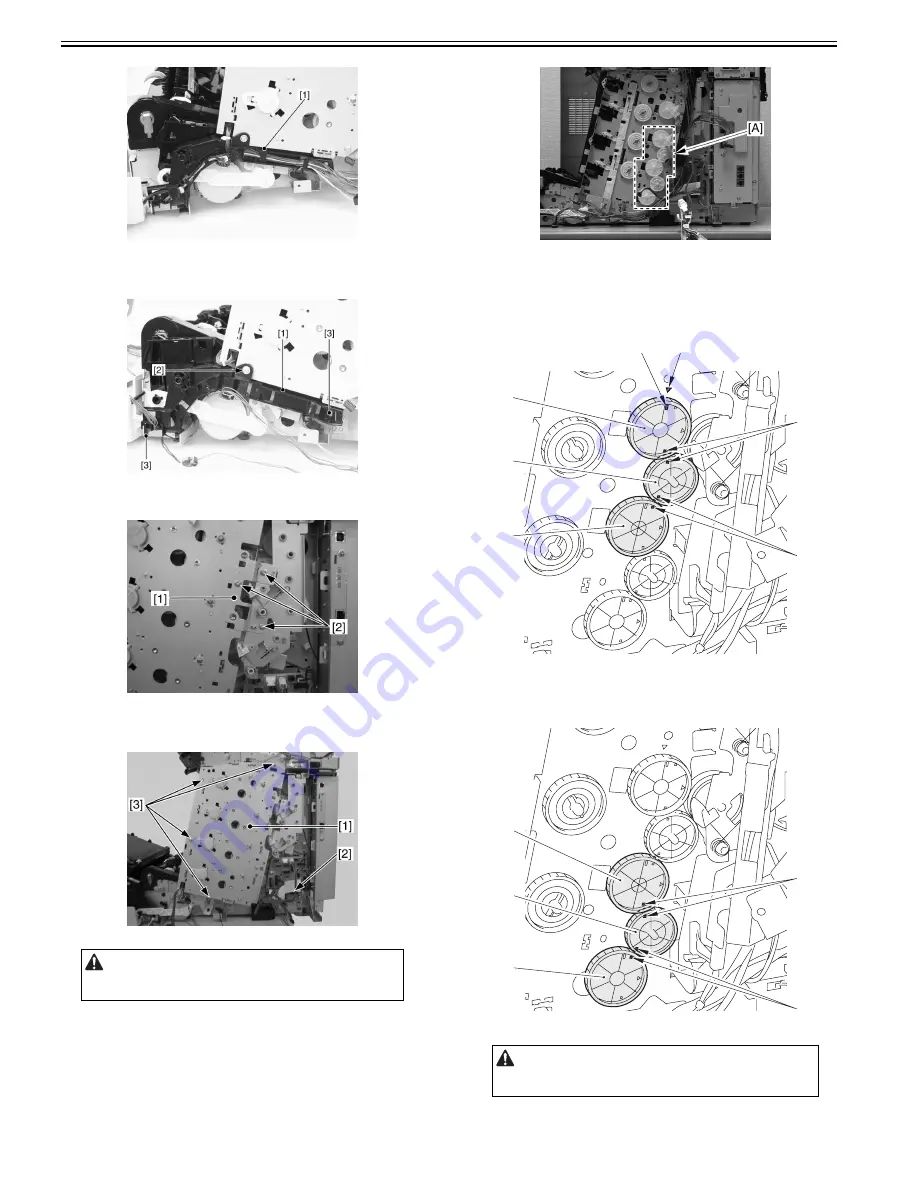
Chapter 7
7-28
F-7-44
12) Remove the cable guide [1].
- 1 screw [2]
- 2 claws [3]
F-7-45
13) Remove the plate [1].
- 3 screws [2]
F-7-46
14) Remove the main drive unit [1].
- 1 connector [2]
- 4 screws [3]
F-7-47
7.5.2.3 Point to Note When Installing the Main Drive Unit
0020-8715
imageCLASS MF9170c / imageCLASS MF9150c / imageCLASS MF8450c
1. Alignment of the gears in the main drive unit
When installing the main drive unit, the corresponding gears of the host
machine [A] need to be interlocked in order starting from the top of the 5
gears.
F-7-48
Following shows the procedure:
1) Align the gear [5]'s elongate hole [2] with the triangle [1].
2) Interlock the teeth of the gears [5] and [6] so that the holes [3] of the
gears will lie right next to each other.
3) Interlock the teeth of the gears [6] and [7] so that the holes [4] of the
gears will lie right next to each other.
F-7-49
4) Interlock the teeth of the gears [3] and [4] so that the holes [1] of the
gears will lie right next to each other.
5) Interlock the teeth of the gears [4] and [5] so that the holes [2] of the
gears will lie right next to each other.
F-7-50
2. Alignment of the main drive unit as Service Parts
Do not disassemble the main drive unit in the field.
Disassembling it may cause a functional fault.
When interlocking the gears [A], the teeth of the gears must be aligned
completely.
[1]
[2]
[5]
[6]
[7]
[4]
[3]
[3]
[4]
[5]
[2]
[1]
Summary of Contents for imageCLASS MF8450c
Page 16: ...Chapter 1 Introduction ...
Page 55: ...Chapter 2 Basic Operation ...
Page 61: ...Chapter 3 Main Controller ...
Page 75: ...Chapter 4 Original Exposure System ...
Page 88: ...Chapter 5 Original Feeding System ...
Page 105: ...Chapter 6 Laser Exposure ...
Page 113: ...Chapter 7 Image Formation ...
Page 150: ...Chapter 8 Pickup and Feed System ...
Page 184: ...Chapter 9 Fixing System ...
Page 200: ...Chapter 10 External and Controls ...
Page 230: ...Chapter 11 Maintenance and Inspection ...
Page 233: ...Chapter 12 Measurement and Adjustments ...
Page 237: ...Chapter 13 Correcting Faulty Images ...
Page 260: ...Chapter 14 Error Code ...
Page 272: ...Chapter 15 Special Management Mode ...
Page 280: ...Chapter 16 Service Mode ...
Page 322: ...Chapter 17 Upgrading ...
Page 327: ...Chapter 17 17 4 3 Click Next F 17 4 4 Select a USB connected device and click Next F 17 5 ...
Page 328: ...Chapter 17 17 5 5 Click Start F 17 6 6 Click Yes F 17 7 Download will be started F 17 8 ...
Page 330: ...Chapter 18 Service Tools ...
Page 334: ...Appendix ...
Page 349: ......