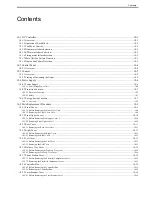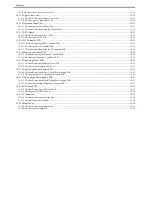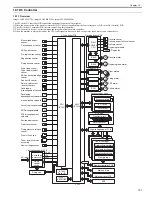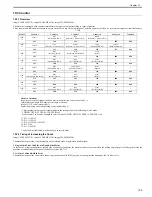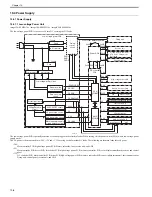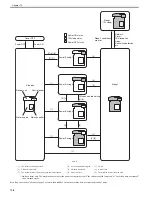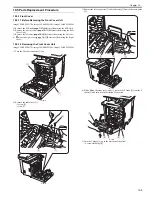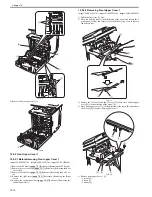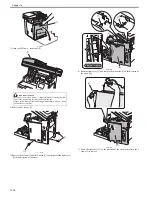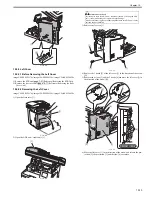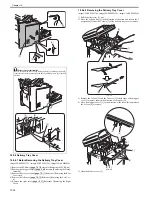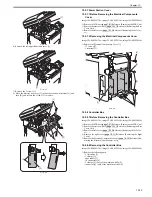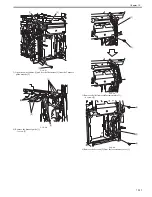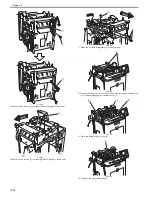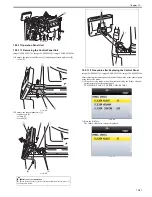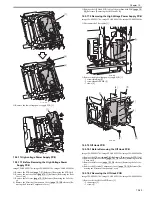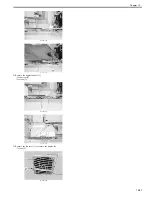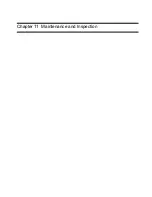Chapter 10
10-13
F-10-22
10.5.5 Left Cover
10.5.5.1 Before Removing the Left Cover
0018-9097
imageCLASS MF9170c / imageCLASS MF9150c / imageCLASS MF8450c
1) Remove the ETB unit.
Reference [Removing the ETB Unit]
2) Remove the rear cover unit.
Reference [Removing the Rear
Cover Unit]
10.5.5.2 Removing the Left Cover
0018-9098
imageCLASS MF9170c / imageCLASS MF9150c / imageCLASS MF8450c
1) Open the front cover [1].
F-10-23
2) Open the ADF unit + reader unit [1].
F-10-24
3) Remove the 3 screws [1].
F-10-25
4) Remove the 2 hooks [2] of the left cover [1] in the direction of the arrow
[A].
5) Remove the 6 claws [3] and the 2 hooks [4] and move the left cover [1] in
the direction of the arrow [B].
F-10-26
6) Move the left cover [1] in the direction of the arrow, and release the pro-
jection [2], the projection [3] and the claw [4] to remove.
[1]
[2]
[1]
[1]
Points to note at work
Be sure not to close the ADF unit + reader unit hastily. If closing the ADF
unit + reader unit hastily, the impact can cause damage.
Also be careful not to get your hands caught between the ADF unit + reader
unit and the host machine.
[1]
[1]
[1]
[4]
[2]
[1]
[A]
[B]
[3]
[3]
[3]
Summary of Contents for imageCLASS MF8450c
Page 16: ...Chapter 1 Introduction ...
Page 55: ...Chapter 2 Basic Operation ...
Page 61: ...Chapter 3 Main Controller ...
Page 75: ...Chapter 4 Original Exposure System ...
Page 88: ...Chapter 5 Original Feeding System ...
Page 105: ...Chapter 6 Laser Exposure ...
Page 113: ...Chapter 7 Image Formation ...
Page 150: ...Chapter 8 Pickup and Feed System ...
Page 184: ...Chapter 9 Fixing System ...
Page 200: ...Chapter 10 External and Controls ...
Page 230: ...Chapter 11 Maintenance and Inspection ...
Page 233: ...Chapter 12 Measurement and Adjustments ...
Page 237: ...Chapter 13 Correcting Faulty Images ...
Page 260: ...Chapter 14 Error Code ...
Page 272: ...Chapter 15 Special Management Mode ...
Page 280: ...Chapter 16 Service Mode ...
Page 322: ...Chapter 17 Upgrading ...
Page 327: ...Chapter 17 17 4 3 Click Next F 17 4 4 Select a USB connected device and click Next F 17 5 ...
Page 328: ...Chapter 17 17 5 5 Click Start F 17 6 6 Click Yes F 17 7 Download will be started F 17 8 ...
Page 330: ...Chapter 18 Service Tools ...
Page 334: ...Appendix ...
Page 349: ......