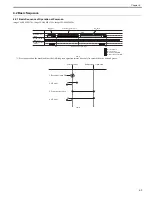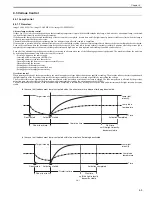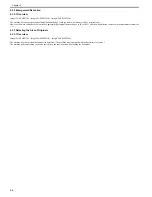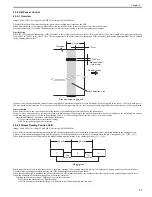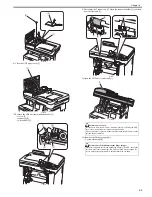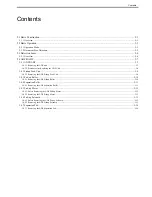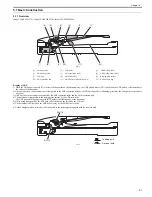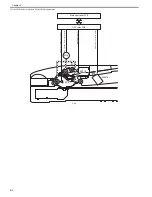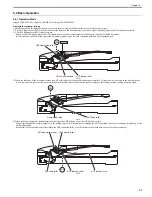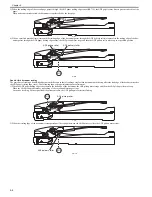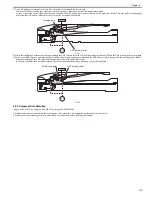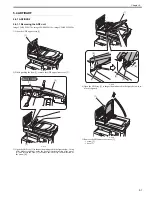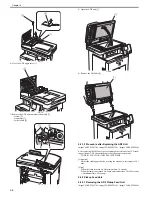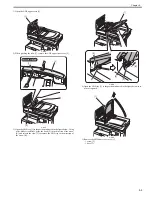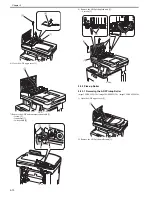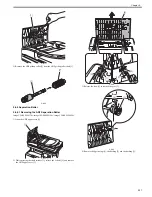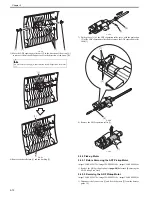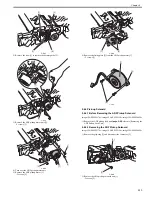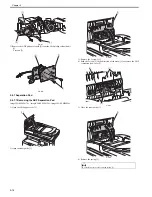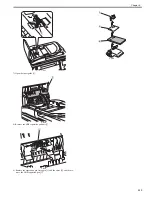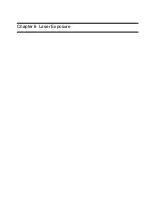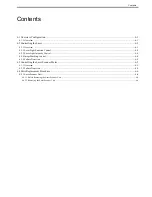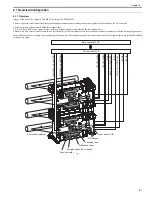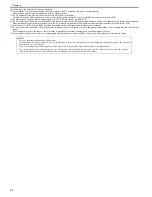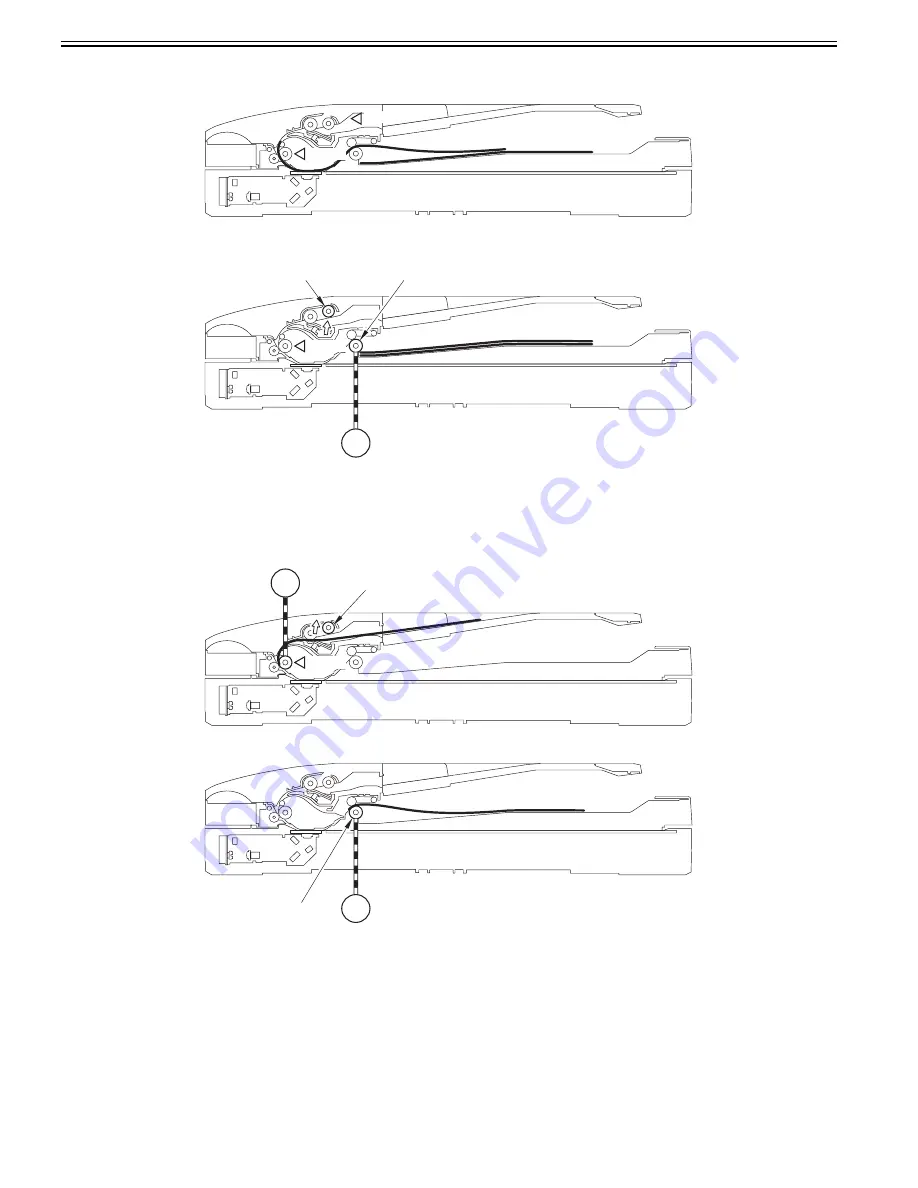
Chapter 5
5-4
5) When the trailing edge of the second page passes through the ADF paper trailing edge sensor (SR719), the ADF paper sensor detects presence/absence of the
paper.
When no document is detected, the document is considered to be the last page.
F-5-7
6) When a specified period of time (time until the trailing edge of the document passes through the ADF delivery roller) elapses after the trailing edge of the doc-
ument passes through the ADF paper trailing edge sensor, the ADF pickup motor stops and then the ADF pickup roller moves up to a specified position.
F-5-8
Double-sided document reading
The procedure of reading a double-sided document is the same as that of reading a single-sided document until the step where the lead edge of the document reaches
the ADF paper trailing edge sensor. The following shows the operational sequence afterwards.
1) When the ADF paper trailing edge sensor detects the lead edge of the document, the ADF pickup motor stops and then the ADF pickup roller moves up.
When the ADF pickup roller moves up, feeding of the second and later pages stops.
As soon as receiving a drive signal from the main controller, the ADF pickup motor restarts feeding.
F-5-9
2) When the trailing edge of the document is transported until it is caught between the ADF delivery rollers, the ADF pickup motor stops.
F-5-10
SR718
SR719
SR719
M13
ADF pickup roller
ADF delivery roller
SR719
M13
ADF pickup roller
M13
ADF delivery roller
Summary of Contents for imageCLASS MF8450c
Page 16: ...Chapter 1 Introduction ...
Page 55: ...Chapter 2 Basic Operation ...
Page 61: ...Chapter 3 Main Controller ...
Page 75: ...Chapter 4 Original Exposure System ...
Page 88: ...Chapter 5 Original Feeding System ...
Page 105: ...Chapter 6 Laser Exposure ...
Page 113: ...Chapter 7 Image Formation ...
Page 150: ...Chapter 8 Pickup and Feed System ...
Page 184: ...Chapter 9 Fixing System ...
Page 200: ...Chapter 10 External and Controls ...
Page 230: ...Chapter 11 Maintenance and Inspection ...
Page 233: ...Chapter 12 Measurement and Adjustments ...
Page 237: ...Chapter 13 Correcting Faulty Images ...
Page 260: ...Chapter 14 Error Code ...
Page 272: ...Chapter 15 Special Management Mode ...
Page 280: ...Chapter 16 Service Mode ...
Page 322: ...Chapter 17 Upgrading ...
Page 327: ...Chapter 17 17 4 3 Click Next F 17 4 4 Select a USB connected device and click Next F 17 5 ...
Page 328: ...Chapter 17 17 5 5 Click Start F 17 6 6 Click Yes F 17 7 Download will be started F 17 8 ...
Page 330: ...Chapter 18 Service Tools ...
Page 334: ...Appendix ...
Page 349: ......