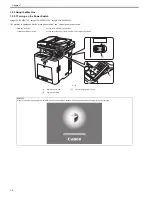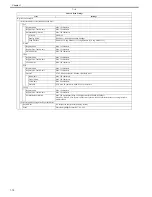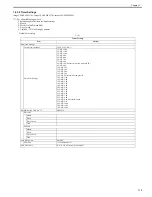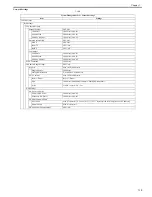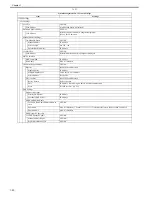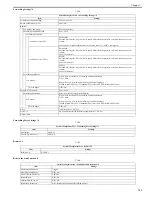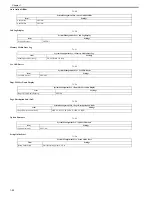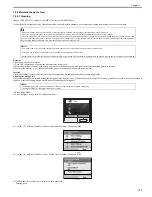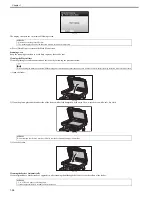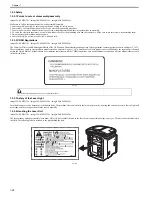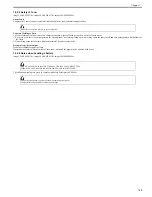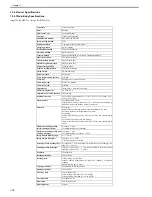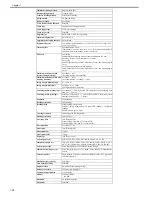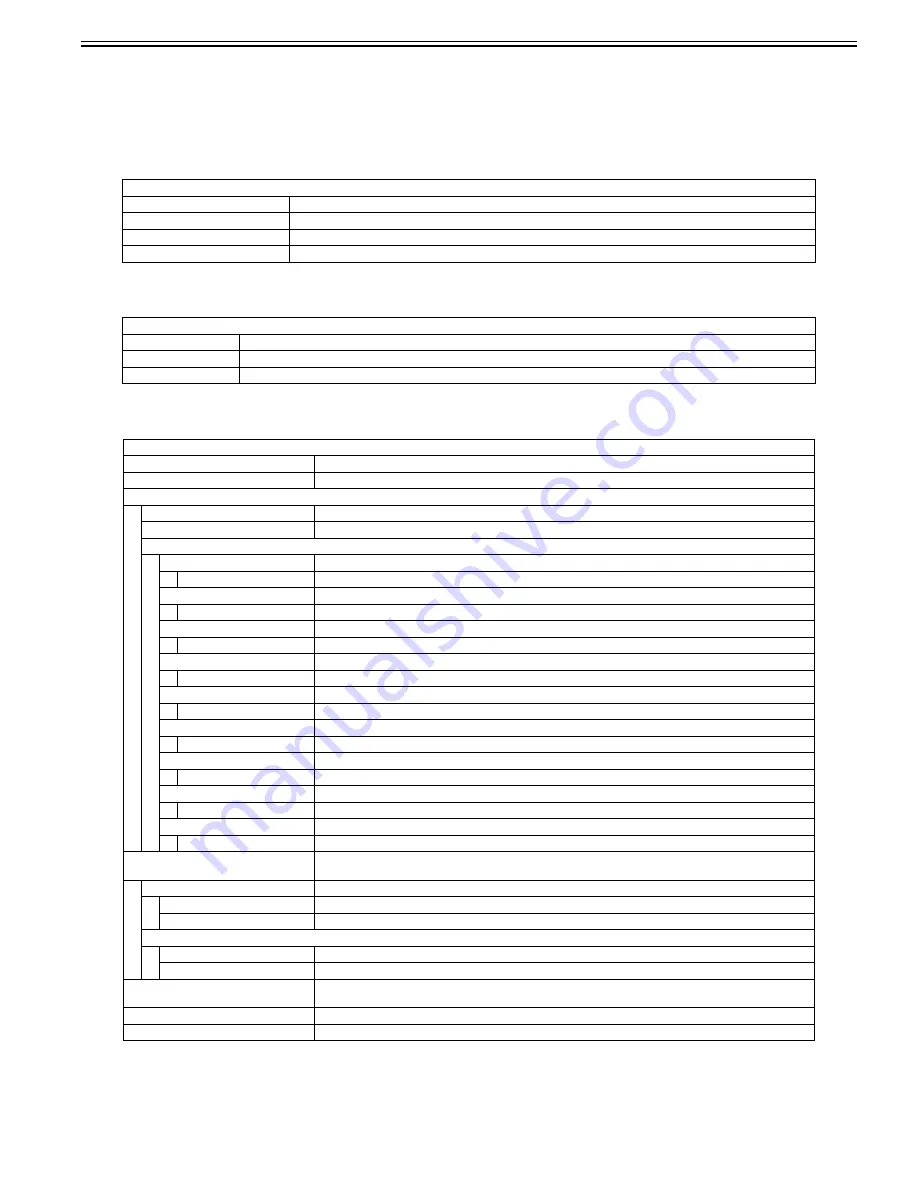
Chapter 1
1-17
1.2.3.11 System Management Set.
0020-9564
imageCLASS MF9170c / imageCLASS MF9150c / imageCLASS MF8450c
*: default settings
*4: Only when the appropriate optional equipment is attached.
System Manager Info. Set.
T-1-15
Device Info. Settings
T-1-16
Dept. ID Management
T-1-17
System Management Set. > System Manager Info. Set.
Item
Settings
System Mgmt. Dept. ID
Max 7 digits
System Mgmt. Password
Max 7 digits
System Manager Name
Max 32 characters
System Management Set. > Device Info. Settings
Item
Settings
Device Name
Max 32 characters (Model name is displayed as default.)
Location Information
Max 32 characters
System Management Set. > Dept. ID Management
Item
Settings
(Dept. ID Management)
OFF*/ON
Register ID/Password
Dept. ID
Max. 7 characters
Password
Max. 7 characters
Limit On/Off & Page Limit
Total Prints
ON/OFF*
Page Limit
0*-999999
Total Color Print
ON/OFF*
Page Limit
0*-999999
Total Black
ON/OFF*
Page Limit
0*-999999
Color Copy
ON/OFF*
Page Limit
0*-999999
Color Scan
ON/OFF*
Page Limit
0*-999999
Color Print
ON/OFF*
Page Limit
0*-999999
Black Copy
ON/OFF*
Page Limit
0*-999999
Black Scan
ON/OFF*
Page Limit
0*-999999
Black Print
ON/OFF*
Page Limit
0*-999999
Page Totals
Total Prints, Total Color Print, Total Black Prints, Color Copy, Color Scan, Color Print, Black Copy, Black Scan, Black
Print
Select Dept. ID to Edit
(Dept. ID list)
Page Total
0-999999
Clear
Clear count? No / Yes
Menu
Print List
All, Total Print Only, Color Only, Black Only
All Clear
Clear all of the count? No / Yes
Allow Unknown ID Printing
OFF/*ON
(Availability of legacy print as print with default ID is displayed. Legacy print is rejected by setting OFF.)
Allow Unknown ID R. Scan
OFF*/ON
Allow Unknown Black Copy
OFF*/ON
Summary of Contents for imageCLASS MF8450c
Page 16: ...Chapter 1 Introduction ...
Page 55: ...Chapter 2 Basic Operation ...
Page 61: ...Chapter 3 Main Controller ...
Page 75: ...Chapter 4 Original Exposure System ...
Page 88: ...Chapter 5 Original Feeding System ...
Page 105: ...Chapter 6 Laser Exposure ...
Page 113: ...Chapter 7 Image Formation ...
Page 150: ...Chapter 8 Pickup and Feed System ...
Page 184: ...Chapter 9 Fixing System ...
Page 200: ...Chapter 10 External and Controls ...
Page 230: ...Chapter 11 Maintenance and Inspection ...
Page 233: ...Chapter 12 Measurement and Adjustments ...
Page 237: ...Chapter 13 Correcting Faulty Images ...
Page 260: ...Chapter 14 Error Code ...
Page 272: ...Chapter 15 Special Management Mode ...
Page 280: ...Chapter 16 Service Mode ...
Page 322: ...Chapter 17 Upgrading ...
Page 327: ...Chapter 17 17 4 3 Click Next F 17 4 4 Select a USB connected device and click Next F 17 5 ...
Page 328: ...Chapter 17 17 5 5 Click Start F 17 6 6 Click Yes F 17 7 Download will be started F 17 8 ...
Page 330: ...Chapter 18 Service Tools ...
Page 334: ...Appendix ...
Page 349: ......