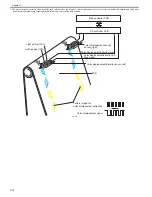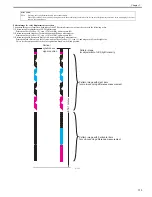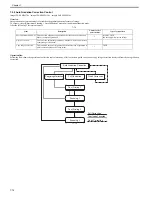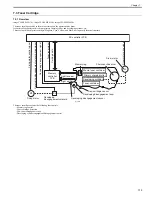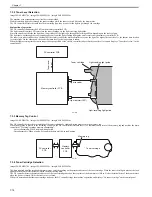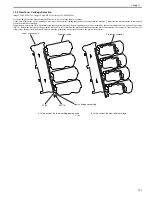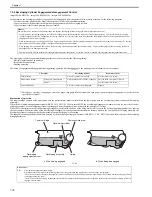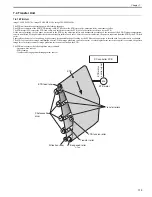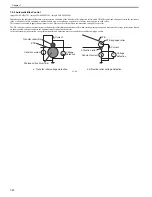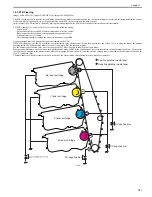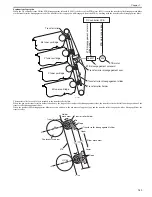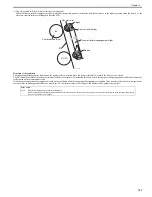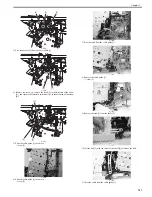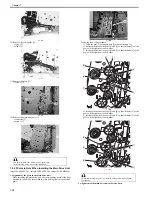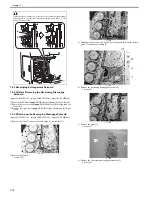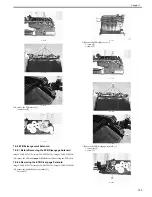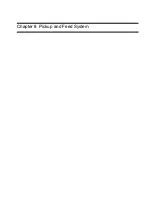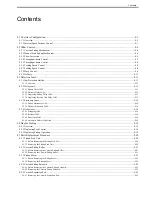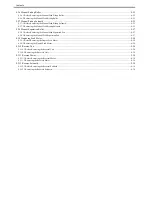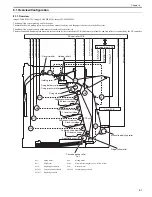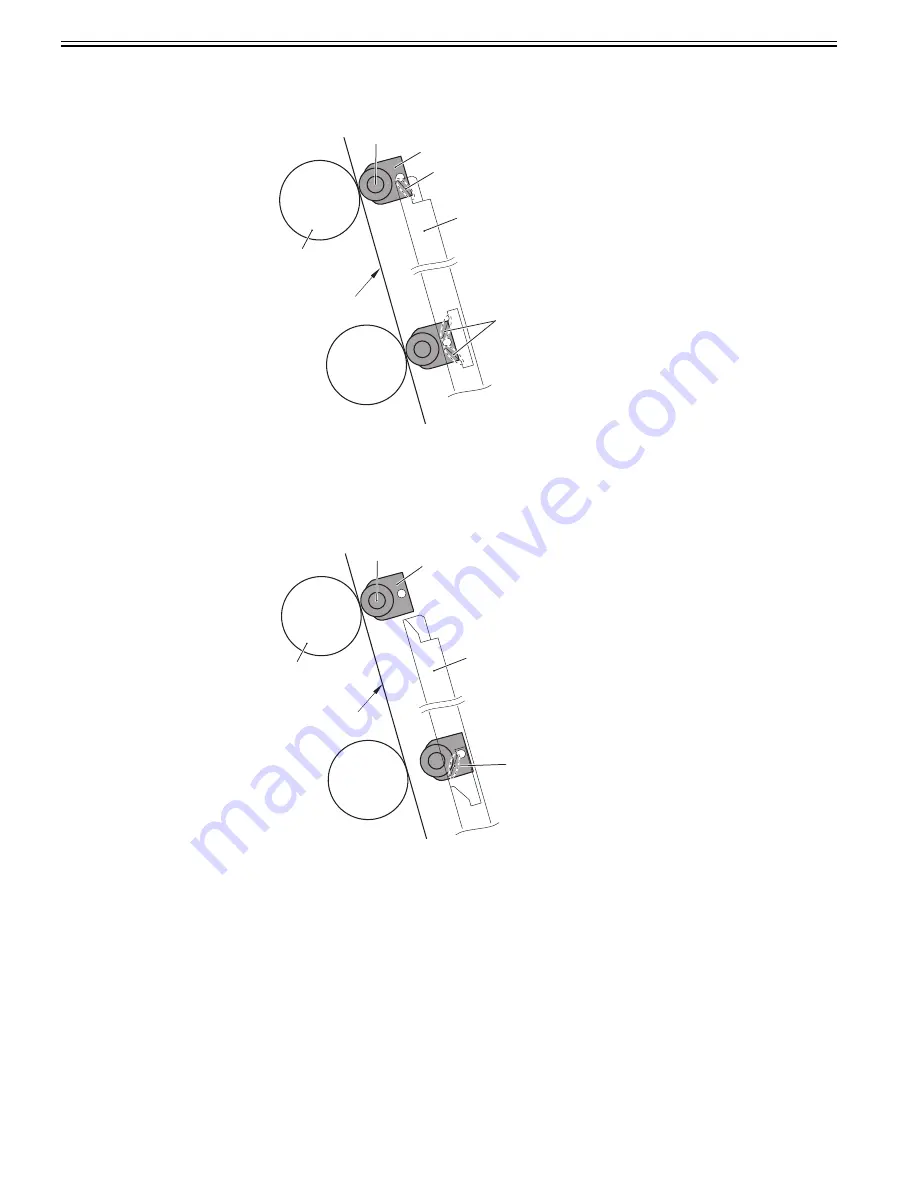
Chapter 7
7-24
(a) Standard position (All colors' transfer rollers are engaged)
When the transfer roller disengagement slider is placed at the standard position, all the transfer roller holders are placed at the lowest position of the slope, so
the all colors' transfer rollers are engaged with the ETB.
At the time of color printing or monochrome printing of the specified thick paper, all the transfer rollers are engaged with the ETB, so the transfer roller
disengagement slider is considered to be at the standard position.
F-7-29
(b) Downward position (Only black transfer roller is engaged)
When the transfer roller disengagement slider is placed at the downward position, the yellow (Y) transfer roller holder moves to the highest position along the
slope 1, so the transfer roller is disengaged from the ETB. The same applies to cyan (C) and magenta (M).
The black (Bk) transfer holder stays at the lowest position because the transfer roller disengagement slider has no slope. As a result, the transfer roller is engaged
with the ETB.
At monochrome printing, only the black (Bk) transfer roller is engaged with the ETB, so the transfer roller disengagement slider is placed at the downward
position.
F-7-30
Photosensitive drum
ETB
Transfer roller
Transfer roller holder
Transfer roller disengagement slider
Bk
Y(C,M)
Slope
Slope
Photosensitive drum
ETB
Transfer roller
Transfer roller holder
Transfer roller disengagement slider
Bk
Y(C,M)
Slope1
Summary of Contents for imageCLASS MF8450c
Page 16: ...Chapter 1 Introduction ...
Page 55: ...Chapter 2 Basic Operation ...
Page 61: ...Chapter 3 Main Controller ...
Page 75: ...Chapter 4 Original Exposure System ...
Page 88: ...Chapter 5 Original Feeding System ...
Page 105: ...Chapter 6 Laser Exposure ...
Page 113: ...Chapter 7 Image Formation ...
Page 150: ...Chapter 8 Pickup and Feed System ...
Page 184: ...Chapter 9 Fixing System ...
Page 200: ...Chapter 10 External and Controls ...
Page 230: ...Chapter 11 Maintenance and Inspection ...
Page 233: ...Chapter 12 Measurement and Adjustments ...
Page 237: ...Chapter 13 Correcting Faulty Images ...
Page 260: ...Chapter 14 Error Code ...
Page 272: ...Chapter 15 Special Management Mode ...
Page 280: ...Chapter 16 Service Mode ...
Page 322: ...Chapter 17 Upgrading ...
Page 327: ...Chapter 17 17 4 3 Click Next F 17 4 4 Select a USB connected device and click Next F 17 5 ...
Page 328: ...Chapter 17 17 5 5 Click Start F 17 6 6 Click Yes F 17 7 Download will be started F 17 8 ...
Page 330: ...Chapter 18 Service Tools ...
Page 334: ...Appendix ...
Page 349: ......