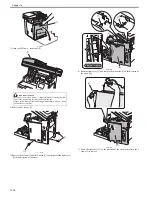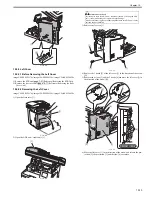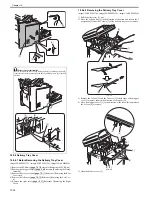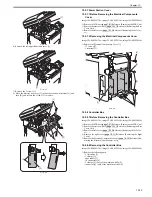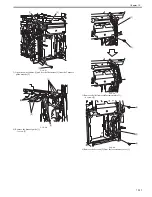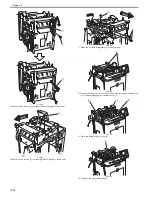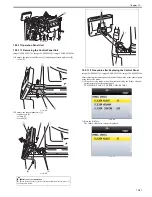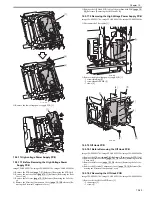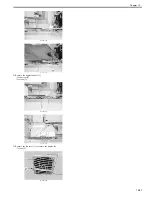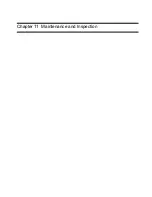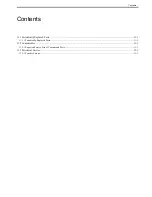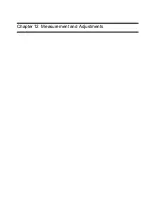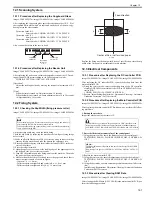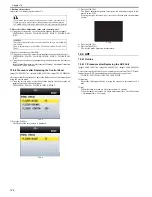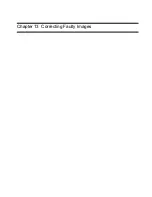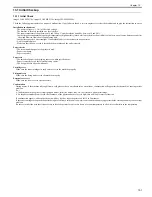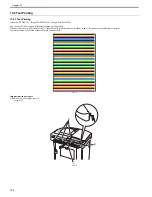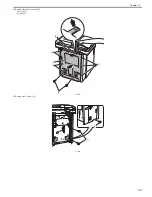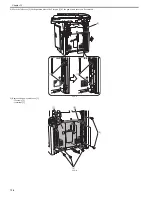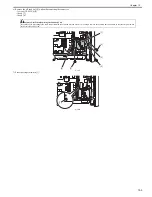Chapter 10
10-26
- 1 hook [4]
F-10-70
10.5.19 Cooling Fan
10.5.19.1 Before Removing the Cooling Fan
0020-3355
imageCLASS MF9170c / imageCLASS MF9150c / imageCLASS MF8450c
1) Remove the ETB unit.
Reference [Removing the ETB Unit]
2) Remove the rear cover unit.
Reference [Removing the Rear
Cover Unit]
3) Remove the left cover.
Reference [Removing the Left Cov-
er]
4) Remove the Electrical Components Cover.
Reference [Re-
moving the Electrical Components Cover]
5) Remove the Off Hook PCB. (only of the machine with FAX)
Reference [Removing the Off Hook PCB]
6) Removing the High Voltage Power Supply PCB.
Reference
[Removing the High Voltage Power Supply PCB]
10.5.19.2 Removing the Cooling Fan
0019-0010
imageCLASS MF9170c / imageCLASS MF9150c / imageCLASS MF8450c
1) Disconnect the connector [1].
F-10-71
2) Remove the cooling fan unit [1].
- 1 screw [2]
F-10-72
3) Remove the grounding spring [1].
F-10-73
4) Remove the heat exhaust fan [1].
- 6 claws [2]
F-10-74
10.5.20 Duplex Fan
10.5.20.1 Before Removing the Duplex Fan
0019-5778
imageCLASS MF9170c / imageCLASS MF9150c / imageCLASS MF8450c
1) Remove the ETB unit.
Reference [Removing the ETB Unit]
10.5.20.2 Removing the Duplex Fan
0019-5780
imageCLASS MF9170c / imageCLASS MF9150c / imageCLASS MF8450c
1) Remove the cable cover [1].
- 1 screw [2]
- 1 claw [3]
[2]
[1]
[4]
[3]
[3]
[2]
[1]
[1]
[2]
Summary of Contents for imageCLASS MF8450c
Page 16: ...Chapter 1 Introduction ...
Page 55: ...Chapter 2 Basic Operation ...
Page 61: ...Chapter 3 Main Controller ...
Page 75: ...Chapter 4 Original Exposure System ...
Page 88: ...Chapter 5 Original Feeding System ...
Page 105: ...Chapter 6 Laser Exposure ...
Page 113: ...Chapter 7 Image Formation ...
Page 150: ...Chapter 8 Pickup and Feed System ...
Page 184: ...Chapter 9 Fixing System ...
Page 200: ...Chapter 10 External and Controls ...
Page 230: ...Chapter 11 Maintenance and Inspection ...
Page 233: ...Chapter 12 Measurement and Adjustments ...
Page 237: ...Chapter 13 Correcting Faulty Images ...
Page 260: ...Chapter 14 Error Code ...
Page 272: ...Chapter 15 Special Management Mode ...
Page 280: ...Chapter 16 Service Mode ...
Page 322: ...Chapter 17 Upgrading ...
Page 327: ...Chapter 17 17 4 3 Click Next F 17 4 4 Select a USB connected device and click Next F 17 5 ...
Page 328: ...Chapter 17 17 5 5 Click Start F 17 6 6 Click Yes F 17 7 Download will be started F 17 8 ...
Page 330: ...Chapter 18 Service Tools ...
Page 334: ...Appendix ...
Page 349: ......