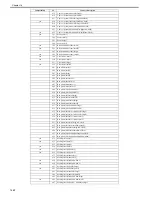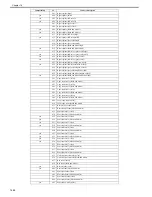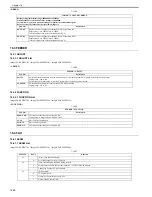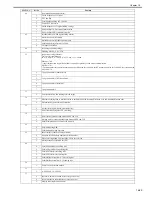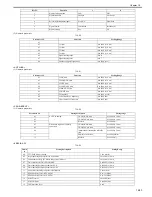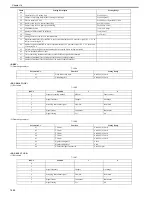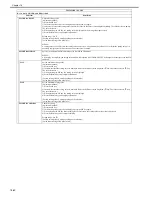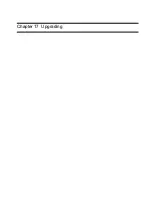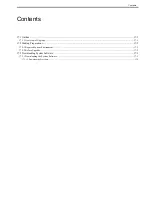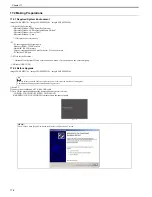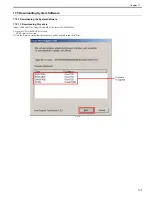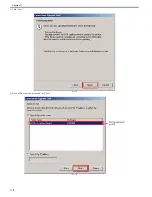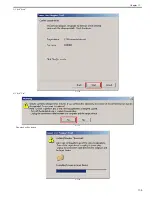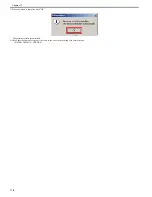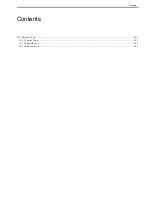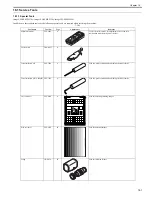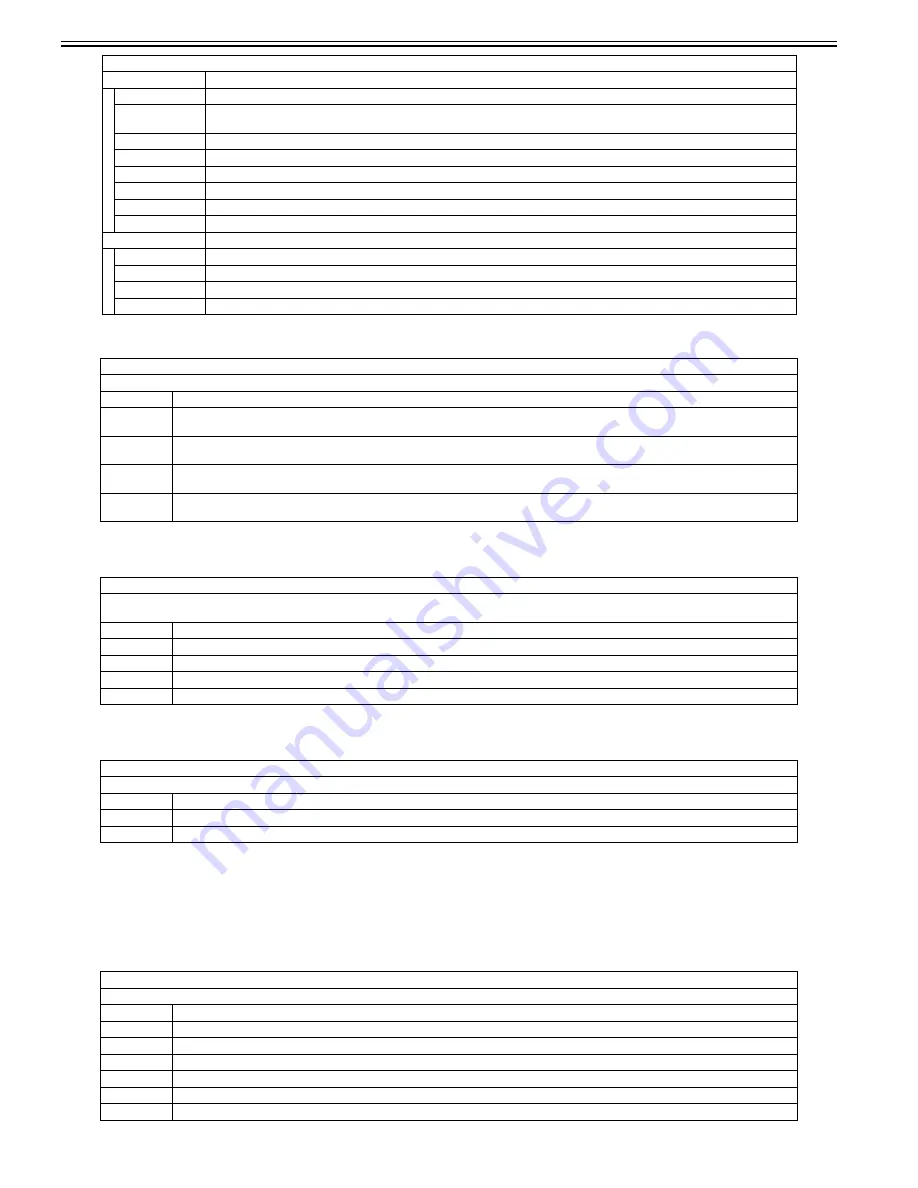
Chapter 16
16-36
<SENSOR>
T-16-63
<ADFTEST>
T-16-64
<BOOKFEED>
T-16-65
16.5.3 PRINT
16.5.3.1 PRINT List
0020-2026
imageCLASS MF9170c / imageCLASS MF9150c / imageCLASS MF8450c
<PRINT>
T-16-66
SCAN READ
Start copyboard scanning operation to read white level of the document (original).
FLOW SCAN
READ
Start stream scanning operation to read white level at stream scanning.
KDT-DF1-R
Display DT-DF1-R
KDT-DF1-G
Display DT-DF1-G
KDT-DF1-B
Display DT-DF1-B
KDT-DF2-R
Display DT-DF2-R
KDT-DF2-G
Display DT-DF2-G
KDT-DF2-B
Display DT-DF2-B
ADF-ADJ
Execute adjustment of ADF
DF-STRM
Not used
DF-SPEED
Not used
DF-OFFST
Not used
DF-POSAD
Not used
TESTMODE > SCAN > ADJUST
Checking Sensor
Sub item
Description
HP-SENS
Home position sensor
1: HP, 0: anything other than HP
TP-SENS
Sensor for paper in tray
1: presence of paper, 0: no paper
REG-SENS
Pre-registration sensor
1: presence of paper, 0: no paper
ESS-SENS
Front door sensor
1: ON, 0: OFF
TESTMODE > SCAN > ADFTEST
ADF Feeding Test
Execute feeding operation according to the scanning feeding speed (specified in SPEED, 2-SIDE, COUNT)
Sub item
Description
SPEED
Not used
2-SIDE
Select ON/OFF for duplex mode
COUNT
Not used
START
Start feeding
TESTMODE > SCAN > BOOKFEED
Testing Book Feed Operation
Sub item
Description
PAGE
Display the number of pages that had been book-fed
START
Start book feeding
TESTMODE > PRINT
Printing PG pattern
Sub item
Description
PG-TYPE
Enter PG number
COUNT
Enter the number to be output
PHASE
Select 1-sided/2-sided
MODE
Not used
THRU
Not used
DENS-M
Not used
TESTMODE > SCAN > ADJUST
Sub item
Description
Summary of Contents for imageCLASS MF8450c
Page 16: ...Chapter 1 Introduction ...
Page 55: ...Chapter 2 Basic Operation ...
Page 61: ...Chapter 3 Main Controller ...
Page 75: ...Chapter 4 Original Exposure System ...
Page 88: ...Chapter 5 Original Feeding System ...
Page 105: ...Chapter 6 Laser Exposure ...
Page 113: ...Chapter 7 Image Formation ...
Page 150: ...Chapter 8 Pickup and Feed System ...
Page 184: ...Chapter 9 Fixing System ...
Page 200: ...Chapter 10 External and Controls ...
Page 230: ...Chapter 11 Maintenance and Inspection ...
Page 233: ...Chapter 12 Measurement and Adjustments ...
Page 237: ...Chapter 13 Correcting Faulty Images ...
Page 260: ...Chapter 14 Error Code ...
Page 272: ...Chapter 15 Special Management Mode ...
Page 280: ...Chapter 16 Service Mode ...
Page 322: ...Chapter 17 Upgrading ...
Page 327: ...Chapter 17 17 4 3 Click Next F 17 4 4 Select a USB connected device and click Next F 17 5 ...
Page 328: ...Chapter 17 17 5 5 Click Start F 17 6 6 Click Yes F 17 7 Download will be started F 17 8 ...
Page 330: ...Chapter 18 Service Tools ...
Page 334: ...Appendix ...
Page 349: ......