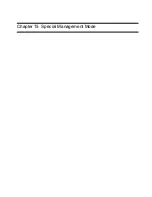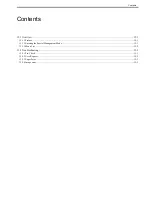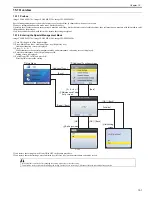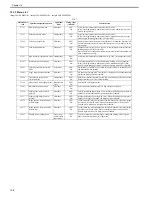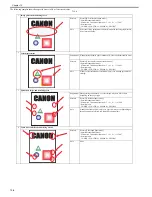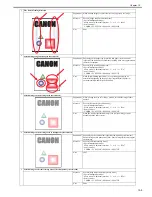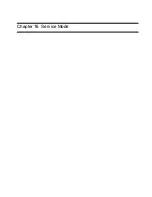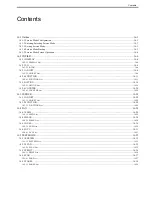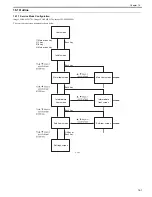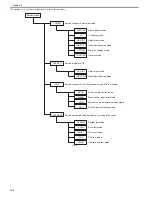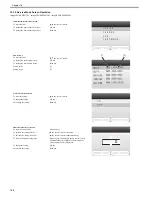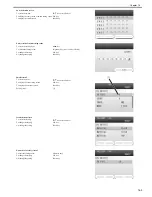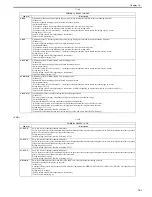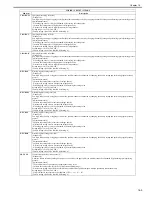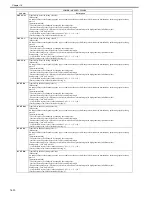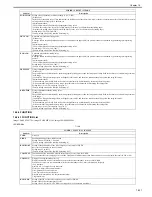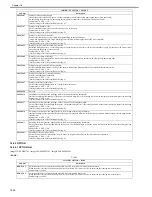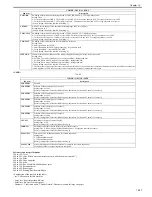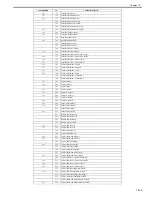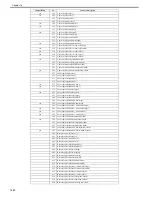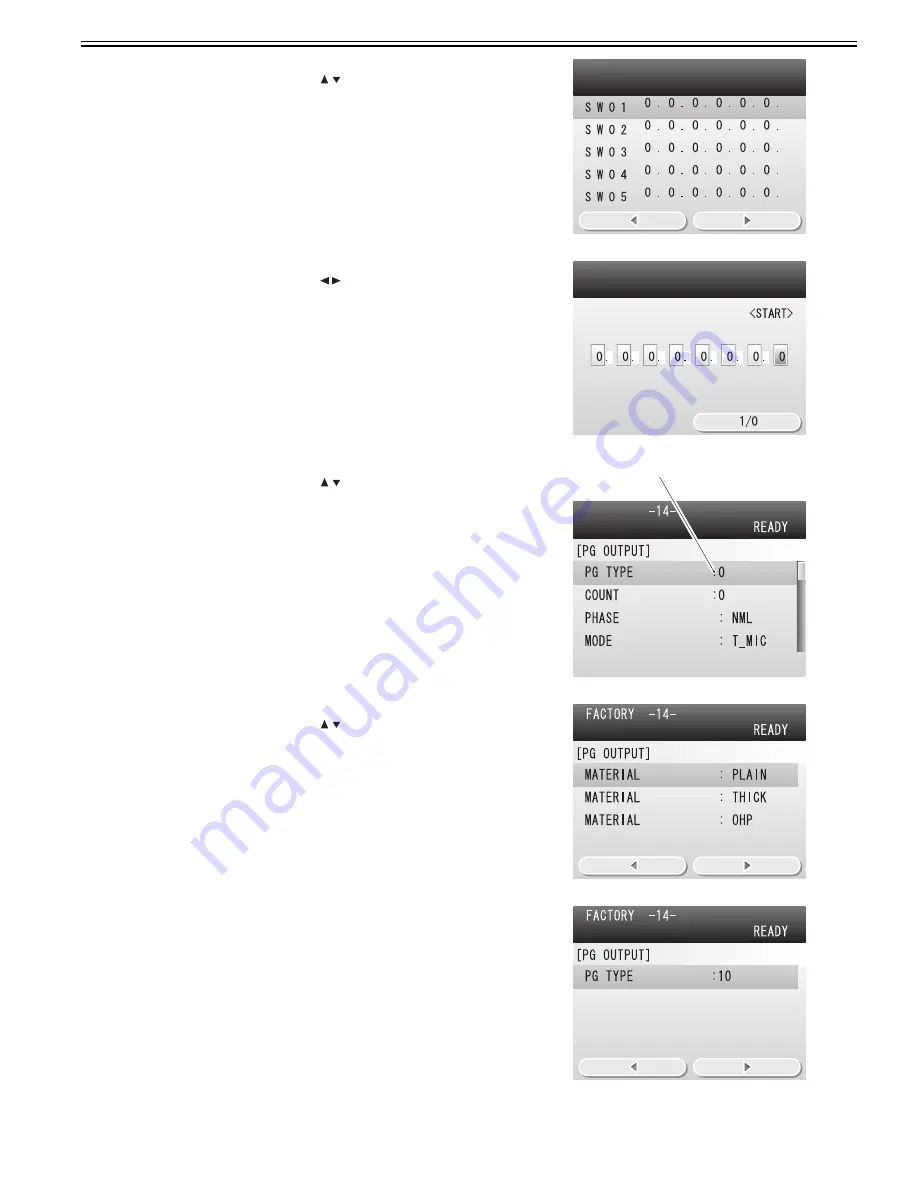
Chapter 16
16-5
Switch selection screen
To select the switch:
/ key or scroll wheel
To display the entry screen of switch setting value: OK key
To display the small screen:
Back key
Entry screen of switch setting value
To select the setting item:
/ key
To switch the setting value:
Right any key (0 or 1 can be selected)
To change the setting:
OK key
Not change the setting:
Back key
Small screen 2
To select the item:
/ key or scroll wheel
To display the each setting screen:
OK key
To display the previous screen:
Back key
Setting value:
[1]
Item selection screen
To select the setting:
/ key or scroll wheel
To change the setting:
OK key
Not change the setting:
Back key
Numeric value entry screen 2
To enter the setting value:
Numeric keys
To change the setting:
OK key
Not change the setting:
Back key
[1]
Summary of Contents for imageCLASS MF8450c
Page 16: ...Chapter 1 Introduction ...
Page 55: ...Chapter 2 Basic Operation ...
Page 61: ...Chapter 3 Main Controller ...
Page 75: ...Chapter 4 Original Exposure System ...
Page 88: ...Chapter 5 Original Feeding System ...
Page 105: ...Chapter 6 Laser Exposure ...
Page 113: ...Chapter 7 Image Formation ...
Page 150: ...Chapter 8 Pickup and Feed System ...
Page 184: ...Chapter 9 Fixing System ...
Page 200: ...Chapter 10 External and Controls ...
Page 230: ...Chapter 11 Maintenance and Inspection ...
Page 233: ...Chapter 12 Measurement and Adjustments ...
Page 237: ...Chapter 13 Correcting Faulty Images ...
Page 260: ...Chapter 14 Error Code ...
Page 272: ...Chapter 15 Special Management Mode ...
Page 280: ...Chapter 16 Service Mode ...
Page 322: ...Chapter 17 Upgrading ...
Page 327: ...Chapter 17 17 4 3 Click Next F 17 4 4 Select a USB connected device and click Next F 17 5 ...
Page 328: ...Chapter 17 17 5 5 Click Start F 17 6 6 Click Yes F 17 7 Download will be started F 17 8 ...
Page 330: ...Chapter 18 Service Tools ...
Page 334: ...Appendix ...
Page 349: ......