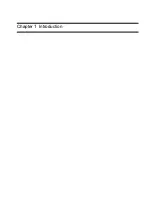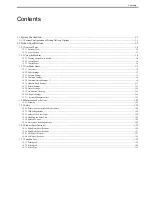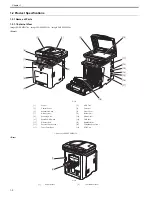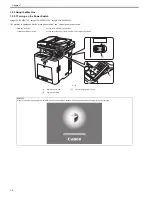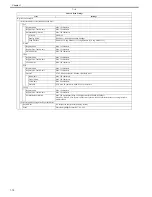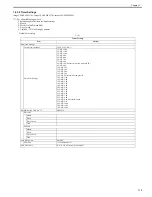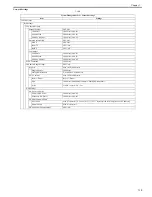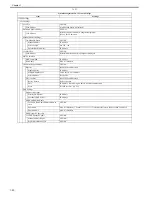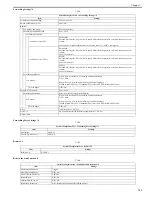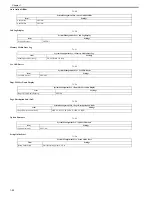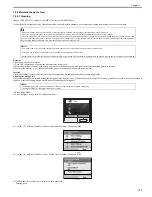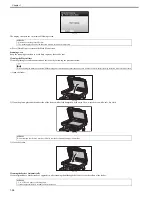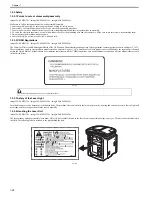Chapter 1
1-13
1.2.3.7 Printer Settings
0020-9811
imageCLASS MF9170c / imageCLASS MF9150c / imageCLASS MF8450c
*: default settings
*2: Only when the PCL Printer Kit is attached.
*3: Only when the Barcode Printing Kit is attached.
T-1-9
Printer Settings
Item
Settings
Number of Copies
1 to 999 Copies 1*
2-Sided
1-Sided *, 2-Sided
Paper Feed
Default Paper Size
LTR, LGL, STMT, EXEC, FLSC, OFI, B-OFI, M-OFI, G-LTR, G-LGL, COM10, Monarch, DL, ISO-c5, ISO-B5,
A4, A5, B5
(*: A4(For all excluding USA, Canada), LTR(Only for USA, Canada))
Default Paper Type
Plain *, Plain H, Recycled Paper, Color, Heavy 1, Heavy 2, Transparencies, Labels, Rough, Envelope
Printing Quality
Gradation level
High Gradation 1 *, High Gradation 2
Toner Density
Cyan (C)
-8 (Lighter) to +8 (Darker) (0*)
Magenta (M)
-8 (Lighter) to +8 (Darker) (0*)
Yellow (Y)
-8 (Lighter) to +8 (Darker) (0*)
Black (Bk)
-8 (Lighter) to +8 (Darker) (0*)
Save Toner
OFF*/ON
Line Control
Resolution Priority *, Gradation Priority
Layout
Margin Direction
Long Edge *, Short Edge
Unit of Measure
Millimeter, Inch
(*: Millimeter (For all excluding USA, Canada), Inch(Only for USA, Canada))
Margin
mm: -50.0 to +50.0 mm Width 0.5 mm (0.0)
in: -1.97 to +1.97 inch Width 0.01 inch (0.00)
Auto Error Skip
OFF*/ON
Collate
OFF*/ON
Timeout
OFF/Timeout (5 to 300 Seconds) 15*
Color Mode
Auto Switch *, Color, Black and White
Gradation Settings
Gradation
OFF*/Smooth 1/Smooth 2
Graphics
OFF/ON*
Image
OFF/ON*
Compressed Image Output
Output *, Display Error Message
Initialize Printer Settings
Initialize settings? (No, Yes)
Summary of Contents for imageCLASS MF8450c
Page 16: ...Chapter 1 Introduction ...
Page 55: ...Chapter 2 Basic Operation ...
Page 61: ...Chapter 3 Main Controller ...
Page 75: ...Chapter 4 Original Exposure System ...
Page 88: ...Chapter 5 Original Feeding System ...
Page 105: ...Chapter 6 Laser Exposure ...
Page 113: ...Chapter 7 Image Formation ...
Page 150: ...Chapter 8 Pickup and Feed System ...
Page 184: ...Chapter 9 Fixing System ...
Page 200: ...Chapter 10 External and Controls ...
Page 230: ...Chapter 11 Maintenance and Inspection ...
Page 233: ...Chapter 12 Measurement and Adjustments ...
Page 237: ...Chapter 13 Correcting Faulty Images ...
Page 260: ...Chapter 14 Error Code ...
Page 272: ...Chapter 15 Special Management Mode ...
Page 280: ...Chapter 16 Service Mode ...
Page 322: ...Chapter 17 Upgrading ...
Page 327: ...Chapter 17 17 4 3 Click Next F 17 4 4 Select a USB connected device and click Next F 17 5 ...
Page 328: ...Chapter 17 17 5 5 Click Start F 17 6 6 Click Yes F 17 7 Download will be started F 17 8 ...
Page 330: ...Chapter 18 Service Tools ...
Page 334: ...Appendix ...
Page 349: ......