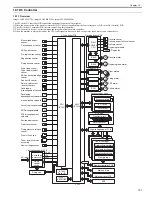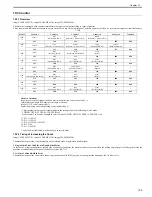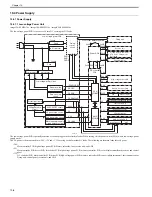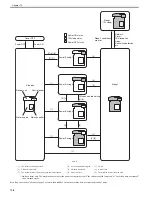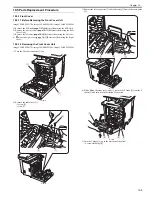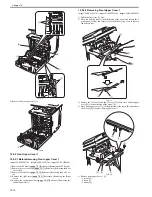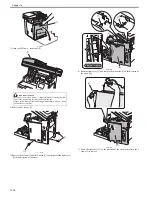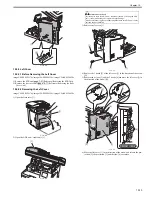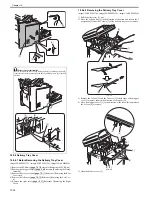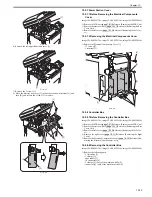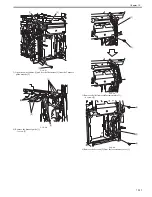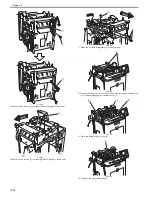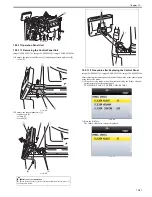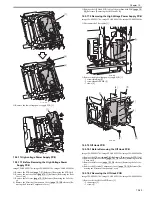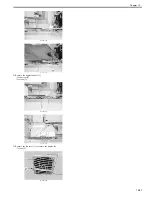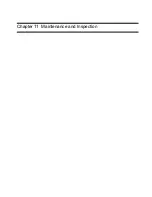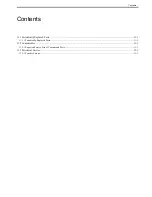Chapter 10
10-15
F-10-30
6) Remove the left upper front inner cover [1].
F-10-31
7) Remove the 2 screws [1].
8) Move the delivery tray cover [2] in the order of arrow directions [A] and
then [B], and release the 2 claws [3] to remove.
F-10-32
10.5.7 Power Station Cover
10.5.7.1 Before Removing the Electrical Components
Cover
0019-5925
imageCLASS MF9170c / imageCLASS MF9150c / imageCLASS MF8450c
1) Remove the ETB unit.
Reference [Removing the ETB Unit]
2) Remove the rear cover unit.
Reference [Removing the Rear
Cover Unit]
3) Remove the left cover.
Reference [Removing the Left Cov-
er]
10.5.7.2 Removing the Electrical Components Cover
0019-5926
imageCLASS MF9170c / imageCLASS MF9150c / imageCLASS MF8450c
1) Remove the Electrical Components Cover [1].
- 12 screws [2]
- 1 terminal [3]
F-10-33
10.5.8 Controller Box
10.5.8.1 Before Removing the Controller Box
0019-5930
imageCLASS MF9170c / imageCLASS MF9150c / imageCLASS MF8450c
1) Remove the ETB unit.
Reference [Removing the ETB Unit]
2) Remove the rear cover unit.
Reference [Removing the Rear
Cover Unit]
3) Remove the left cover.
Reference [Removing the Left Cov-
er]
4) Remove the right cover.
Reference [Removing the Right
Cover]
5) Remove the Electrical Components Cover.
Reference [Re-
moving the Electrical Components Cover]
10.5.8.2 Removing the Controller Box
0020-3286
imageCLASS MF9170c / imageCLASS MF9150c / imageCLASS MF8450c
1) Remove the following parts.
- 2 flat cables [1]
- 2 clamps [2]
- edge saddle [3]
- 10 connectors [4]
- 2 clamps [5] (only of the machine with FAX)
- connector [6] (only of the machine with FAX)
[1]
[1]
[3]
[3]
[1]
[2]
[B]
[A]
[2]
[1]
[2]
[3]
[2]
[2]
Summary of Contents for imageCLASS MF8450c
Page 16: ...Chapter 1 Introduction ...
Page 55: ...Chapter 2 Basic Operation ...
Page 61: ...Chapter 3 Main Controller ...
Page 75: ...Chapter 4 Original Exposure System ...
Page 88: ...Chapter 5 Original Feeding System ...
Page 105: ...Chapter 6 Laser Exposure ...
Page 113: ...Chapter 7 Image Formation ...
Page 150: ...Chapter 8 Pickup and Feed System ...
Page 184: ...Chapter 9 Fixing System ...
Page 200: ...Chapter 10 External and Controls ...
Page 230: ...Chapter 11 Maintenance and Inspection ...
Page 233: ...Chapter 12 Measurement and Adjustments ...
Page 237: ...Chapter 13 Correcting Faulty Images ...
Page 260: ...Chapter 14 Error Code ...
Page 272: ...Chapter 15 Special Management Mode ...
Page 280: ...Chapter 16 Service Mode ...
Page 322: ...Chapter 17 Upgrading ...
Page 327: ...Chapter 17 17 4 3 Click Next F 17 4 4 Select a USB connected device and click Next F 17 5 ...
Page 328: ...Chapter 17 17 5 5 Click Start F 17 6 6 Click Yes F 17 7 Download will be started F 17 8 ...
Page 330: ...Chapter 18 Service Tools ...
Page 334: ...Appendix ...
Page 349: ......