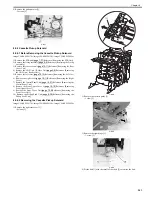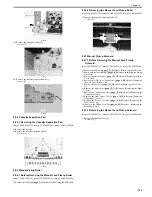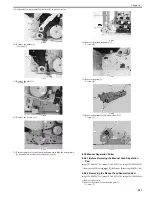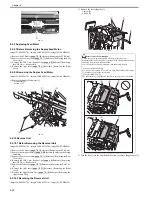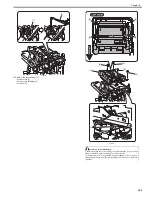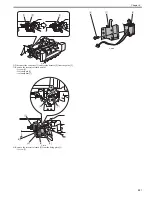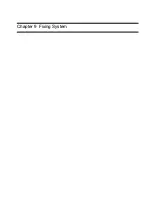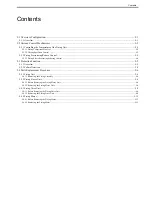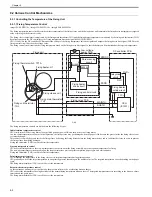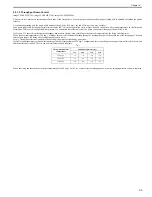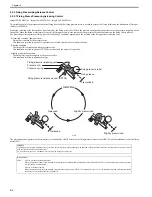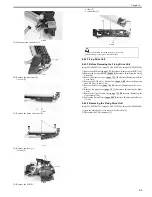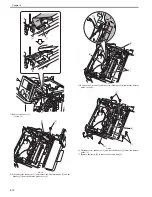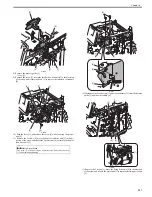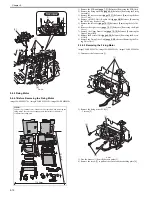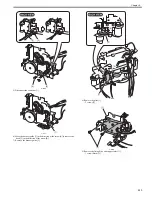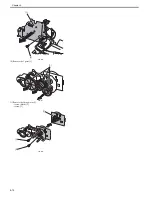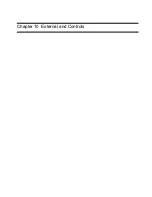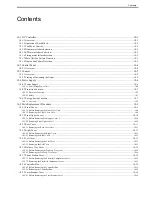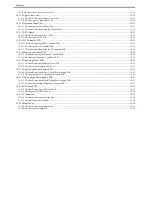Chapter 9
9-2
9.2 Various Control Mechanisms
9.2.1 Controlling the Temperature of the Fixing Unit
9.2.1.1 Fixing Temperature Control
0019-5047
imageCLASS MF9170c / imageCLASS MF9150c / imageCLASS MF8450c
The fixing temperature control is to detect the surface temperature of the fixing sleeve and the fixing heater, and to maintain the fixing heater temperature at targeted
value according to the detected results.
The fixing sleeve temperature is monitored by the fixing main thermistor (TH1) and the fixing heater temperature is monitored by the fixing sub thermistor (TH2).
Results are output to the DC controller as the fixing temperature detection signal (MAINTH, SUBTH).
CPU (IC1001) on the DC controller PCB monitors the voltage of the fixing temperature detection signals and outputs the fixing heater drive signal (FSRD) to the
fixing control circuit based on the voltage value.
The fixing control circuit controls the fixing temperature based on the fixing heater drive signal so that the heater can be maintained at the targeted temperature.
F-9-2
The fixing temperature controls are divided into the following 4 types.
Initial rotation temperature control
CPU firstly turns ON the fixing heater for a specified period at power-ON and then, drives the fixing motor.
In a low temperature status such as at initial operation, the fixing sleeve may get damaged when the paper is fed because the grease inside the fixing sleeve is not
yet smooth enough.
This control is to melt the grease inside the fixing sleeve by heating the fixing heater before the fixing motor drives and to lubricate the sleeve in order to prevent
the fixing sleeve from being damaged.
Fixing sub thermistor (TH2) is used to detect the temperature.
Start-up temperature control
CPU heats the fixing heater to the start-up temperature in order to warm the fixing assembly up to the required temperature for fixing.
The start-up temperature varies depending on the elapsed time since previous print completion, paper types, and environments.
Fixing sub thermistor (TH2) is used to detect the temperature.
Print temperature control
CPU maintains the temperature of the fixing sleeve at its targeted temperature during print operation.
CPU gradually switches the target temperature in one printing process depending on the number of print. The targeted temperature varies depending on the paper
types.
The fixing main thermistor (TH1) is used to detect the temperature.
Between-sheets temperature control
At the continuous printing in low-speed mode, the pressure roller may be overheating between sheets.
CPU reduces the temperature of hexing heater below the normal fixing temperature between sheets. The targeted temperature varies according to the between-sheets
intervals and the paper types.
The fixing main thermistor (TH1) is used to detect the temperature.
RL3902
RL3901
Fixing sleeve unit
Fixing main thermistor
: TH1
Fixing heater
safety circuit
Low-voltage
power PCB
Fixing relay PCB
CPU
(IC1001)
DC controller PCB
Fixing sub thermistor
: TH2
FSRD
Fixing unit
MAINTH
SUBTH
FLD+
RLD-
ZEROX
Fixing control circuit
Fixing heater
drive circuit
Relay drive
circuit
Zero crossing
circuit
RLD+
Fixing thermal switch: TP1A
Fixing heater: H1
Summary of Contents for imageCLASS MF8450c
Page 16: ...Chapter 1 Introduction ...
Page 55: ...Chapter 2 Basic Operation ...
Page 61: ...Chapter 3 Main Controller ...
Page 75: ...Chapter 4 Original Exposure System ...
Page 88: ...Chapter 5 Original Feeding System ...
Page 105: ...Chapter 6 Laser Exposure ...
Page 113: ...Chapter 7 Image Formation ...
Page 150: ...Chapter 8 Pickup and Feed System ...
Page 184: ...Chapter 9 Fixing System ...
Page 200: ...Chapter 10 External and Controls ...
Page 230: ...Chapter 11 Maintenance and Inspection ...
Page 233: ...Chapter 12 Measurement and Adjustments ...
Page 237: ...Chapter 13 Correcting Faulty Images ...
Page 260: ...Chapter 14 Error Code ...
Page 272: ...Chapter 15 Special Management Mode ...
Page 280: ...Chapter 16 Service Mode ...
Page 322: ...Chapter 17 Upgrading ...
Page 327: ...Chapter 17 17 4 3 Click Next F 17 4 4 Select a USB connected device and click Next F 17 5 ...
Page 328: ...Chapter 17 17 5 5 Click Start F 17 6 6 Click Yes F 17 7 Download will be started F 17 8 ...
Page 330: ...Chapter 18 Service Tools ...
Page 334: ...Appendix ...
Page 349: ......