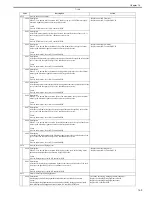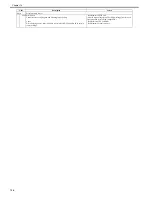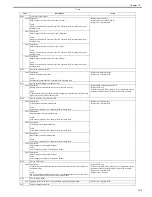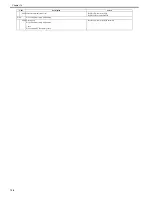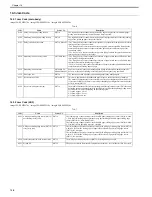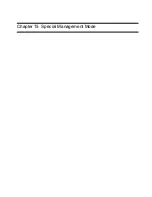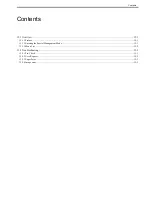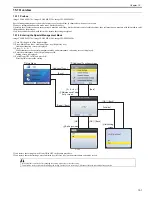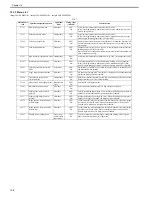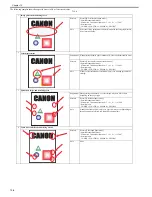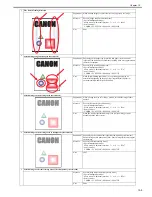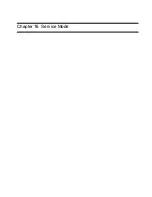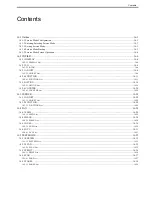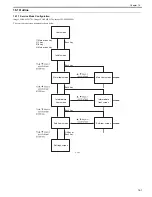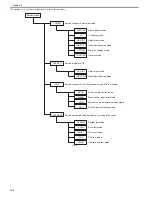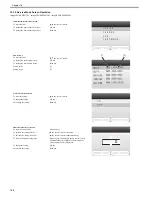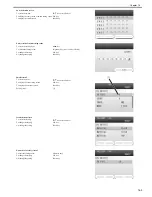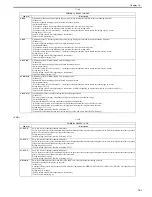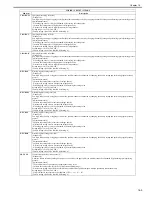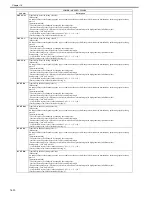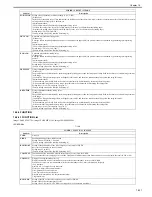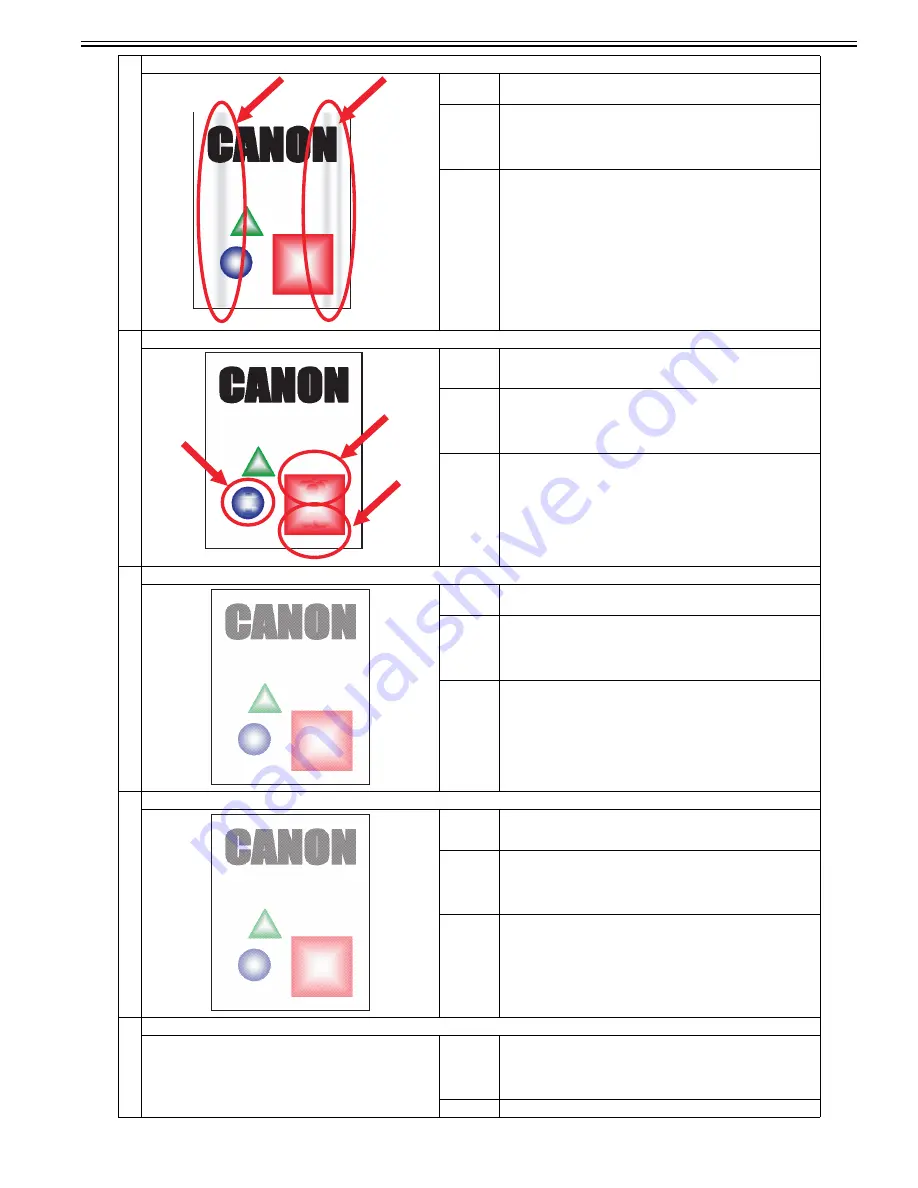
Chapter 15
15-5
5
Fine lines in feeding direction
Supplement When printing images, vertical thin lines may appear on the image.
Measure
Execute [Foggy image prevention mode].
<Special management mode>
Main menu > Additional function > 3 > 6 > 9 > * > 14682
<Service mode>
COPIER > FUNCTION > SPLMAN > SPL14682
Note
None
6
Mottled image on gradation area (not smooth)
Supplement Depending on the paper type (especially thin paper) or environment
(especially low-humidity environment), sparking mark may appear around
characters or patterns.
Measure
Execute [High resisting paper mode].
<Special management mode>
Main menu > Additional function > 3 > 6 > 9 > * > 27767
<Service mode>
COPIER > FUNCTION > SPLMAN > SPL27767
Note
When [High resisting paper mode] is set, printing quality may be
deteriorated depending on the paper type (especially thick paper) or
environment (high-humidity environment).
7
Mottled image on entire image area (not smooth)
Supplement When printing the blue color image, mottled or scale-like image failure
appears.
Measure
Execute [Re-transfer prevention mode].
<Special management mode>
Main menu > Additional function > 3 > 6 > 9 > * > 47667
<Service mode>
COPIER > FUNCTION > SPLMAN > SPL47667
Note
When [Re-transfer prevention mode] is set, symptom may get worse
depending on the printer status.
8
Mottled image on entire image area in transparency (not smooth)
Supplement Depending on the environment (especially low-humidity environment),
when printing on thin transparency film, uneven image failure may appear
on the image.
Measure
Execute [4mil transparency mode].
<Special management mode>
Main menu > Additional function > 3 > 6 > 9 > * > 27267
<Service mode>
COPIER > FUNCTION > SPLMAN > SPL27267
Note
None
9
Mottled image at the center image area of the transparency (not smooth)
Measure
Execute [High temperature transparency mode].
<Special management mode>
Main menu > Additional function > 3 > 6 > 9 > * > 47267
<Service mode>
COPIER > FUNCTION > SPLMAN > SPL47267
Note
None
Summary of Contents for imageCLASS MF8450c
Page 16: ...Chapter 1 Introduction ...
Page 55: ...Chapter 2 Basic Operation ...
Page 61: ...Chapter 3 Main Controller ...
Page 75: ...Chapter 4 Original Exposure System ...
Page 88: ...Chapter 5 Original Feeding System ...
Page 105: ...Chapter 6 Laser Exposure ...
Page 113: ...Chapter 7 Image Formation ...
Page 150: ...Chapter 8 Pickup and Feed System ...
Page 184: ...Chapter 9 Fixing System ...
Page 200: ...Chapter 10 External and Controls ...
Page 230: ...Chapter 11 Maintenance and Inspection ...
Page 233: ...Chapter 12 Measurement and Adjustments ...
Page 237: ...Chapter 13 Correcting Faulty Images ...
Page 260: ...Chapter 14 Error Code ...
Page 272: ...Chapter 15 Special Management Mode ...
Page 280: ...Chapter 16 Service Mode ...
Page 322: ...Chapter 17 Upgrading ...
Page 327: ...Chapter 17 17 4 3 Click Next F 17 4 4 Select a USB connected device and click Next F 17 5 ...
Page 328: ...Chapter 17 17 5 5 Click Start F 17 6 6 Click Yes F 17 7 Download will be started F 17 8 ...
Page 330: ...Chapter 18 Service Tools ...
Page 334: ...Appendix ...
Page 349: ......