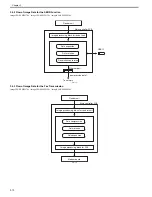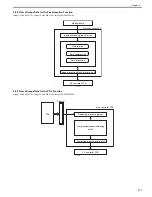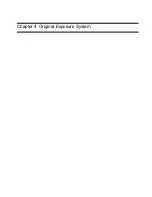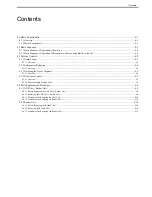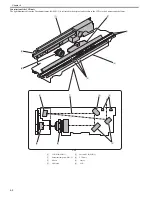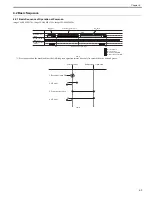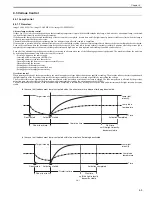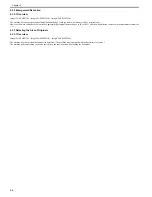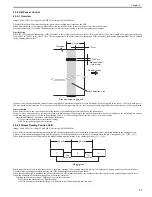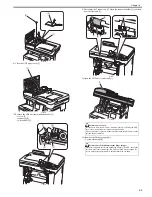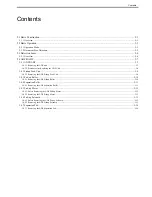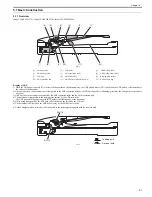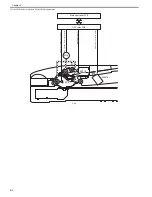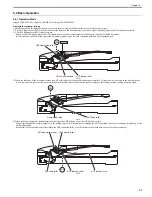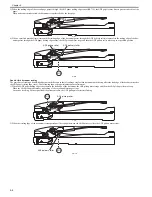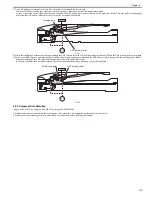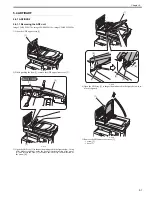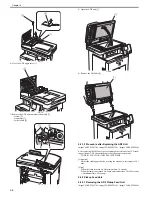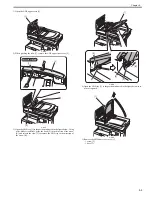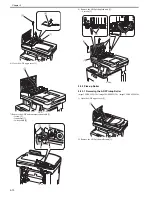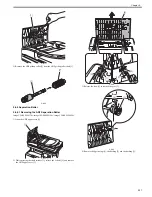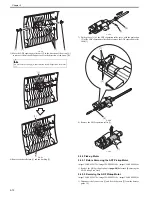Chapter 4
4-10
F-4-19
11) Bring the 2 hinges [1] down.
F-4-20
12) Open the ADF unit + reader unit [1] to the position indicated in the figure
below to remove it upward.
F-4-21
4.4.1.3 Procedure after Replacing the ADF Unit
0021-0351
imageCLASS MF9170c / imageCLASS MF9150c / imageCLASS MF8450c
After replacing the ADF unit, execute automatic detection of the CCD read-
ing position at ADF stream reading in the following service mode.
COPIER> FUNCTION> INSTALL> STRD-POS
[Operation]
Adjust the reading position by moving the scanner in increments of 0.1
mm.
[Time]
When the lamp is turned on: Adjustment time; 10 seconds
When the lamp is not turned on: Lamp adjustment time; 10 to 30 seconds
+ Adjustment time; 10 seconds
4.4.1.4 Procedure after Replacing the Reader Unit
0021-0346
imageCLASS MF9170c / imageCLASS MF9150c / imageCLASS MF8450c
After replacing the reader unit, execute automatic detection of the CCD read-
ing position at ADF stream reading in the following service mode.
COPIER> FUNCTION> INSTALL> STRD-POS
[Operation]
Adjust the reading position by moving the scanner in increments of 0.1
mm.
[Time]
When the lamp is turned on: Adjustment time; 10 seconds
When the lamp is not turned on: Lamp adjustment time; 10 to 30 seconds
+ Adjustment time; 10 seconds
4.4.2 Reader Unit
4.4.2.1 Before Removing the Reader Unit
0019-5782
imageCLASS MF9170c / imageCLASS MF9150c / imageCLASS MF8450c
1) Remove the ADF unit + reader unit.
Reference [Removing the
ADF Unit + Reader Unit]
4.4.2.2 Removing the Reader Unit
0019-5784
imageCLASS MF9170c / imageCLASS MF9150c / imageCLASS MF8450c
1) Open the ADF unit [1].
F-4-22
2) Remove the ADF unit [2] from the Reader Unit [1].
[2]
[2]
[1]
[1]
[1]
[1]
[1]
Summary of Contents for imageCLASS MF8450c
Page 16: ...Chapter 1 Introduction ...
Page 55: ...Chapter 2 Basic Operation ...
Page 61: ...Chapter 3 Main Controller ...
Page 75: ...Chapter 4 Original Exposure System ...
Page 88: ...Chapter 5 Original Feeding System ...
Page 105: ...Chapter 6 Laser Exposure ...
Page 113: ...Chapter 7 Image Formation ...
Page 150: ...Chapter 8 Pickup and Feed System ...
Page 184: ...Chapter 9 Fixing System ...
Page 200: ...Chapter 10 External and Controls ...
Page 230: ...Chapter 11 Maintenance and Inspection ...
Page 233: ...Chapter 12 Measurement and Adjustments ...
Page 237: ...Chapter 13 Correcting Faulty Images ...
Page 260: ...Chapter 14 Error Code ...
Page 272: ...Chapter 15 Special Management Mode ...
Page 280: ...Chapter 16 Service Mode ...
Page 322: ...Chapter 17 Upgrading ...
Page 327: ...Chapter 17 17 4 3 Click Next F 17 4 4 Select a USB connected device and click Next F 17 5 ...
Page 328: ...Chapter 17 17 5 5 Click Start F 17 6 6 Click Yes F 17 7 Download will be started F 17 8 ...
Page 330: ...Chapter 18 Service Tools ...
Page 334: ...Appendix ...
Page 349: ......