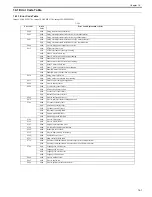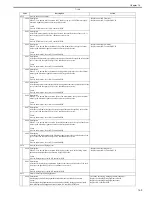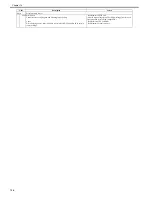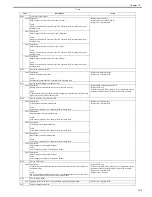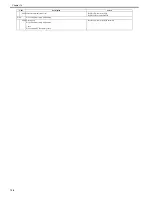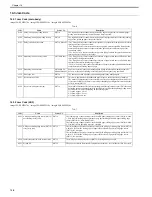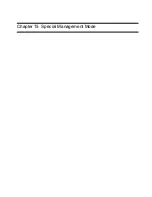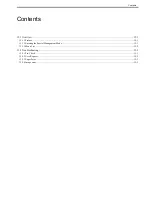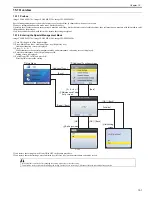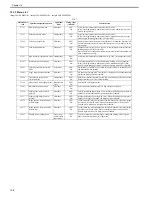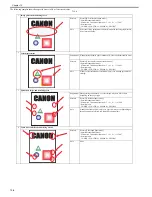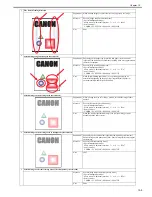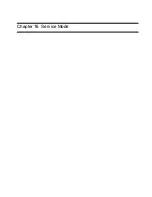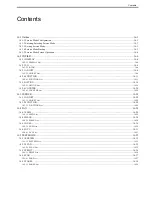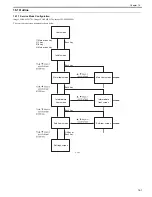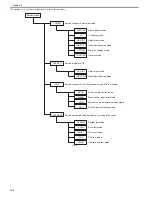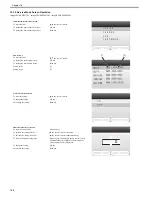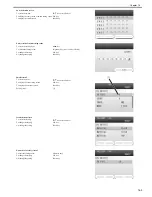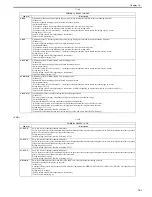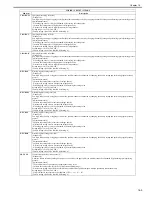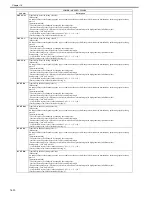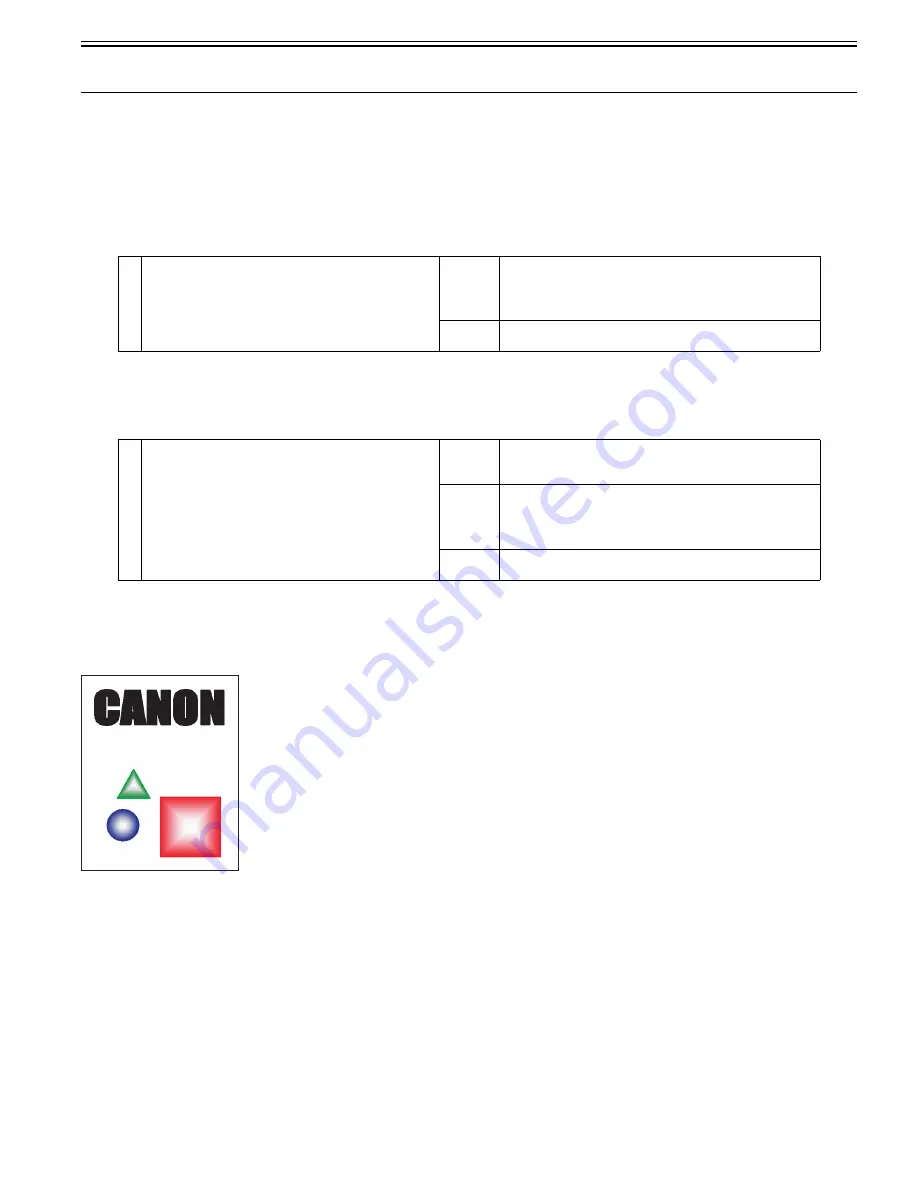
Chapter 15
15-3
15.2 Troubleshooting
15.2.1 Pre-Check
0020-4719
imageCLASS MF9170c / imageCLASS MF9150c / imageCLASS MF8450c
Firstly, check that the paper is used within the specifications (type, weight, size, direction, pickup position).
If it is not within the specifications, tell users the correct usage.
15.2.2 User Request
0020-5010
imageCLASS MF9170c / imageCLASS MF9150c / imageCLASS MF8450c
T-15-2
15.2.3 Paper Error
0020-5012
imageCLASS MF9170c / imageCLASS MF9150c / imageCLASS MF8450c
T-15-3
15.2.4 Image error
0020-5001
imageCLASS MF9170c / imageCLASS MF9150c / imageCLASS MF8450c
Flawless image
F-15-2
1
I need faster output in color/monochrome mixed mode.
Measure
Execute [Monochrome mode engage mode].
<Special management mode>
Main menu > Additional function > 3 > 6 > 9 > * > 53649
<Service mode>
COPIER > FUNCTION > SPLMAN > SPL53649
Note
When setting [Monochrome mode engage mode], it affects the life of color
toner cartridges even though printing in monochrome.
1
Corner bend, dirt and paper stack in monochrome
Supplement In [Pickup] page, if setting [Paper Type] to [Plain Paper] and printing
monochrome, the corner of paper may bent, dirt may appear or paper may
be stack depending on the paper type.
Measure
Execute [Monochrome mode engage mode].
<Special management mode>
Main menu > Additional function > 3 > 6 > 9 > * > 53649
<Service mode>
COPIER > FUNCTION > SPLMAN > SPL53649
Note
When setting [Monochrome mode engage mode], it affects the life of color
toner cartridges even though printing in monochrome.
Summary of Contents for imageCLASS MF8450c
Page 16: ...Chapter 1 Introduction ...
Page 55: ...Chapter 2 Basic Operation ...
Page 61: ...Chapter 3 Main Controller ...
Page 75: ...Chapter 4 Original Exposure System ...
Page 88: ...Chapter 5 Original Feeding System ...
Page 105: ...Chapter 6 Laser Exposure ...
Page 113: ...Chapter 7 Image Formation ...
Page 150: ...Chapter 8 Pickup and Feed System ...
Page 184: ...Chapter 9 Fixing System ...
Page 200: ...Chapter 10 External and Controls ...
Page 230: ...Chapter 11 Maintenance and Inspection ...
Page 233: ...Chapter 12 Measurement and Adjustments ...
Page 237: ...Chapter 13 Correcting Faulty Images ...
Page 260: ...Chapter 14 Error Code ...
Page 272: ...Chapter 15 Special Management Mode ...
Page 280: ...Chapter 16 Service Mode ...
Page 322: ...Chapter 17 Upgrading ...
Page 327: ...Chapter 17 17 4 3 Click Next F 17 4 4 Select a USB connected device and click Next F 17 5 ...
Page 328: ...Chapter 17 17 5 5 Click Start F 17 6 6 Click Yes F 17 7 Download will be started F 17 8 ...
Page 330: ...Chapter 18 Service Tools ...
Page 334: ...Appendix ...
Page 349: ......