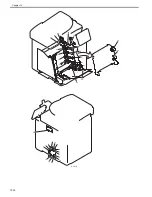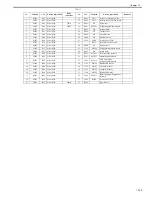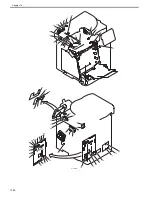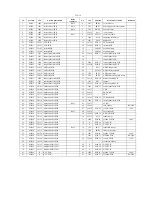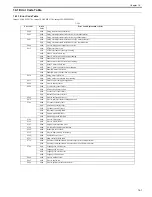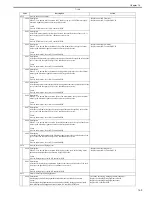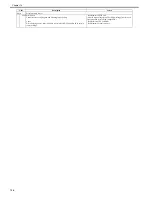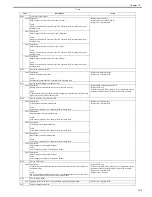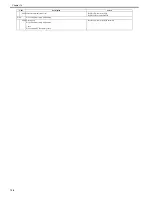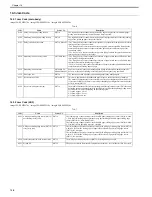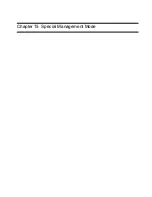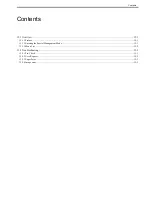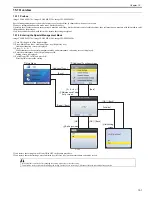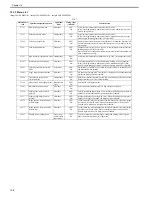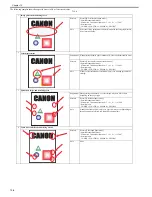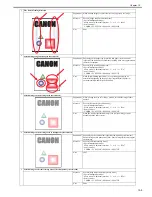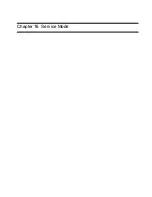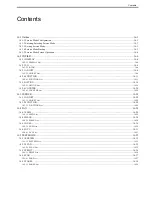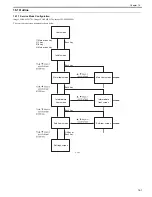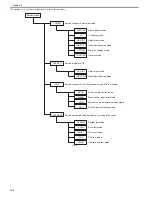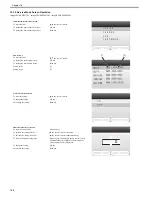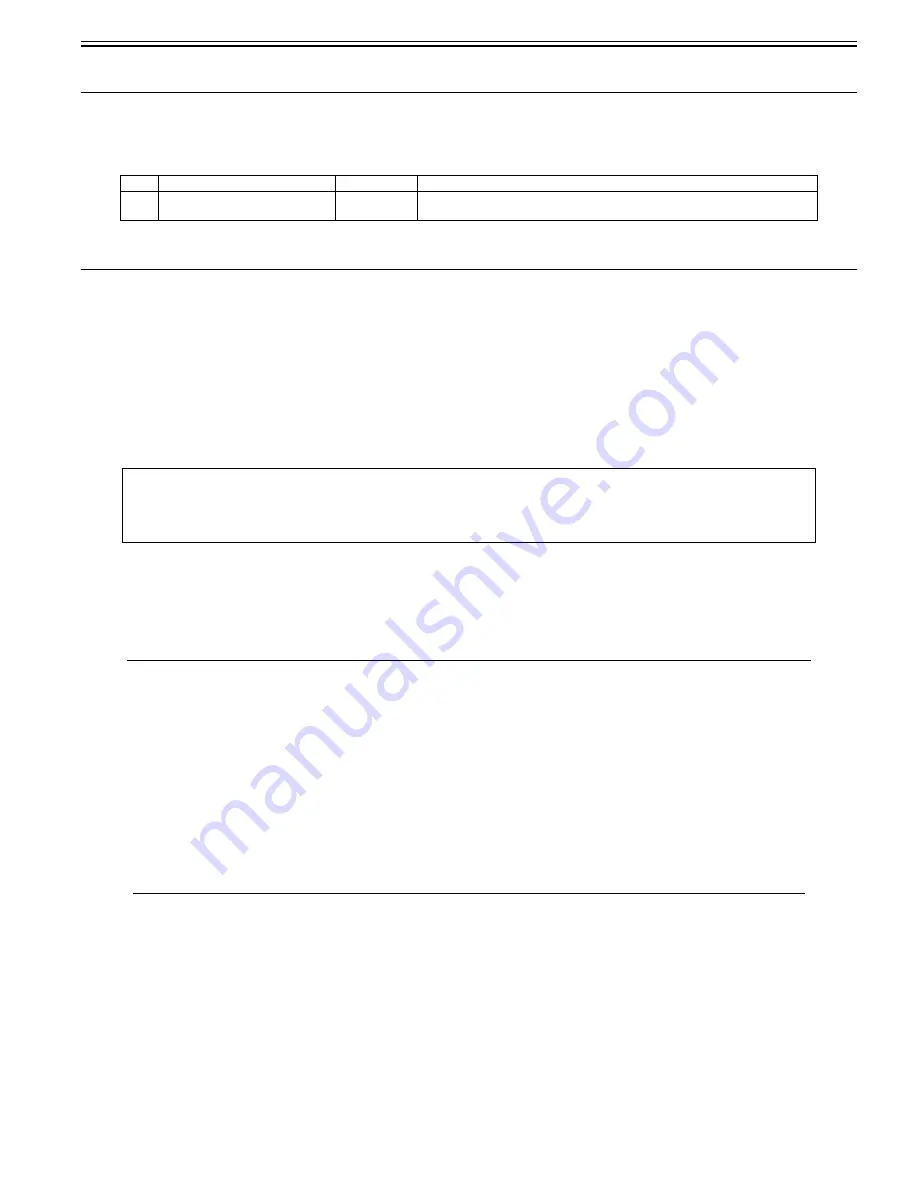
Chapter 14
14-9
14.4 Alarm Code
14.4.1 Alarm Code (ADF)
0020-9550
imageCLASS MF9170c / imageCLASS MF9150c / imageCLASS MF8450c
T-14-8
14.5 Fax Error Codes
14.5.1 Outline
14.5.1.1 Error Code Outline
0020-4435
imageCLASS MF9170c / imageCLASS MF9150c / imageCLASS MF8450c
An error code is used to indicate a fault in a machine, and is indicated in the machine's LCD or reports, showing the nature (symptoms) of the fault. Using the error
code, the user or the service man can readily find out how to correct the fault by simply referring to the User's Manual or service manual.
An error code may be either of the following two types:
- User Error Codes
A fault indicated as a user error code is one that can easily be corrected by the user, as by operating the machine. It takes the form of "#+number."
-
Service Error Codes
If a fault calls for a service man for correction, it is indicated as a service man error code in the form of "##+number" or "SYSTEM ERROR E+number."
14.5.2 User Error Code
14.5.2.1 User Error Code
0020-4437
imageCLASS MF9170c / imageCLASS MF9150c / imageCLASS MF8450c
T-14-9
14.5.3 Service Error Code
14.5.3.1 Service Error Code
0020-4439
imageCLASS MF9170c / imageCLASS MF9150c / imageCLASS MF8450c
T-14-10
Code Name Sensor
No.
Description
0003H Separation NG alarm
SR719
The leading edge of paper does not reach the ADF paper trailing edge sensor (SR719) within
3.2 sec after the ADF pickup motor starts positive rotation.
MEMO:
- A service error code expressed in the form of "##+number" will not appear on the LCD, Error Tx Report, or Activity Report while the machine remains in factory
default state. To check a service error code, shift bit 0 of service soft switch #1 SSSW SW01 to '1'.
- Display only the error codes which are newly incorporated in this machine as well as which require remedies unique to the product. For the causes and
countermeasures of other error codes, refer to the separate G3/G4 Facsimile Error Code List (Rev. 2).
No.
Tx/Rx
Description
#0001
[Tx]
an original has jammed.
#0003
[Tx]
tine-out for copying or sending/receiving a single page has occurred.
#0005
[Tx]
time-out for initial identification (T0/T1) has occurred.
#0012
[Rx]
recording paper is absent at the other party.
#0018
[Tx]
auto call initiation has failed.
#0037
[Rx]
image memory overflow at time of reception has occurred.
No. Tx/Rx
Description
##0100
[Tx]
at time of transmission, the procedural signal has been transmitted more than specified.
##0101
[Tx]
the modem speed does not match that of the other party.
##0102
[Tx]
at time of transmission, fall-back cannot be used.
##0104
[Tx]
at time of transmission, RTN or PIN is received.
##0106
[Rx]
at time of reception, the procedural signal is received for 6 sec while in wait for the signal.
##0107
[Rx]
at time of reception, the transmitting party cannot use fall-back.
##0109
[Tx]
at time of transmission, a signal other than DIS, DTC, FTT, CFR, or CRP is received, and the procedural signal has been sent
more than specified.
##0114
[Rx]
at time of reception, RTN is transmitted.
##0200
[Rx]
at time of reception, no image carrier is detected for 5 sec.
##0201
[Tx]
DCN is received outside the normal parity procedure.
##0224
[Tx]
Error has occurred on transmission procedural signal.
##0228
[Rx]
Error has occurred on images' information control.
##0232
[Tx]
encoding error has occurred.
Summary of Contents for imageCLASS MF8450c
Page 16: ...Chapter 1 Introduction ...
Page 55: ...Chapter 2 Basic Operation ...
Page 61: ...Chapter 3 Main Controller ...
Page 75: ...Chapter 4 Original Exposure System ...
Page 88: ...Chapter 5 Original Feeding System ...
Page 105: ...Chapter 6 Laser Exposure ...
Page 113: ...Chapter 7 Image Formation ...
Page 150: ...Chapter 8 Pickup and Feed System ...
Page 184: ...Chapter 9 Fixing System ...
Page 200: ...Chapter 10 External and Controls ...
Page 230: ...Chapter 11 Maintenance and Inspection ...
Page 233: ...Chapter 12 Measurement and Adjustments ...
Page 237: ...Chapter 13 Correcting Faulty Images ...
Page 260: ...Chapter 14 Error Code ...
Page 272: ...Chapter 15 Special Management Mode ...
Page 280: ...Chapter 16 Service Mode ...
Page 322: ...Chapter 17 Upgrading ...
Page 327: ...Chapter 17 17 4 3 Click Next F 17 4 4 Select a USB connected device and click Next F 17 5 ...
Page 328: ...Chapter 17 17 5 5 Click Start F 17 6 6 Click Yes F 17 7 Download will be started F 17 8 ...
Page 330: ...Chapter 18 Service Tools ...
Page 334: ...Appendix ...
Page 349: ......