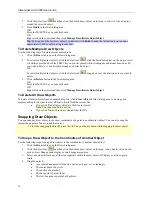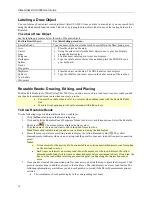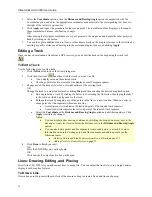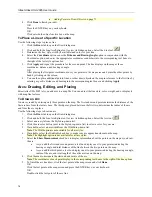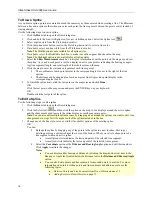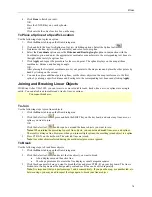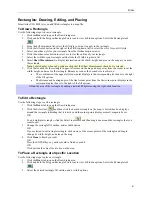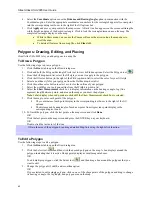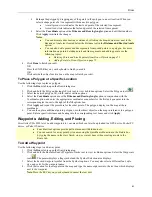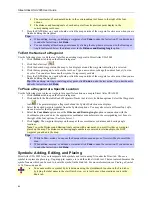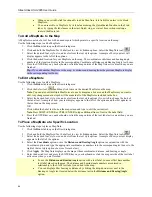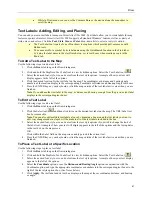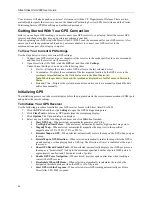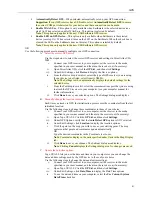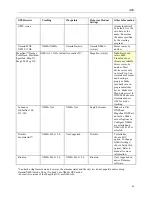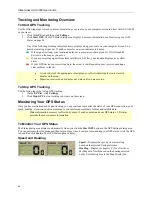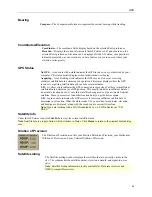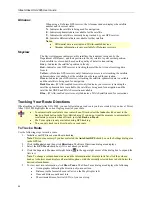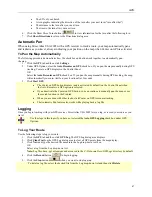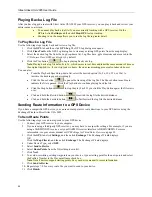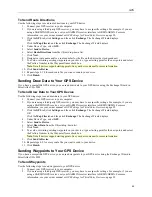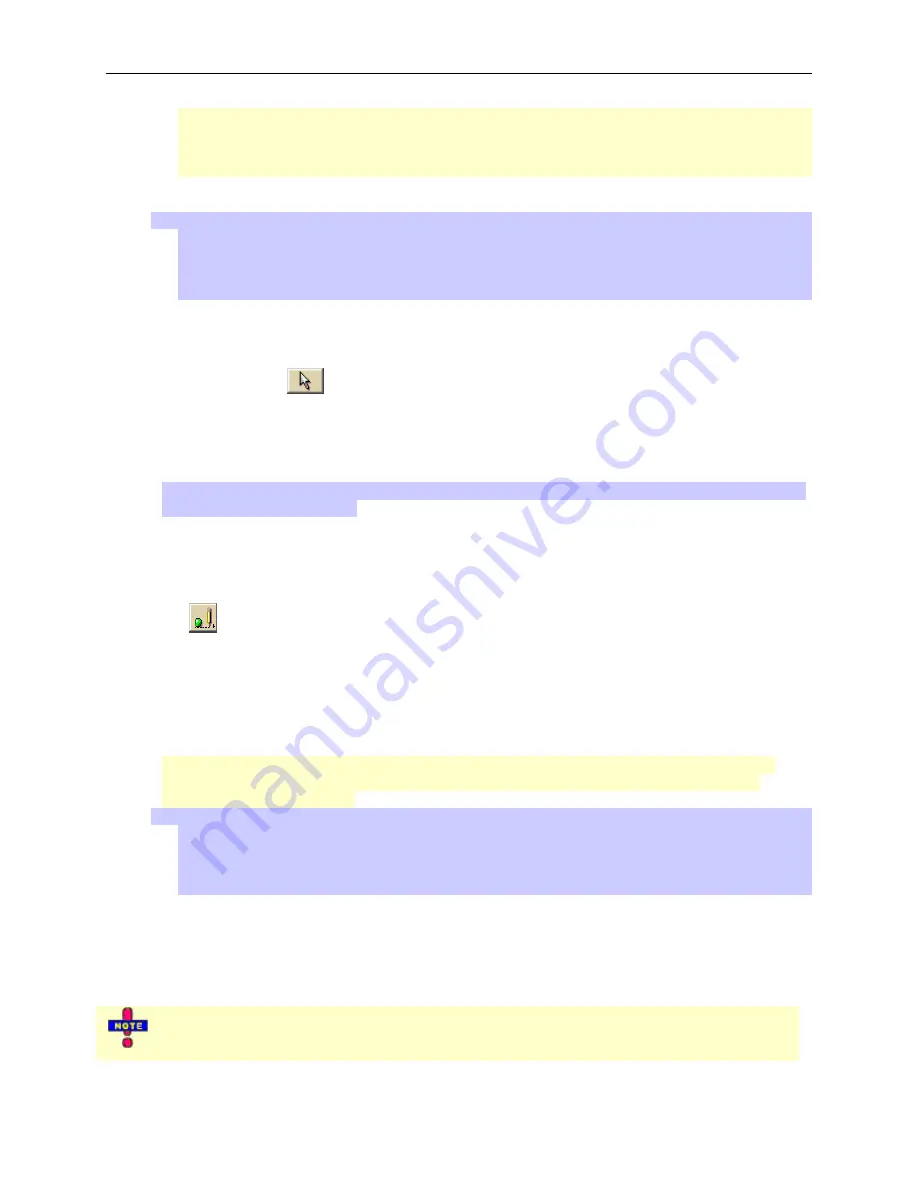
Street Atlas USA 2005 User Guide
84
The coordinates of each point display in the corresponding text boxes to the right of the font
options.
The distance and bearing/angle of each new point from its previous point display in the
corresponding text boxes.
5.
Press the ENTER key on your keyboard or click the map outside of the waypoint's active area when you are
finished editing the waypoint.
Tips:
•
When editing, moving, or deleting a waypoint, click
Undo
to undo the last action. If you decide not
to undo the last action, click
Redo
.
•
You can display either bearing or distance by clicking the drop-down arrow next to the Bearing or
Angle text located below the distance text in the
Distance and Bearing/Angle
option.
To Edit the Name of a Waypoint
Use the following steps to edit the text label for an existing waypoint in Street Atlas USA 2005.
1.
Click the
Draw
tab to open the Draw dialog area.
2.
Click the Select tool
.
3.
Click the desired waypoint on the map. A box displays around the waypoint indicating it is selected.
4.
Click the waypoint again to activate the text box. Type a new name or change the name's font, style, size,
or color. You can also choose another symbol to represent your data.
5.
Press the ENTER key on your keyboard or click the map outside of the waypoint's active area when you are
finished editing the waypoint.
Tip
: When editing, moving, or deleting a waypoint, click
Undo
to undo the last action. If you decide not to
undo the last action, click
Redo
.
To Place a Waypoint at a Specific Location
Use the following steps to place a waypoint at a specific location on a map in Street Atlas USA 2005.
1.
Click the
Draw
tab to open the Draw dialog area.
2.
Click and hold the Routable Roads/Waypoints/Tracks tool to view its hidden options. Select the Waypoints
tool
. The pointer displays a flag symbol and the Symbol Selection area displays.
3.
Select the desired waypoint symbol from the Symbols options. You may also select a different font, style,
size and color for the waypoint name.
4.
Select the
Coordinate
option or use the
Distance and Bearing/Angle
option in conjunction with the
Coordinate
option, and enter the appropriate coordinates or numbers into the corresponding text boxes to
the right of the font options. (See Note below.)
5.
Click
Apply
. The waypoint displays on the map at those coordinates or distance and bearing/angle
locations.
Note
: To use the Distance and Bearing/Angle option with a waypoint, you must first have a waypoint
placed on the map. The distance and bearing/angle numbers are entered in relationship to the LAST
waypoint you added to the map.
Tips
:
While in Draw mode, you can use the Compass Rose, map edges, or Overview Map to scroll the
map.
When editing, moving, or deleting a waypoint, click
Undo
to undo the last action. If you decide not
to undo the last action, click
Redo
.
Symbols: Adding, Editing, and Placing
Street Atlas USA 2005 lets you incorporate both symbols and text in a map file under the Draw tab. Choose a
symbol to represent a place (e.g., flag, map pin, square, etc.) and then label it with text. The text entered becomes the
symbol's name which can be used to locate the symbol in the Find tab. For more information, see
Finding a Symbol
by Its Name
on page 68.
•
You can search for a symbol by its label name using the QuickSearch function in the Find tab or
by typing the label name in the start, finish, stop, or via text boxes when creating a route in the
Route tab.