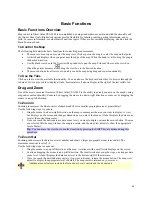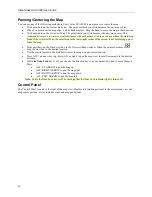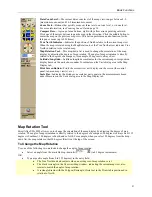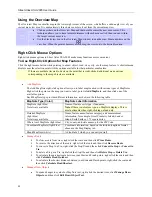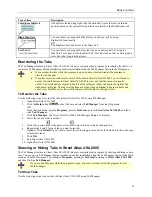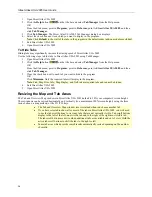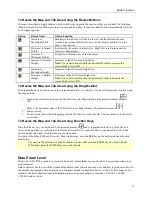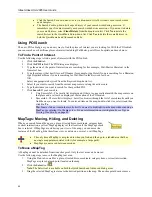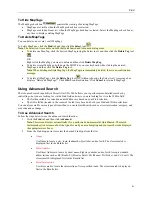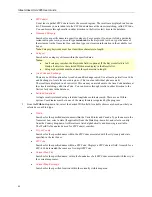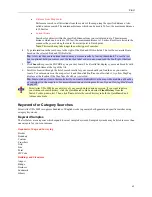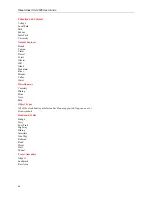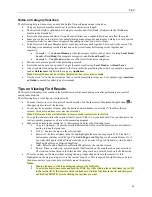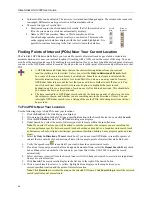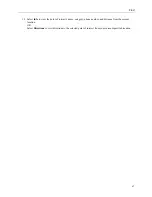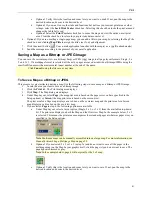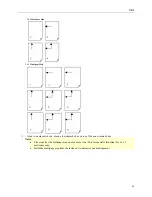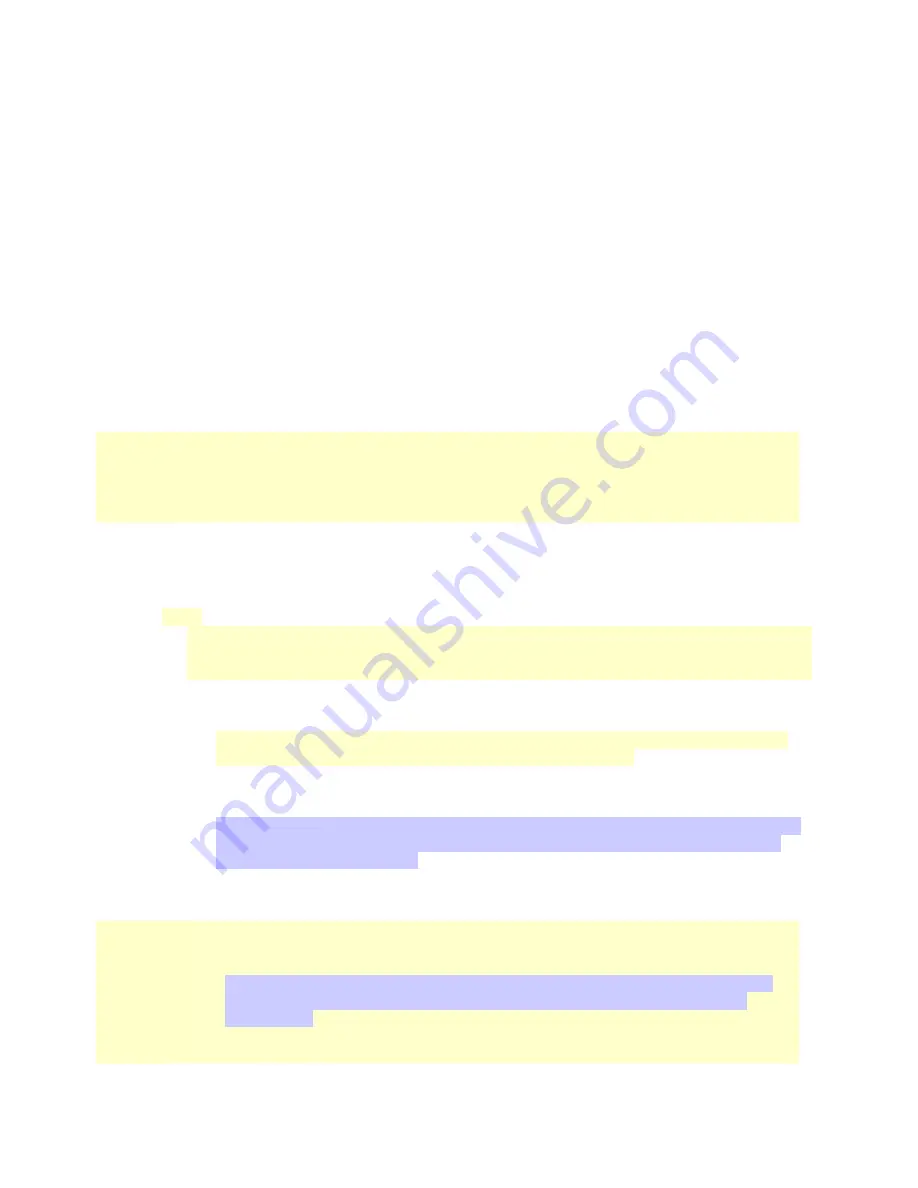
39
Find
Find Overview
There are four Find options you can use to search for and locate places and other map items in Street Atlas USA
2005: the QuickSearch, POI, Advanced, and GPS Radar functions.
•
QuickSearch
—Search for places, addresses, cities/towns, ZIP Codes, and coordinate positions. If the item
you are looking for is not recognized, the Advanced tab displays automatically.
•
POI
—Search for specific points of interest, such as hotels, restaurants, hospitals, department stores, etc.
Search a specified distance from the current map center or along an active route.
•
Advanced
—Control
what
you are looking for via the Find field, and
where
you are looking for it via the
Within field while you conduct a more detailed search.
•
GPS Radar
—Search for points of interest (within a designated distance from your current location) while
tracking a route with a GPS receiver.
Using QuickSearch
Use QuickSearch to locate places, addresses, ZIP Codes, and coordinate positions.
•
If the item you are looking for is not recognized, the Advanced dialog area displays
automatically.
•
To search for other items, such as an area code and exchange, street intersection, or a
category (such as Park, Interstate, and so forth), use the Advanced search capability
provided in Street Atlas USA 2005.
To Search for a Place, Address, ZIP Code, or Coordinate
Follow the steps below to use QuickSearch.
1.
Click the
Find
tab and then click
QuickSearch
.
2.
Type a name, address, ZIP Code, or coordinate in the Search For text box.
Notes
:
•
Do not enter more than five digits for a ZIP Code search.
•
Address searches should be in the following formats: street address, city, state
OR
street address,
ZIP Code.
3.
Click
Search
. If your search is:
Very Successful—The results list displays and, if there is one excellent match, the map centers on
that place and a MapTag displays if the MapTags check box is selected.
Note
: The only time a MapTag is not placed is when you find and then go to a labeled area that
has no single map point associated with it (for example, a large park).
Successful—The results list displays. Scroll (or browse) through the list of search results until you
find the one you want to locate. To center an item on the map, double-click it or select it and then
click
Go To
. A yellow MapTag displays at the location if the MapTags check box is selected.
Tip
: Single click an item in the results list if you want to highlight it on the map without adding a
MapTag or centering it in the map view. For more information on viewing results, see
Tips on
Viewing Find Results
on page 45.
Not Successful—The Advanced dialog area displays. Street Atlas USA 2005 makes its best guess
about the type of search you were trying and your search word(s) display in the upper-right text
box. Click
Search
to proceed. For more information, see
Using Advanced Search
on page 41.
•
Use a comma to separate city and state (Atlanta, Georgia or Montreal, Canada), major point
of interest and state (Space Needle, WA), parts of an address (444 E Pk Drive, Milford, CT
or 444 E Pk Dr, 06460), or coordinate points (N 43.8, W 70.2).
Tip
: Major landmarks or points of interest such as the Space Needle, Yellowstone National
Park, Mount Rushmore, and so forth can be found without using the state as part of the
search criteria.
•
Street addresses and minor points of interest can be found by using the city and state,
separated by commas, as in the example: 100 Congress St, Portland, ME.