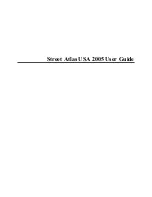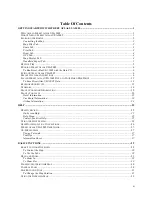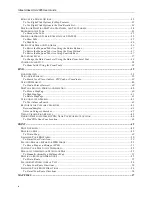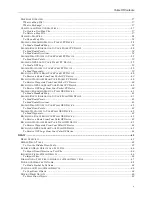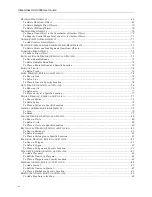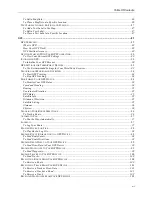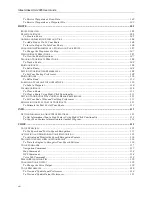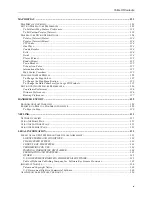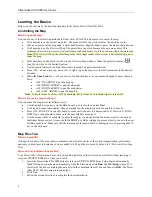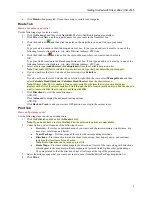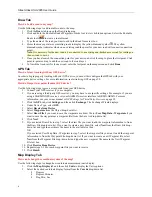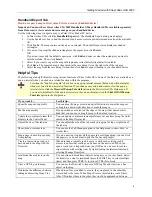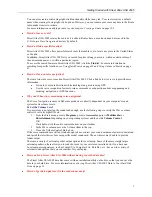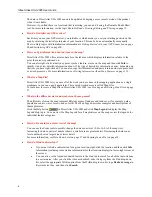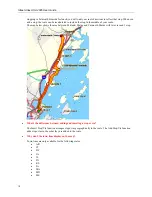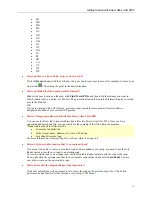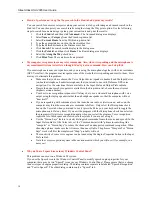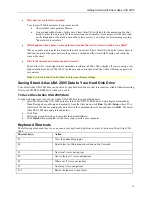Street Atlas USA 2005 User Guide
viii
To Receive Waypoints as Draw Data ...............................................................................................................102
To Receive Waypoints as a Waypoint File........................................................................................................102
ROUTE.....................................................................................................................................................................105
R
OUTE
O
VERVIEW
.................................................................................................................................................105
C
REATING A
R
OUTE
...............................................................................................................................................105
To Create a Route .............................................................................................................................................105
A
DDING AND
I
NSERTING
S
TOPS AND
V
IAS
.............................................................................................................106
To Add a Stop or Via To Your Route ................................................................................................................106
To Insert a Stop or Via Into Your Route ...........................................................................................................106
C
HANGING THE
P
ROPERTIES OF A
S
TOP
A
LONG
Y
OUR
R
OUTE
...............................................................................107
To Change the Properties of a Stop ..................................................................................................................107
V
IEWING
R
OUTE
D
IRECTIONS
................................................................................................................................107
To View the Route Directions ...........................................................................................................................107
T
RACKING
Y
OUR
R
OUTE
D
IRECTIONS
...................................................................................................................108
To Track a Route...............................................................................................................................................108
E
DITING A
R
OUTE
..................................................................................................................................................108
To Edit a Route .................................................................................................................................................108
S
ETTING
Y
OUR
R
OUTING
P
REFERENCES
................................................................................................................109
To Set Your Routing Preferences ......................................................................................................................109
E
DITING
R
OADS
.....................................................................................................................................................110
To Edit a Road ..................................................................................................................................................110
L
ABELING A
W
AYPOINT WITH A
M
AP
N
OTE
...........................................................................................................110
To Label a Waypoint.........................................................................................................................................110
C
LEARING A
R
OUTE
...............................................................................................................................................110
To Clear a Route...............................................................................................................................................111
To Clear a Route Using Right-Click Functionality...........................................................................................111
S
ETTING
Y
OUR
E
ND OF
D
AY AND
F
UEL
B
REAK
P
REFERENCES
..............................................................................111
To Set Your End of Day and Fuel Stop Preferences .........................................................................................111
E
STIMATING THE
F
UEL
C
OST OF
Y
OUR
R
OUTE
......................................................................................................111
To Estimate the Fuel Cost of Your Route..........................................................................................................112
INFO .........................................................................................................................................................................113
G
ETTING
I
NFORMATION
A
BOUT
M
AP
F
EATURES
...................................................................................................113
To Get Information About a Map Feature Using Right-Click Functionality ....................................................113
To Copy Map Feature Information into Another Program...............................................................................113
VOICE ......................................................................................................................................................................115
V
OICE
O
VERVIEW
..................................................................................................................................................115
To Use Speech and Text-to-Speech Recognition...............................................................................................115
A
CTIVATING AND
M
ONITORING
V
OICE
R
ECOGNITION
...........................................................................................115
To Activate and Monitor the Speech Recognition Feature ...............................................................................116
T
RAINING THE
S
PEECH
R
ECOGNITION
E
NGINE
.......................................................................................................116
To Train the Engine to Recognize Your Speech Patterns .................................................................................116
V
OICE
C
OMMANDS
................................................................................................................................................117
Navigation Commands......................................................................................................................................117
Map Commands ................................................................................................................................................118
GPS Commands ................................................................................................................................................118
Voice Tab Commands .......................................................................................................................................118
S
PEECH
R
ECOGNITION
T
IPS
....................................................................................................................................119
C
HANGING
V
OICE
O
UTPUT
....................................................................................................................................119
To Change the Voice Output.............................................................................................................................120
V
OICE
P
REFERENCES
.............................................................................................................................................120
To View and Update Input Preferences ............................................................................................................120
To View and Update Output Preferences..........................................................................................................121