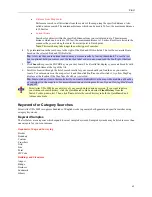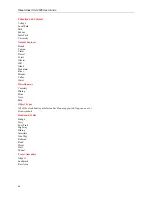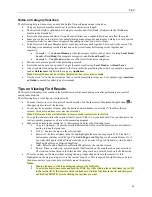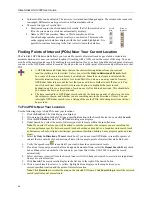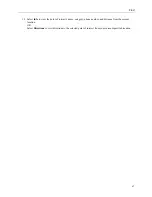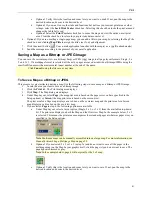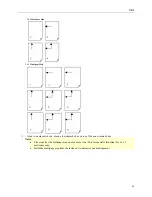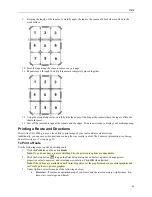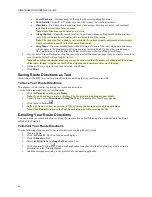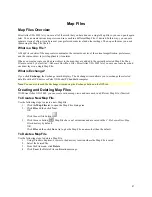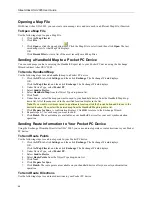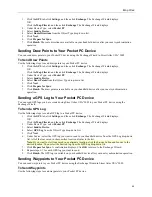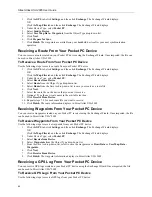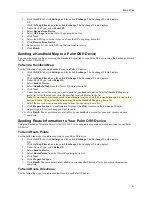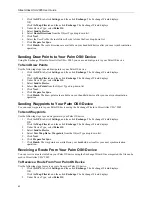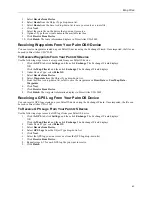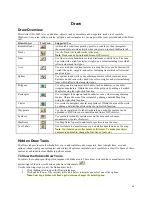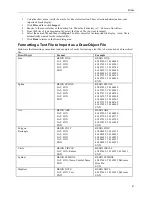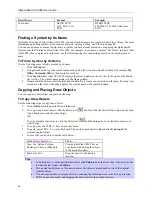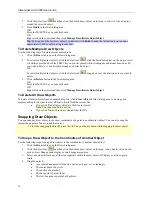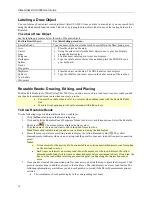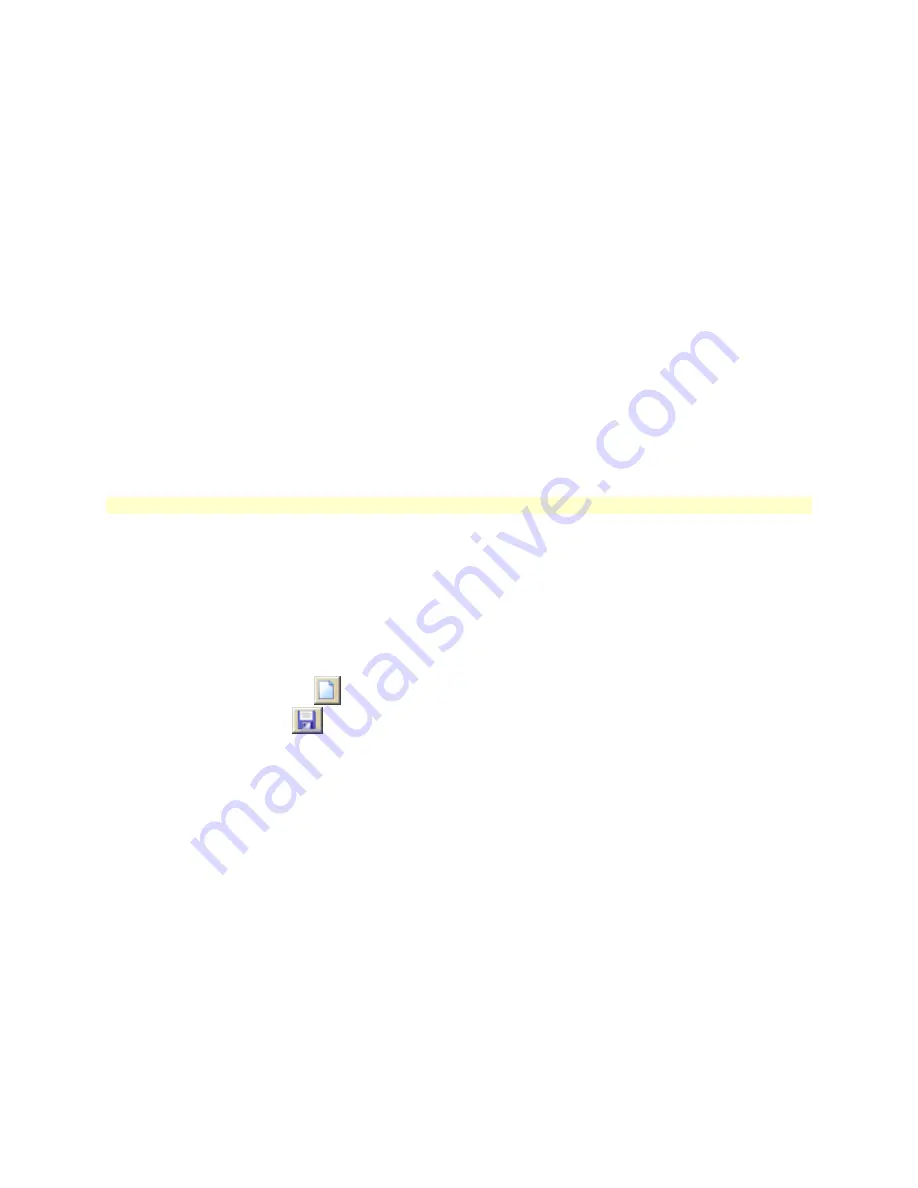
57
Map Files
Map Files Overview
Street Atlas USA 2005 lets you save all of the work that you have done as a single Map File so you can open it again
later. You can create various map views and save each in a different Map File, if desired. In this way, you can save
separate views of often-viewed areas at your preferred zoom level and other settings. Then, open them as you need
them using the Map File file tab.
What is a Map File?
A Map File consists of the map center coordinates, the current zoom level, the current magnification, preferences,
and the route or draw layer (if applicable) it contains.
When you create a route or add a draw object to the map, they are added to the currently selected Map File. Map
Files are saved by default in
C:\DeLorme Docs\Map Files.
Street Atlas USA 2005 lets you save one route layer and
one draw layer in a single Map File.
What is Exchange?
If you click
Exchange
, the Exchange wizard displays. The Exchange wizard allows you to exchange the selected
data file with a GPS device or Palm OS/Pocket PC handheld computer.
Note
: You can also launch the Exchange wizard using the Exchange button on the GPS tab.
Creating and Deleting Map Files
With Street Atlas USA 2005, you can create various map views and save each in a different Map File, if desired.
To Create a New Map File
Use the following steps to create a new Map File.
1.
Click the
Map Files
tab to open the Map Files dialog area.
2.
Click
File
and then click
New
.
OR
Click the new file button
.
3.
Click the save button
. Map Files have .saf extensions and are saved in the
C:\DeLorme Docs\Map
Files
directory by default.
OR
Click
File
and then click
Save As
to give the Map File a name other than the default.
To Delete a Map File
Use the following steps to delete a Map File.
1.
Using Windows Explorer, browse to the directory location where the Map File is saved.
2.
Select the desired file.
3.
From the File menu, click
Delete
.
4.
Click
Yes
at the Delete File confirmation message.