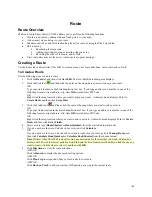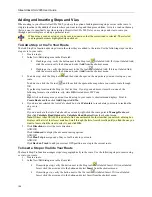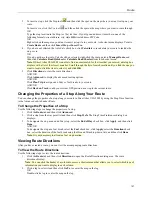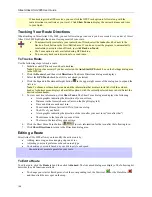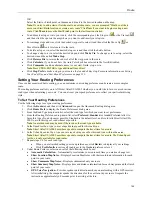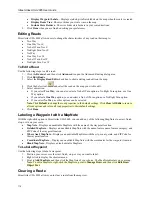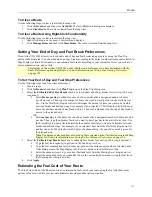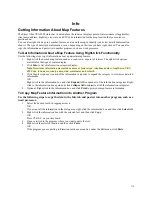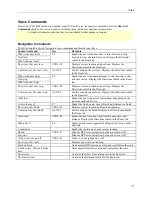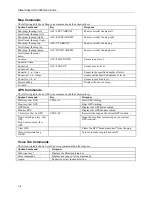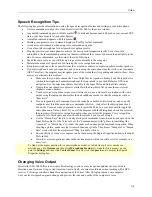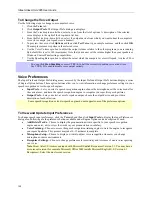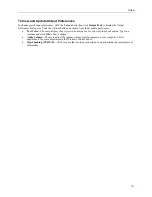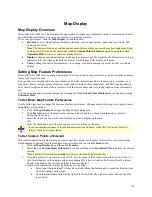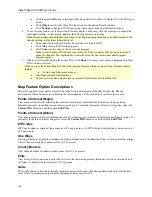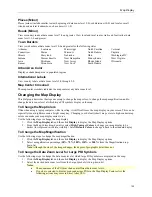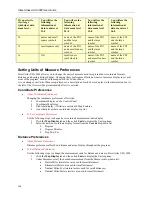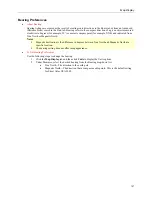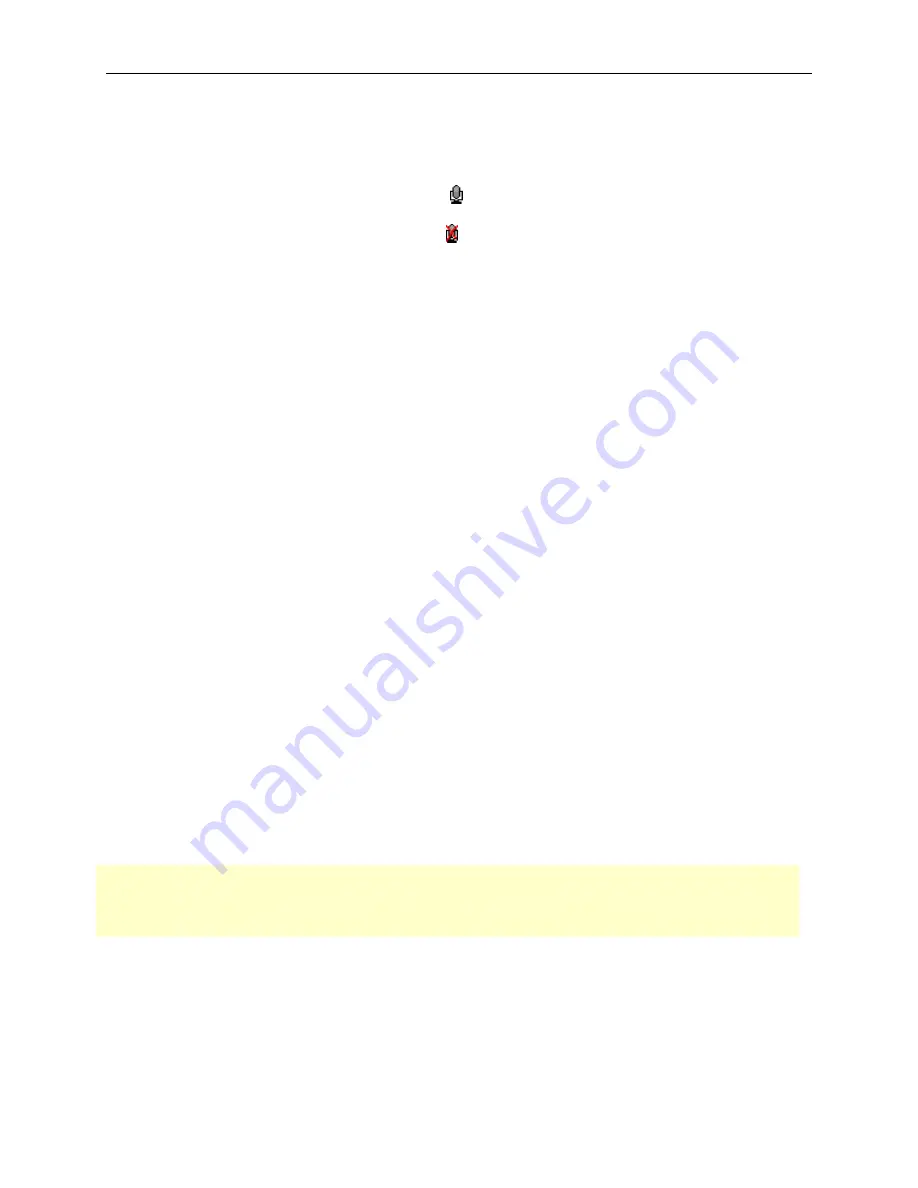
Voice
119
Speech Recognition Tips
The following tips provide information on using the speech recognition feature and setting up your microphone.
•
Voice commands are only active when Street Atlas USA 2005 is the active window.
•
An enabled command appears with this symbol . Commands become enabled based on your current GPS
status, your data zoom level, and other factors.
•
A disabled command appears with this symbol .
•
Holding your pointer over a command displays a ToolTip for that command.
•
Avoid noisy environments when using voice command navigation.
•
Use a close-talk microphone for best speech recognition results.
•
Properly position your microphone to achieve the best speech recognition results. For a close-talk
microphone, the recommended position is a thumb-width from the corner of your mouth and slightly to the
side. For more information, see the note at the end of this topic.
•
Speak the same voice as you will when giving voice commands to the computer.
•
Maintain the manner of speech used in training the voice recognition engine.
•
Keep the microphone as far as possible from the car radio or console, computer speakers or other speakers.
•
If your microphone is near your speakers, and you are using the microphone together with voice reminders
(GPS VoiceNav), the program may recognize some of the words that it is speaking and react to them. Here
are ways to eliminate this problem:
•
Make sure that you have chosen the Voice Output device (speakers, headset) and the Input device
(on-board microphone, headset microphone) that you intend to use with DeLorme GPS voice
navigation. Use the selections that are available in the Input Prefs and Output Prefs subtabs.
•
If more than one speech recognizer is available in the drop-down list, choose the most recent
(highest version number).
•
Your best voice recognition responses will always be to use a close-talk microphone with voice
output using the laptop speakers rather than a headphone speaker so that the computer will not
"hear itself.".
•
If you are speaking with someone else in the room, have a radio or television on, and so on, the
computer may think those sounds are commands to follow. Only select the Microphone check
box on the Voice tab when you intend to use it (press the F4 key on your keyboard to toggle the
microphone on/off at any time). If you exit the program with the Microphone check box selected,
the program will start voice recognition again when you restart the program. Voice recognition
requires a lot of disk space and slows down the system if you are not using it.
•
Use the “Simon Says” feature to clearly distinguish commands from other noise and speech. In the
Input Prefs subtab (of the Voice tab), set the “Commands start with” phrase to something like
“computer” or “Simon Says” to reduce the chances of an unexpected command recognition. When
choosing a phrase, make sure that it is more than one syllable. The phrases "Computer" or "Simon
Says" work well. But the simple word "Map" probably will not.
•
The sensitivity of some voice engines can be tuned using the Engine Properties button in the Input
Prefs subtab.
•
Train the voice recognition system in the environment in which you will use it (for example, in a
noisy car).
To find out the proper position for your microphone model, or to find tips on how to purchase a
microphone, click
Options
and then click
Microphone Startup
. Or, from the Start menu, you can
point to
Settings
and then click
Control Panel
. Double-click the
Speech
icon to display the Speech
Properties dialog box.
Changing Voice Output
Street Atlas USA 2005 offers text-to-speech technology so you can receive spoken updates about your route
directions, next turn, next stop, current location, time to finish, or current coordinates when tracking with a GPS
receiver. Text-to-speech allows hands-free navigation of the Street Atlas USA program on your computer.
Use your text-to-speech engine to change and preview the tone and quality of the computer's voice.