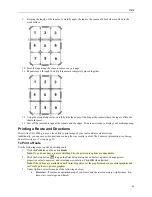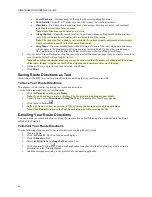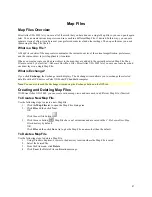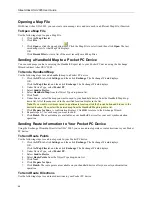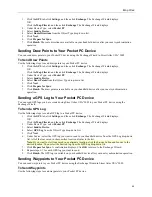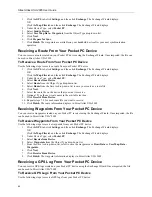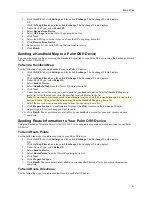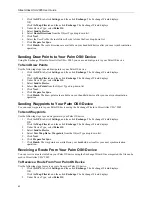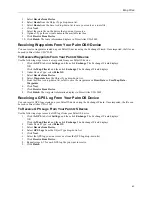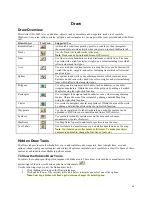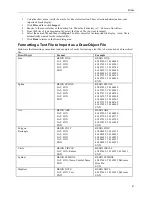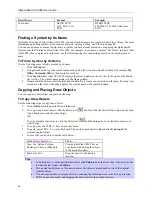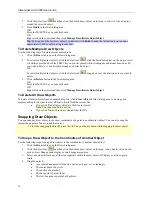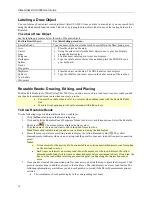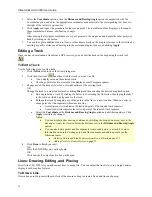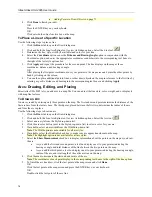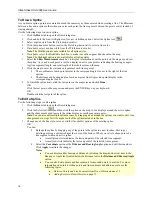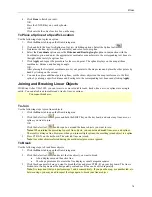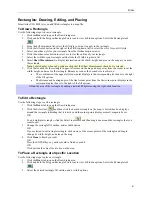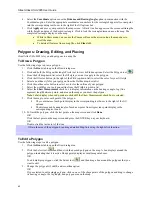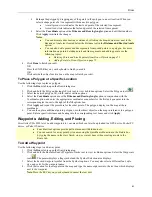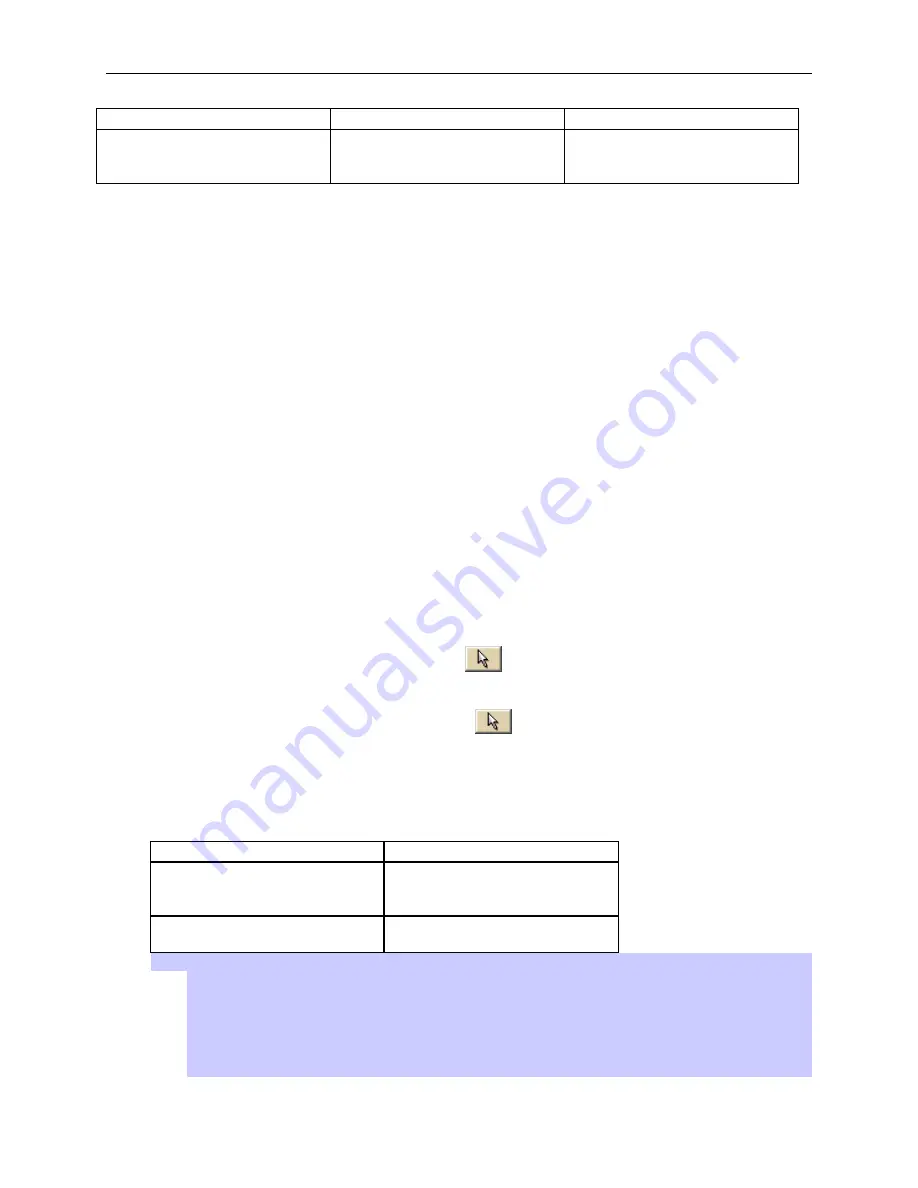
Street Atlas USA 2005 User Guide
68
Draw Object
Format
Example
Text Label
BEGIN TEXT
LAT, LON, Text
END
BEGIN TEXT
43.807662,-70.163935,DeLorme
END
Finding a Symbol by Its Name
Within the Draw tab of Street Atlas USA 2005, you can attach a name to any symbol you add to your map. For more
information on adding symbols to the map, see
Symbols: Adding, Editing, and Placing
on page 84.
You can use a name as a means to help locate a symbol you have already placed on a map using the QuickSearch
feature under the Find tab in Street Atlas USA 2005. For example, if you name a symbol "My House" in Street Atlas
USA 2005 when you placed it on the map, use the following steps for conducting a search on the unique symbol
name.
To Find a Symbol by Its Name
Use the following steps to find a symbol by its name.
1.
Click the
Find
tab.
2.
Using QuickSearch, type the symbol name followed by the town and state abbreviation (for example,
My
Office, Yarmouth, ME
) in the Search For text box.
3.
Click
Search
. Street Atlas USA 2005 displays the closet matches in the list view to the right of the Search
For text box. The symbol name displays in the Name column.
4.
Double-click the item or select the item and click
Go To
to locate your selection on the map. The map view
recenters on the item. A MapTag displays the symbol name at the symbol location.
Copying and Placing Draw Objects
You can copy any draw object you place on the map.
To Copy Draw Objects
Use the following steps to copy draw objects.
1.
Click the
Draw
tab to open the Draw dialog area.
2.
To copy a single draw object, click the Select tool
and then click the desired draw object on the map.
A box displays around the active object.
OR
To copy multiple draw objects, click the Select tool
and then drag a box over the draw objects you
want to copy.
3.
To copy, press the CTRL+C keys on your keyboard.
4.
To paste, press CTRL+V on your keyboard. The newly copied object is placed directly
on top of
the
original (copied) object.
5.
To move the copied object, use the table below.
If the draw object is a...
Then...
Line, Arc, Spline, Polygon,
Rectangle, Circle, or MapNote
Press and hold the SHIFT key on
your keyboard and drag the object
to the desired location.
Symbol or Text
Drag the object to the desired
location.
Tips
:
•
To undo the move of the pasted draw object, click
Undo
to undo the last action. If you decide not
to undo the last action, click
Redo
.
•
If you undo the first move of the pasted object, the object is placed back on top of the original
(copied) object.
•
You can copy and move a single object by selecting the draw object you want to copy, pressing
CTRL on your keyboard, and dragging the draw object to the desired location.