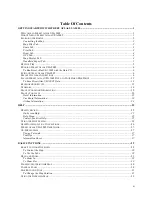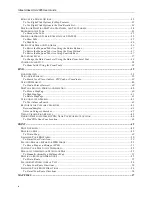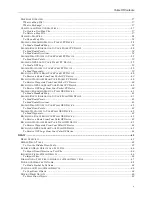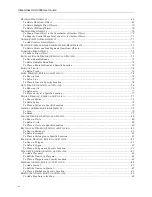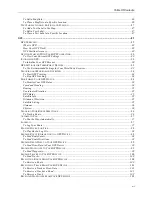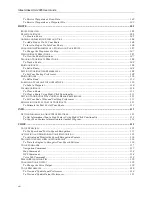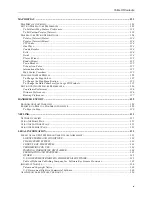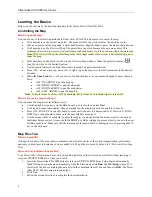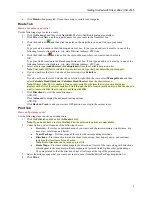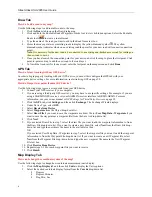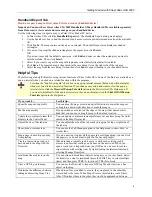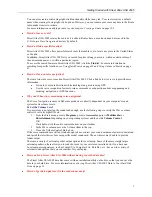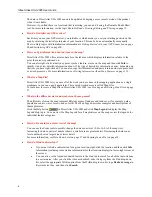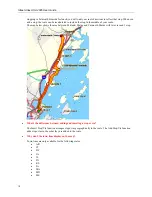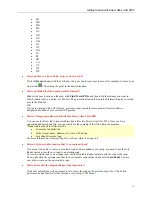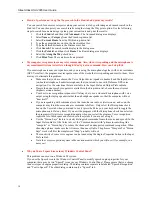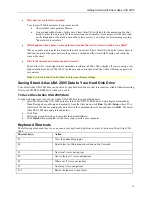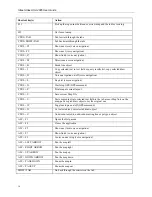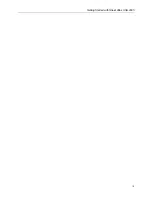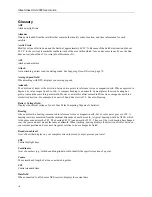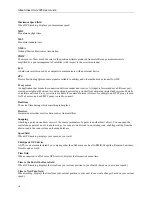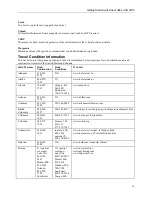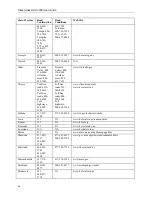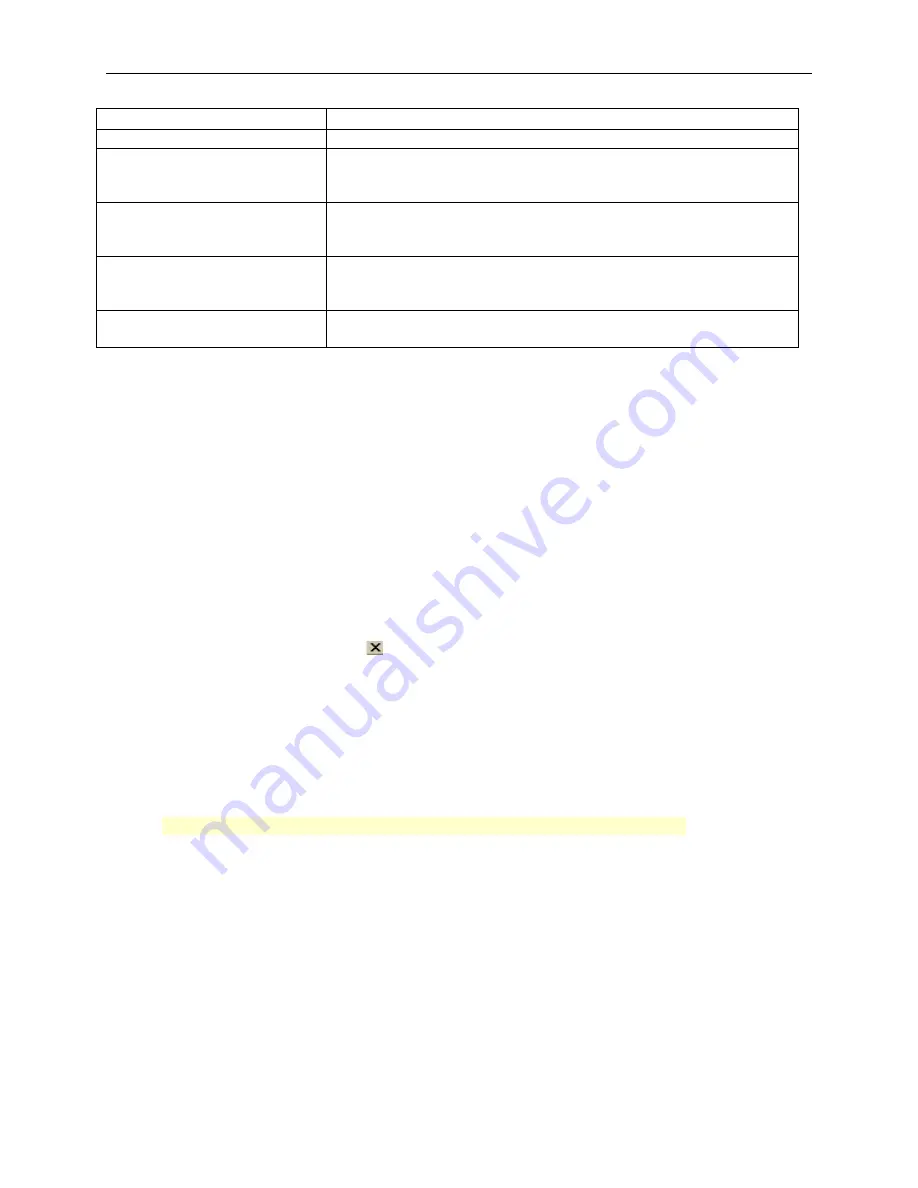
Street Atlas USA 2005 User Guide
6
If you want to...
Use this tip...
the Start and Finish points of the route.
Create a route quickly
For quick route creation, right-click the map and select one of the Create
Route options or click the Start (green), Stop (yellow), Via (white), or
Finish (red) buttons in the Route tab.
View the last map center
Press the middle button in the Compass Rose (in the Control Panel)to
center the map on the previous map view. This button performs an undo
function for the last pan or zoom (up to 256 times).
Quickly view information for a
location on the map.
Hover your cursor over objects on the map to see information (such as
road names, city/town, details about draw objects, etc.) in the status line
that appears at the bottom of the map, just above the tab area.
Know if there are NetLink
updates available
Check to see if "NetLink" is displayed as red on the NetLink tab. If it is,
updates/offers are available.
Running Street Atlas USA 2005
After you have installed Street Atlas USA 2005, you can run the program with the data CD, or without it by
installing the data to your hard drive. For more information on installing data to your hard drive, see
Saving Street
Atlas USA 2005 Data to Your Hard Disk Drive
on page 13.
To Run Street Atlas USA 2005 with the Data CD
Choose one of the following ways to access the program using the program data disc.
•
If you installed a desktop shortcut, insert the Street Atlas USA 2005 data disc into your CD/DVD-ROM
drive, and then double-click the Street Atlas USA 2005 icon.
OR
•
Insert the Street Atlas USA 2005 data disc into your CD/DVD-ROM drive. From the Start menu, point to
Programs
, point to
DeLorme
, point to
Street Atlas USA 2005
, and then click
Street Atlas USA 2005
.
Exiting Street Atlas USA 2005
To exit the program, click the close button
in the upper-right corner of the screen.
A
Save Changes
dialog box displays if only one item was changed, such as the data zoom level, resulting in a
change to the Map File.
•
Click
Yes
to save any changes to the item.
•
Click
No
to discard changes to the item.
•
Click
Cancel
to return to Street Atlas USA 2005. Changes are not saved.
An
Exit
dialog box displays if more than one item has been updated. All updated files are listed and are selected by
default.
•
Click
Save and Exit
to save any changes for the selected files and close the program.
Note
: Clear the check box of any item you do not want saved prior to using this option.
•
Click
Exit without Saving
to close the program without saving any file changes.
•
Click
Cancel
to return to Street Atlas USA 2005. No files are saved.
Frequently Asked Questions
Below is a list of the questions which are asked most frequently by our customers about the Street Atlas USA
®
family of products.
•
How do I create a route on the map?
Street Atlas USA 2005 allows you to create a route by simply adding Start and Finish points. If you find the
route does not take your favorite streets or you need to make a stop along the way, add/insert Vias or Stops.