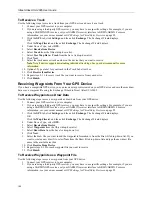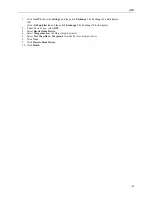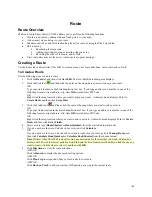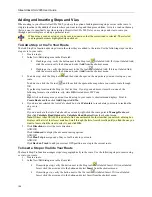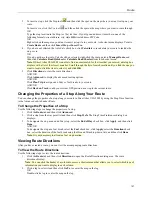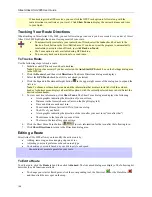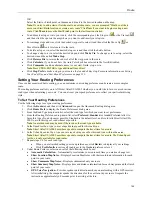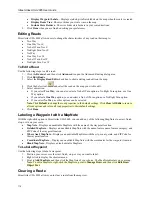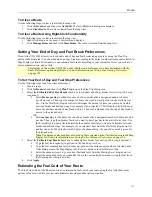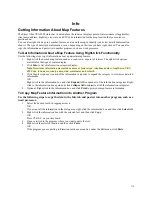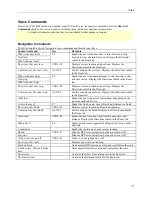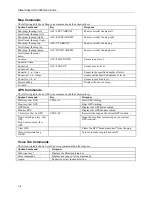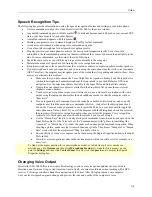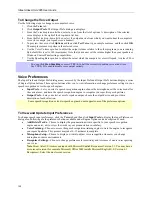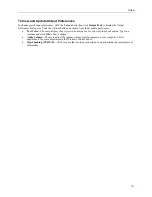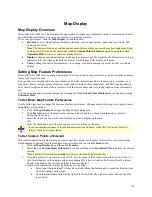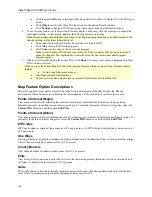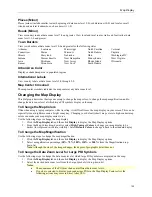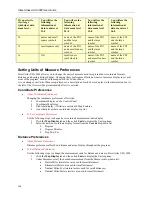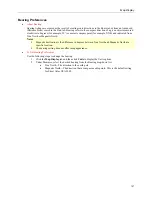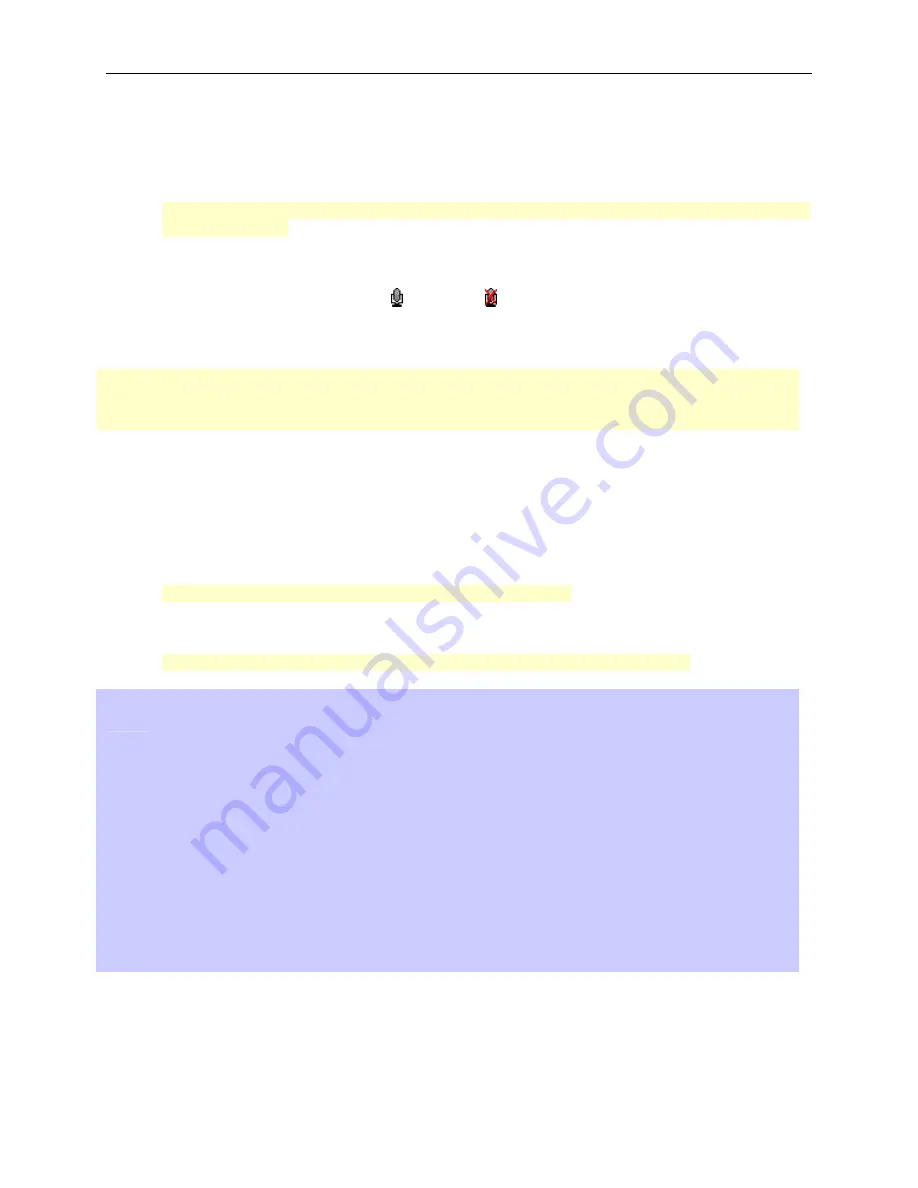
Street Atlas USA 2005 User Guide
116
To Activate and Monitor the Speech Recognition Feature
Use the following steps to activate and monitor the speech recognition feature.
1.
Click the
Voice
tab and then click
Monitor
to display the Monitor dialog area.
2.
Select the
Microphone
check box to activate your microphone and to turn on the speech recognition
feature.
Note
: If your microphone is active when you exit Street Atlas USA 2005, it will still be active when you re-
enter the application.
3.
To trigger an audible signal when a voice command is recognized, select the
Beep When Heard
check
box.
4.
To display all of the possible voice commands, including variations of the commands, select the
Show All
Commands
check box. Both enabled and disabled commands are displayed.
Training the Speech Recognition Engine
You should train the speech recognition engine to provide good speech recognition results.
Before training, ensure your microphone is active and the speech recognition feature is on.
To Train the Engine to Recognize Your Speech Patterns
You should train the speech recognition engine to recognize your specific speech patterns. This is often done by
reading a predetermined piece of text supplied by the creator of the speech recognition engine. If the engine supports
multiple user models, you can train the engine to recognize more than one speech pattern.
Use the following steps to train the speech recognition engine to recognize your speech patterns.
1.
Click the
Voice
tab and then click
Input Prefs
to display the Input Preferences dialog area.
2.
Select the microphone you intend to use from the Microphone drop-down list.
3.
Select your preferred speech recognition engine from the Recognizer drop-down list.
Note
: Select the most recent version available in the drop-down list.
4.
Select your preferred user voice model from the User Profile drop-down list.
5.
Click
Options
and then click
Voice Training
to display the speech training wizard specific to your voice
recognition engine.
Note
: This feature is only available if it is supported by your speech recognition engine.
6.
Follow the on-screen instructions.
For best results:
•
Use a close-talk microphone that rests near the side of your mouth instead of a desktop or
built-in microphone.
•
Train the voice recognition engine in the same environment in which you will use it. For
example, if you use the engine mostly in the car, perform training in the car. Performing
three training sessions provides the best results.
•
When training, speak the same voice as you will when giving voice commands to the
computer. Speak distinctly and at an average speed, as if giving a command.
•
Use the Microphone Wizard to ensure your microphone is working correctly and to view tips
on microphone selection and placement. To use the wizard, click
Options
and then click
Microphone Startup
. Or, from the Start menu, you can point to
Settings
and then click
Control Panel
. Double-click the
Speech
icon to display the Speech Properties dialog box.
•
To increase the likelihood of correct voice recognition, in the Input Prefs dialog area select
the
Commands must start with
check box. Click
Set Phrase
and type the appropriate
word/phrase in the available text box. For example, if you type
computer
, you would then
say "Computer, zoom in."