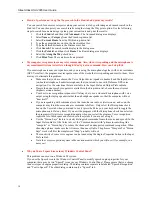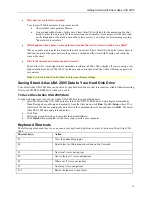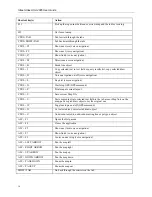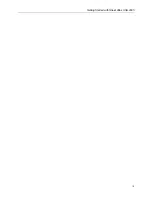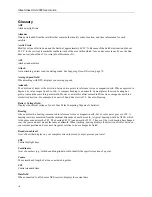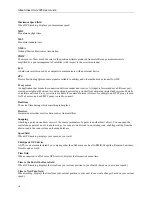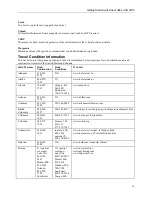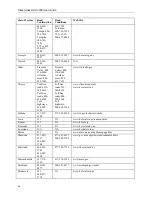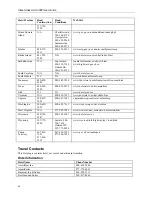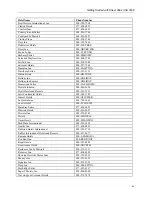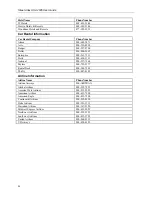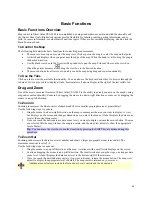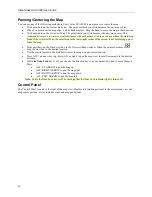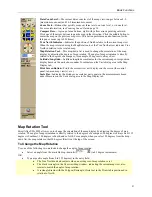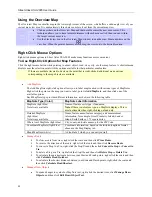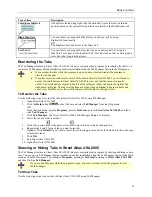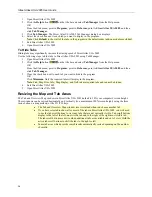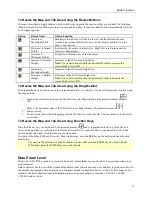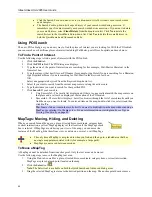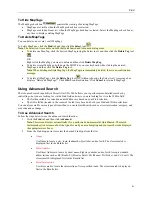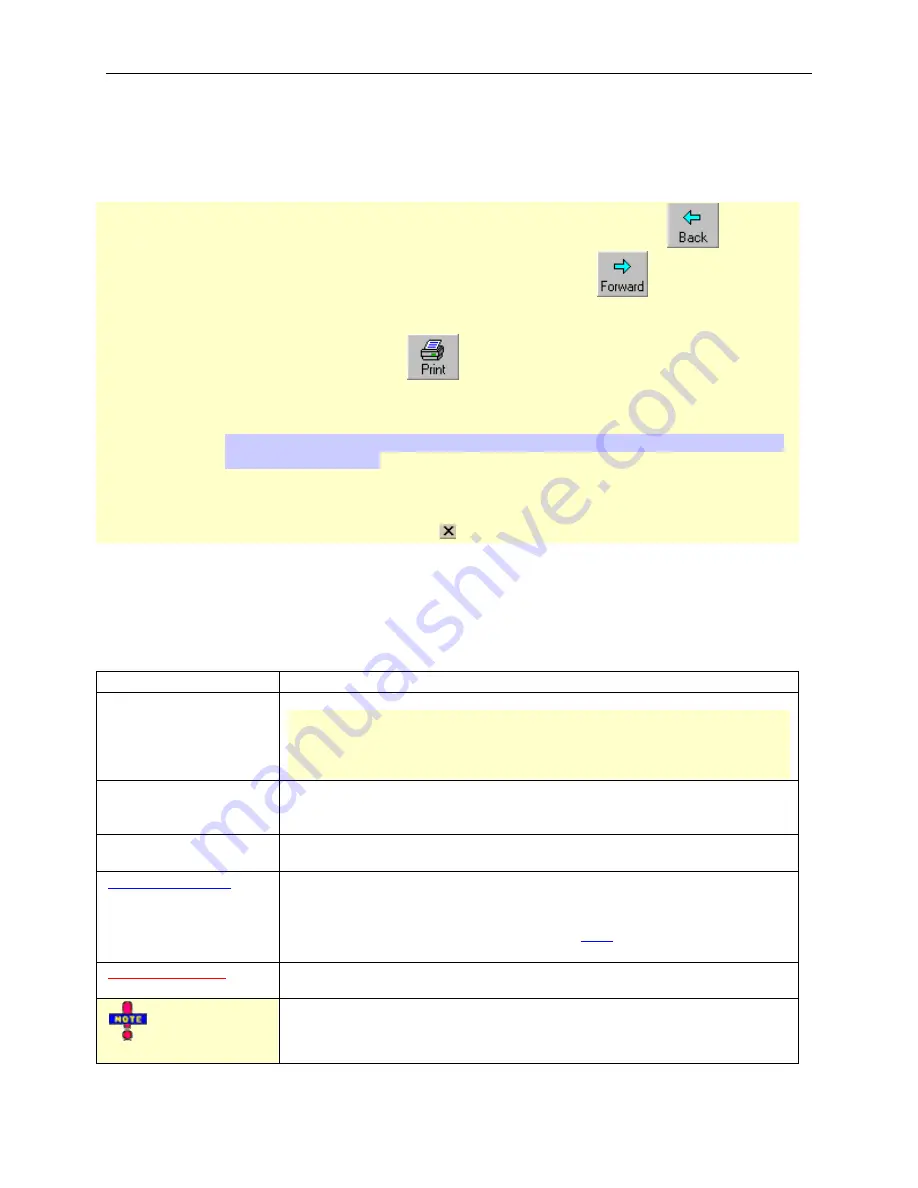
Street Atlas USA 2005 User Guide
26
3.
Double-click the desired topic under Select Topic to Display.
OR
Click the topic and then click
Display
.
OR
Click the topic and press the ENTER key on your keyboard.
•
The Help system keeps a history of viewed topics. Click the
Back
button
to browse
backward through previous topics. Click the
Forward
button
to browse forward
through the topics previously viewed.
•
Print any of the Help Topics by selecting a topic or heading (next to the book symbol) and
then clicking the
button
. You can choose to print only the selected topic or a
heading and all subtopics.
OR
Right-click the topic displaying in the right window to print only that topic.
Tip
: Before clicking Print, expand any links in the topic which include information you want
to print within your topic.
•
While in the Help system, the pointer changes to a hand when it passes over text or graphics
that you can click for more information.
•
The Help Topics window is a standard window that can be moved or resized.
•
To exit Help, click the close button
in the upper-right corner of the screen.
Help Documentation Conventions
To help you easily locate and interpret information, this Help system has been formatted with various words in all
capital letters, in color, in boldface type, and so forth. There are also hyperlinks which expand, jump to another
location within the same topic, or link you to other topics.
The table below defines each convention and its use.
The convention...
Is used for...
ALL CAPITALS
Acronyms, names of certain commands, and keys on the keyboard.
Note
: Use of the plus sign (+) between key names indicates key combinations
which perform various actions. For example, in the directions "Press
CTRL+SHIFT+F3 on your keyboard," you must press and hold the CTRL and
SHIFT keys while pressing F3.
Bold
Command buttons, tab names, and options when used in procedures and exercise
steps. Also used for information that you type exactly into a particular field.
Headings and table headings are bold for emphasis.
Italic
Directory names and paths; used sparingly for emphasis; also used when referring
to titles of chapters, sections, and publications.
Blue underlined text
Hyperlinks. These links act differently depending on their context. When it is:
•
Referenced with "for more information," the link always goes to another
topic.
•
Embedded in text, such as in the example "
Open
the file," the link either goes
to another topic or displays a secondary window with a definition or graphic.
Red underlined text
Drop-down text which expands within the same topic to reveal more information
(such as a procedure).
symbol in a yellow
box
A note that applies to the entire Help topic. If there is more than one note, the
Notes symbol is used and the notes are bulleted.